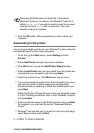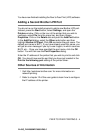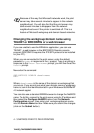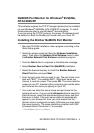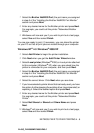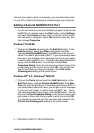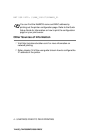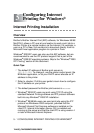4 - 7 NETBIOS PEER TO PEER PRINTING
YL4US_FAX2800MFC4800-FM5.5
You are now ready to print. If necessary, you can share the printer
on your PC so that all print jobs are routed through your computer.
Adding a Second NetBIOS Print Port
1
You do not need to re-run the installation program to add a new
NetBIOS port. Instead, press the Start button, select Settings,
and open the Printers window. Click on the icon of the printer
that you wish to configure, select File from the menu bar, and
then choose Properties.
Windows
®
95/98/Me
2
Click on the Details tab and push the Add Port button. In the
Add Port dialog, select the Other radio button and then
highlight Brother NetBIOS port. Click OK and enter the port
name. The default port name is BNT1. If you have already used
this name, you will get an error message if you try to use it again,
in which case use BNT2, etc... Once you have specified the port
name, click the OK button. You will then see the Port
Properties Dialog. Enter the print server and port name of the
printer that you wish to print to and click OK. You should now
see the port that you have just created in the Print to the
following port setting of the printer driver.
Windows NT
®
4.0 / Windows
®
2000/XP
2
Click on the Port/s tab and push the Add Port button. In the
Add Port dialog, highlight Brother NetBIOS port. Click New
Port and enter the port name. The default port name is BNT1. If
you have already used this name, you will get an error message
if you try to use it again, in which case use BNT2, etc... Once
you have specified the port name, click the OK button. You will
then see the Port Properties Dialog. Enter the print server and
port name of the printer that you wish to print to and click OK.
You should now see the port that you have just created in the
Print to the following port setting of the printer driver.