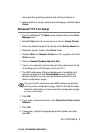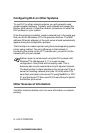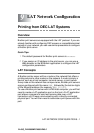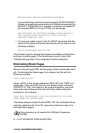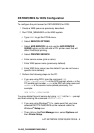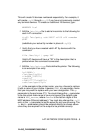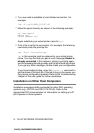LAT NETWORK CONFIGURATION 9 - 7
YL4US_FAX2800MFC4800-FM5.5
PATHWORKS for Windows
®
95/98/NT4.0
1
To configure the print server for PATHWORKS for Windows
®
:
2
Click on the Start button and select Settings and then Printers.
3
Click on ADD Printer to start the Add Printer Wizard.
4
Click on Next.
5
Select Network Printer.
6
Type in the network path. (\\node\service, where node is
the DECnet node name and service is the service name
picked previously; for example, \\VAX\LASER).
7
Type in the desired name for the printer and click Next.
8
Click Finish to end the configuration process and print a test
page.
PATHWORKS for Macintosh Configuration
If you are using PATHWORKS for Macintosh, you will need to make
sure that you have a bi-directional channel (in other words, you did
NOT enter the command SET SERVICE servicename RECEIVE
ENABLED from the remote console). Then create a LAT port using
LATCP as shown in the following example (substitute your actual
node name and LAT port number):
CREATE PORT LTA53:/APPLICATION
SET PORT LTA53:/NODE=BRN_009C53/PORT=P1
Do not set the LAT port as a spooled device. Now go into ADMIN/
MSA and enter the command:
ADD PRINTER name/QUEUE=queuename/DEST=LTA53:
where name is the name of the printer, and queuename is the queue
name.