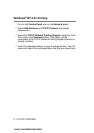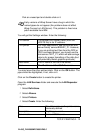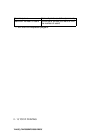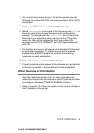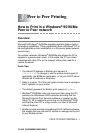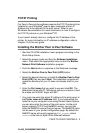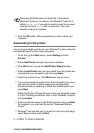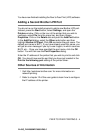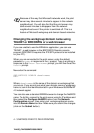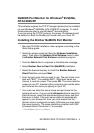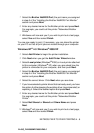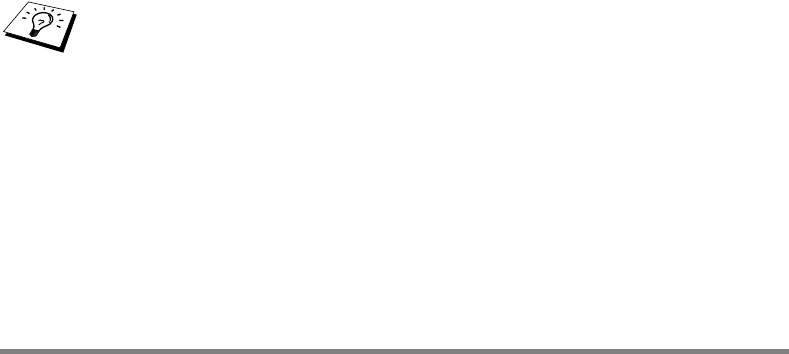
3 - 3 PEER TO PEER PRINTING
YL4US_FAX2800MFC4800-FM5.5
8
Click the OK button. When prompted you must re-boot your
computer.
Associating to the printer
You must now create a printer on your Windows
®
system using the
standard Windows
®
printer setup procedure.
1
To do this, go the Start button, select Setting and then
Printers.
2
Select Add Printer to begin the printer installation.
3
Click Next when you get the Add Printer Wizard window.
4
Select Local Printer when you are asked how the printers are
connected to your computer, and then push Next.
5
Select the correct driver. Click Next when you are done.
6
If you have selected a printer driver that is already being used,
you have the option of either keeping the existing driver
(recommended) or replacing it. Select the desired option and
press Next.
7
Select the Brother LPR port (the port name you assigned in step
4 of the “Installing the Brother Peer to Peer Software” section)
and press Next.
8
Enter any desired name for the Brother printer and press Next.
For example, you could call the printer "Networked Brother
Printer".
9
Windows
®
will now ask you if you wish to print out a test page,
select Yes and then select Finish.
Windows
®
95/98/Me store the hosts file in the default
Windows
®
directory. By default, the Windows
®
hosts file is
called hosts.sam. If you wish to use the hosts file you must
rename the file to hosts with no extension. The .sam
extension stands for sample.