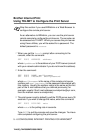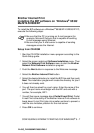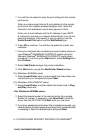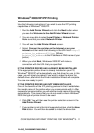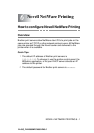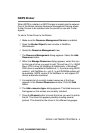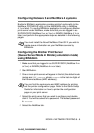5 - 12 CONFIGURING INTERNET PRINTING FOR WINDOWS
®
YL4US_FAX2800MFC4800-FM5.5
8
Click the Browse button and select the CD-ROM or network
share that contains the appropriate Brother printer driver.
9
Now specify the model name of the printer.
10
If the printer driver that you are installing does not have a Digital
Certificate you will see a warning message. Click Yes to
continue with the installation. The Add Printer Wizard will then
complete.
11
Click the Finish button and the printer is now configured and
ready to print. To test the printer connection, print a test page.
Specifying a different URL
Please note that there are several possible entries that you can enter
for the URL field.
http://printer_ip_address:631/ipp
This is the default URL and we recommend that you use this URL.
Please note the Get More Info option will not display any printer data.
http://printer_ip_address:631/ipp/port1
This is for HP JetDirect compatibility. Please note the Get More Info
option will not display any printer data.
http://printer_ip_address:631/
If you forget the URL details, you can simply enter the above text and
the printer will still receive and process data. please note the Get
More Info option will not display any printer data.
If you are using the built in service names that the Brother print
server supports, you can also use the following: (However, please
note the Get More Info option will not display any printer data).
http://printer_ip_address:631/brn_xxxxxx_p1
http://printer_ip_address:631/binary_p1
http://printer_ip_address:631/text_p1
http://printer_ip_address:631/postscript_p1
http://printer_ip_address:631/pcl_p1
http://printer_ip_address:631/brn_xxxxxx_p1_at
Where printer_ip_address is the IP address of the printer.