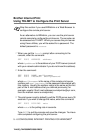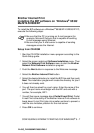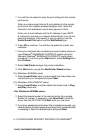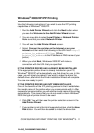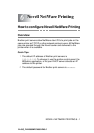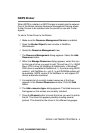CONFIGURING INTERNET PRINTING FOR WINDOWS
®
5 - 11
YL4US_FAX2800MFC4800-FM5.5
Windows
®
2000/XP IPP Printing
Use the following instructions if you wish to use the IPP printing
capabilities of Windows
®
2000/XP.
1
Run the Add Printer Wizard and click the Next button when
you see the Welcome to the Add Printer Wizard screen.
2
You are now able to select Local Printer or Network Printer.
Make sure that you select Network Printer.
3
You will see the Add Printer Wizard screen.
4
Select Connect to a printer on the Internet or on your
intranet and then enter the following in the URL field: http://
printer_ip_address:631/ipp (Where
printer_ip_address is the IP address or DNS name of your
printer).
5
When you click Next, Windows
®
2000/XP will make a
connection with the URL that you specified.
IF THE PRINTER DRIVER HAS ALREADY BEEN INSTALLED
If the appropriate printer driver is already installed on your PC,
Windows
®
2000/XP will automatically use that driver for use. In this
case, you will simply be asked if you wish to make the driver the
default driver, after which the Driver installation Wizard will complete.
You are now ready to print.
IF THE PRINTER DRIVER HAS NOT BEEN INSTALLED
One of the benefits of the IPP printing protocol is that it establishes
the model name of the printer when you communicate with it. After
successful communication you will see the model name of the printer
automatically. This means that you do not need to inform Windows
®
2000 the type of printer driver to be used.
6
Click OK. You will then see the printer selection screen in the
Add Printer Wizard.
7
If your printer is not in the list of supported printers, click the Have
Disk button. You will then be asked to insert the driver disk.