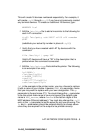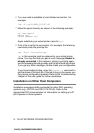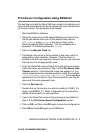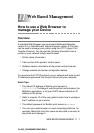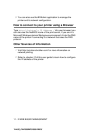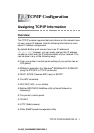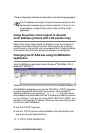10 - 4 BANYAN VINES NETWORK CONFIGURATION
YL4US_FAX2800MFC4800-FM5.5
get the Alert list screen. Otherwise, press F10 to accept the
defaults (not applicable for VINES 6.xx).
11
When you get the Add A Destination screen, use the arrow
keys to select PCPrint and press ENTER.
12
When you get the Destination Attributes screen, enter the
StreetTalk name of the Brother print server and an optional
description. Press F10.
13
You will get the Output strings menu. This screen allows you
to define strings of characters that can be sent before and after
the print job to put the printer in a particular state (for example,
duplex mode). The default values will work OK for most
applications. However, if you are printing text files directly from
the DOS prompt, you should define a Post-job string such as
\f (form feed) to ensure that the paper is ejected (this is generally
not needed with DOS or Windows application programs, since
the program or drivers reset the printer after each job, and it may
cause problems with binary graphics files). Press F10 to accept
the output string values.
14
You will then get the Enable strings menu. This menu allows
you to select whether or not a banner page is printed, whether
or not to use the setup and reset strings, and other options.
Choose the desired options or press F10 to select the defaults.
15
You will be asked, Would you like to add another destination
at this time? Select No.
16
You will then get the Print Queue Status screen, which will
show that the queue is not accepting jobs or printing jobs.
Change both values to Yes and then press F10. You will get the
message that the queue is now ready to accept and print jobs.
Press F10 again.
17
If you are configuring more than one queue on the file server,
repeat steps 1 through 17 of this section. Otherwise, press
ESCAPE multiple times to exit the MANAGE utility.
If the PCPrint option is not installed, PCPrint will not appear
on this screen. You must have PCPrint installed in order to
use an Brother print server.