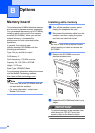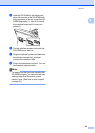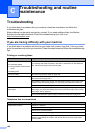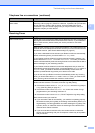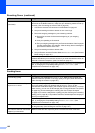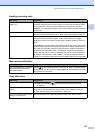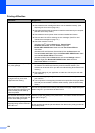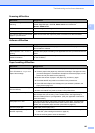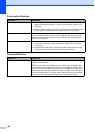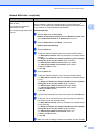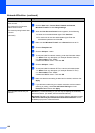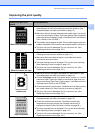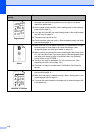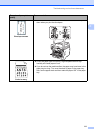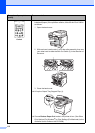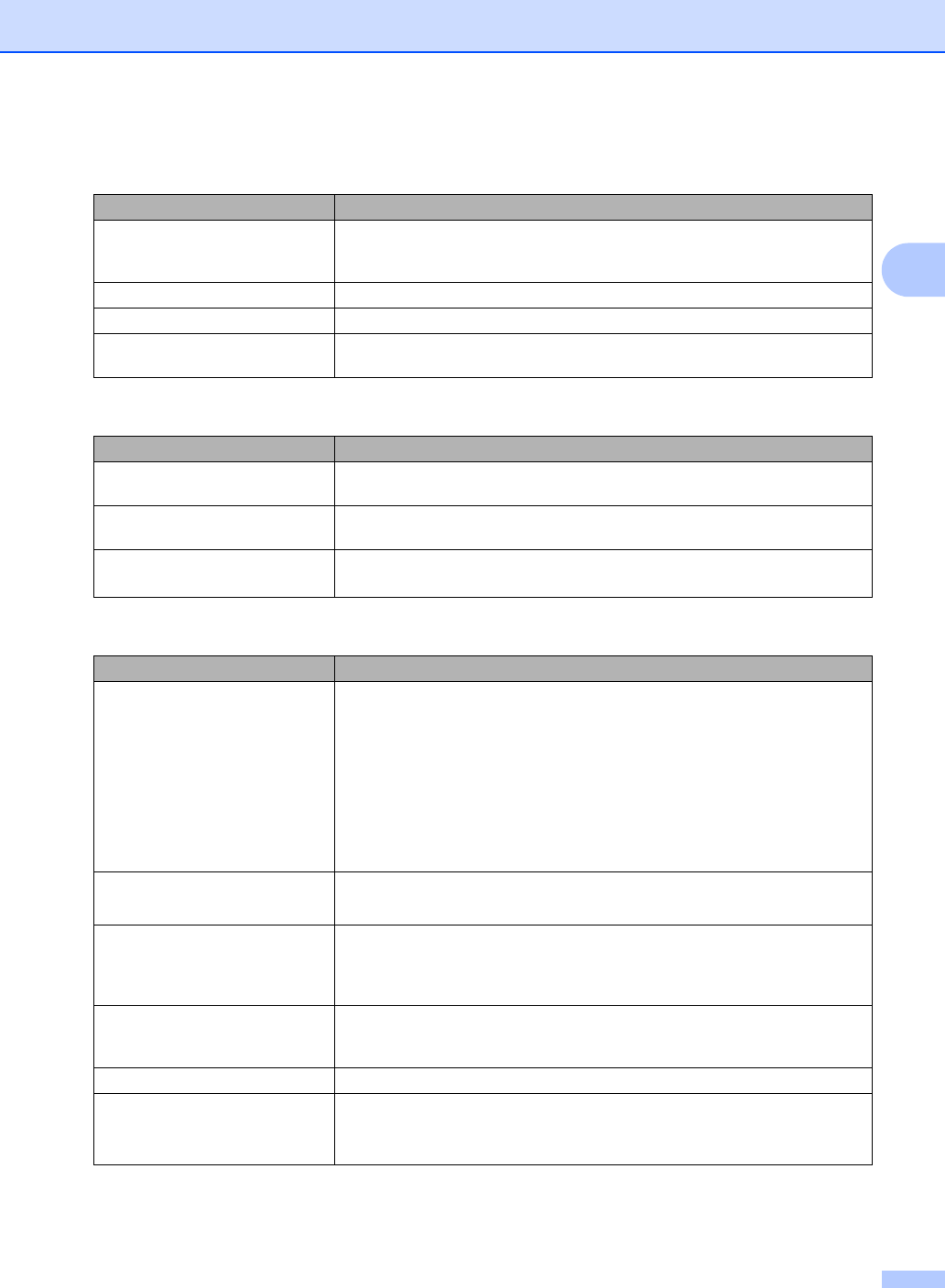
Troubleshooting and routine maintenance
105
C
Scanning difficulties
Difficulties Suggestions
TWAIN errors appear while
scanning.
Make sure that the Brother TWAIN driver is chosen as the primary source. In
Presto! Page Manager, click File, Select source and choose the
Brother TWAIN driver.
OCR does not work. Try increasing the scanning resolution.
Network scanning does not work. See Network difficulties on page 106.
The machine does not scan all the
pages of your document.
Make sure that the ADF output tray does not contain more than 20 sheets.
Software difficulties
Difficulties Suggestions
Cannot install software or print. Run the Repair MFL-Pro Suite program on the CD-ROM. This program will repair
and reinstall the software.
Cannot perform ‘2 in 1’ or ‘4 in 1’
printing.
Check that the paper size setting in the application and in the printer driver are the
same.
The machine does not print from
Adobe
®
Illustrator
®
.
Try to reduce the print resolution. (See Advanced tab in the Software User’s Guide
on the CD-ROM.)
Paper handling difficulties
Difficulties Suggestions
The machine does not load paper.
The LCD shows No Paper or a
Paper Jam message.
If there is no paper, load a new stack of paper into the paper tray.
If there is paper in the paper tray, make sure it is straight. If the paper is curled,
you should straighten it. Sometimes it is helpful to remove the paper, turn the
stack over and put it back into the paper tray.
Reduce the amount of paper in the paper tray, and then try again.
Check that the MP tray mode is not chosen in the printer driver.
If the LCD shows Paper Jam message and you still have a problem, see
Paper jams on page 123.
The machine does not feed paper
from the MP tray.
Fan the paper well and put it back in the tray firmly.
Make sure that MP tray mode is chosen in the printer driver.
How do I print on envelopes? You can load envelopes from the MP tray. Your application must be set up to print
the envelope size you are using. This is usually done in the Page Setup or
Document Setup menu of your application. (See your application’s manual for
more information.)
What paper can I use? You can use thin paper, plain paper, thick paper, bond paper, recycled paper,
envelopes, labels and transparencies that are made for laser machines. (For
details, see Acceptable paper and other print media on page 13.)
There is a paper jam. (See Paper jams on page 123.)
The scanned documents jam on
the ADF output tray.
Make sure your documents is not too thin or too thick and are correctly loaded
in the ADF. (See Loading documents on page 19.)
Use the scanner glass to scan the document.