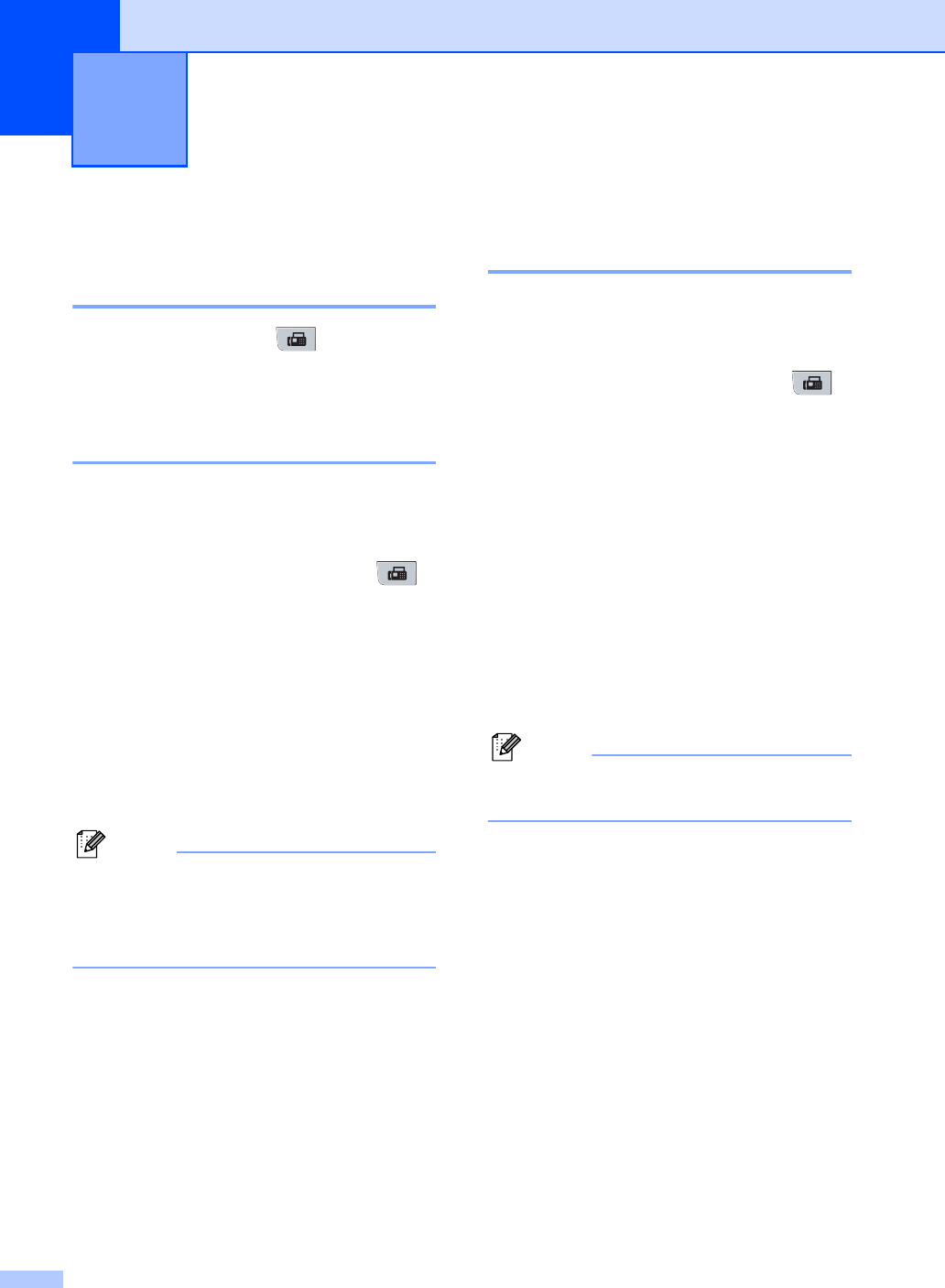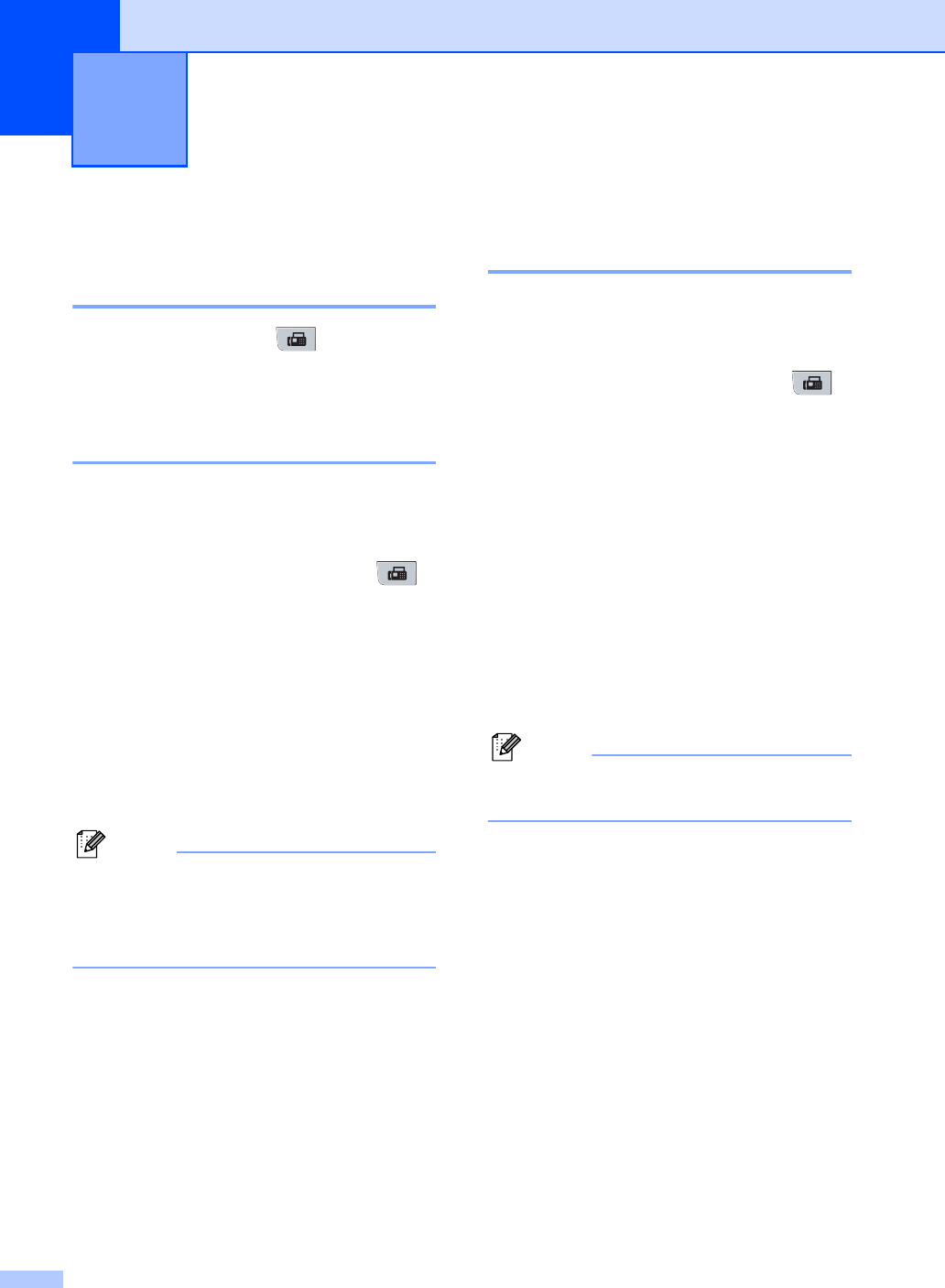
36
5
How to fax 5
Entering fax mode 5
To enter fax mode press (Fax), and the
key will glow blue.
Sending a single-sided fax
from the ADF 5
Using the ADF to send your faxes is the
easiest way. To cancel a fax in progress
press Stop/Exit.
a Make sure you are in Fax mode .
b Unfold the ADF output tray and place
your document face down in the ADF
input tray.
c Dial the fax number. (See How to dial
on page 62.)
d Press Start.
The machine scans the pages into
memory and then sends the document.
Note
If the Out of Memory message
appears while scanning a document into
memory, press Stop/Exit to cancel or
Start to send the scanned pages.
Sending a 2-sided fax from
the ADF (MFC-8380DN) 5
You can send a 2-sided document from the
ADF. To cancel a fax in progress press
Stop/Exit.
a Make sure you are in Fax mode .
b Unfold the ADF output tray and place
your document face down in the ADF
input tray.
c Press Duplex.
The display will show Duplex Scan
On.
d Dial the fax number. (See How to dial
on page 62.)
e Press Start.
The machine will now scan and send your
document.
Note
Legal size 2–sided documents cannot be
faxed from the ADF.
Sending a fax 5