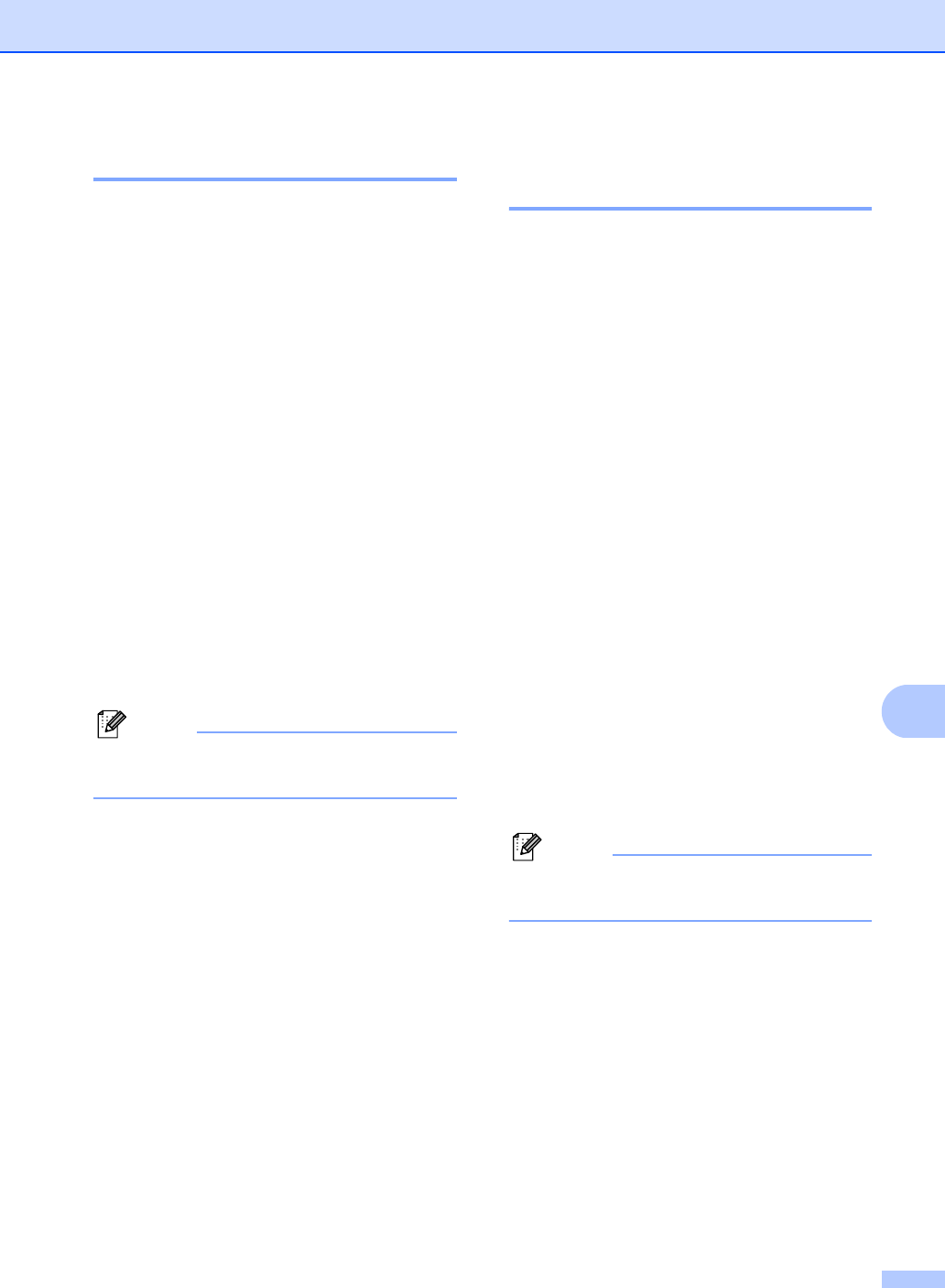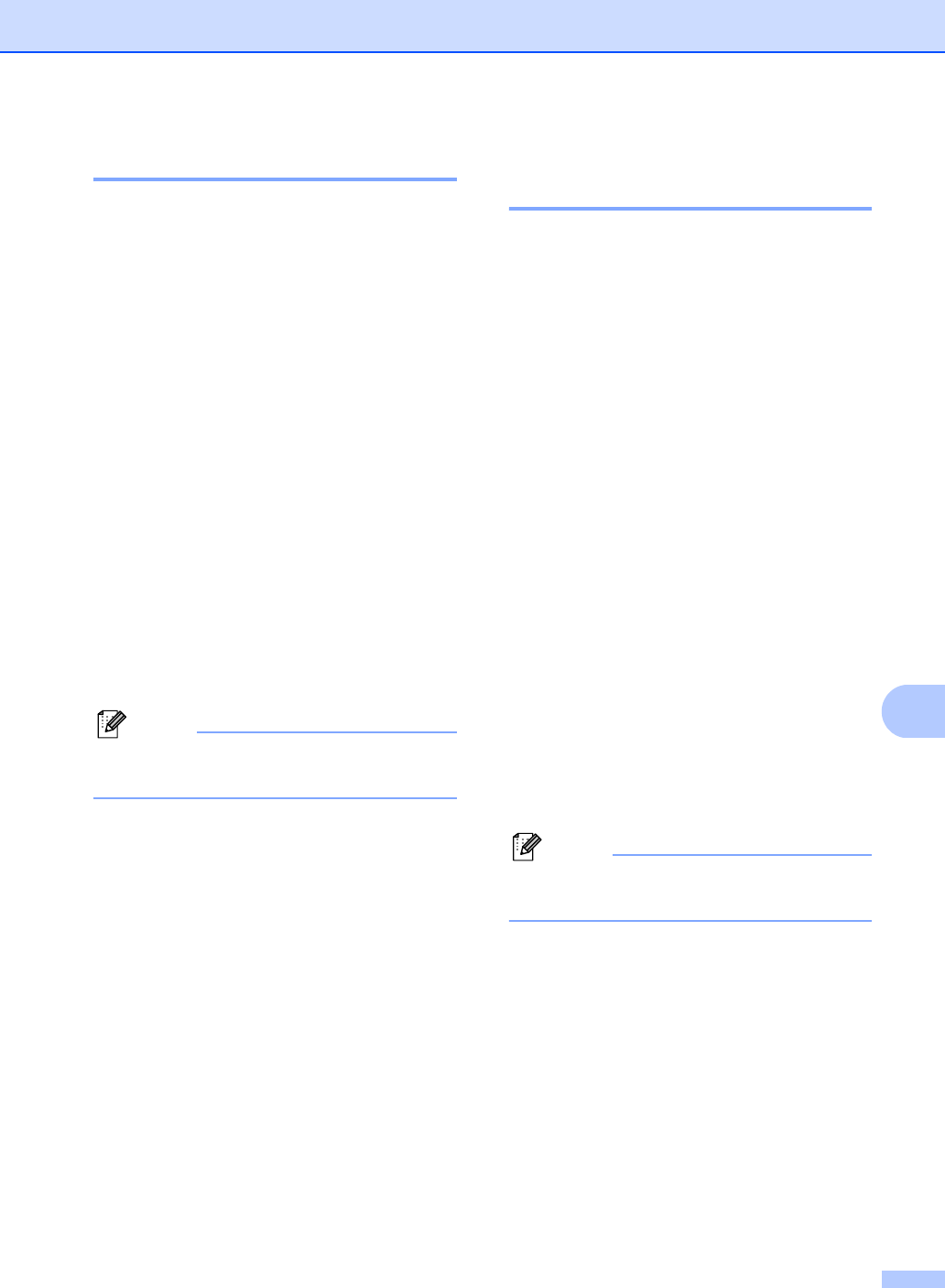
Remote Fax Options
71
9
Retrieving fax messages 9
a Dial your fax number from a telephone
or another fax machine using touch
tone.
b When your machine answers, during a
period of silence enter your Remote
Access Code (3 digits followed by l). If
you hear one long beep, you have
messages.
c When you hear two short beeps, use the
dial pad to press 9 6 2.
d Wait for a long beep, and then use the
dial pad to enter the number of the
remote fax machine where you want
your fax messages sent, followed by ##
(up to 20 digits).
e Hang up after you hear your machine
beep. Your machine will call the other
machine, which will then print your fax
messages.
Note
You can insert a pause in a fax number by
using the # key.
Changing the Fax Forwarding
number 9
You can change the default setting of your fax
forwarding number from another telephone or
fax machine using touch tone.
a Dial your fax number from a telephone
or another fax machine using touch
tone.
b When your machine answers, enter
your Remote Access Code (3 digits
followed by l) during a period of silence.
If you hear one long beep, you have
messages.
c When you hear two short beeps, use the
dial pad to press 9 5 4.
d Wait for a long beep, and then use the
dial pad to enter the new number of the
remote fax machine where you want
your fax messages forwarded followed
by ## (up to 20 digits).
e Press 9 0 to reset the machine when you
have finished.
f Hang up after you hear your machine
beep.
Note
You can insert a pause in a fax number by
using the # key.