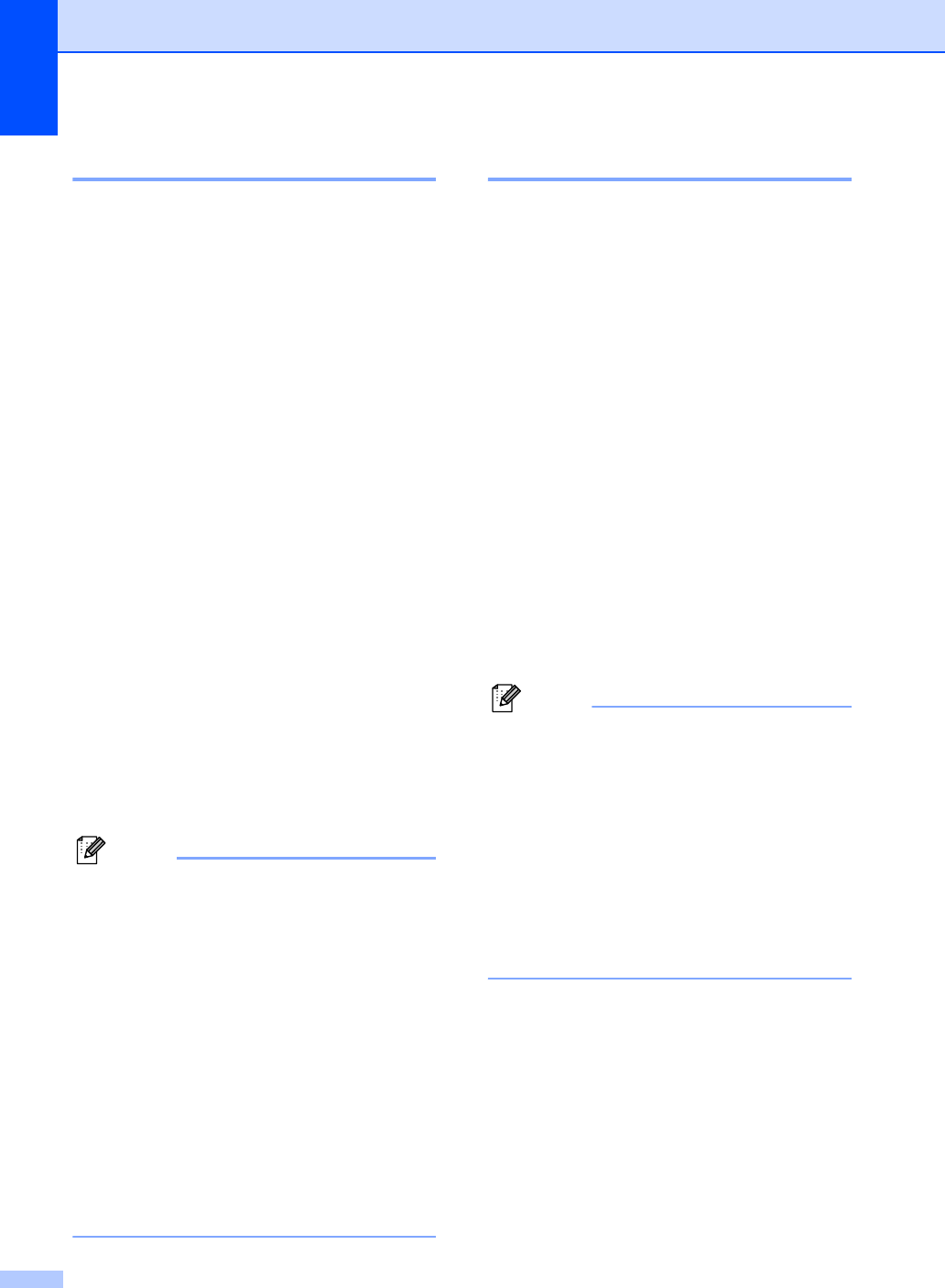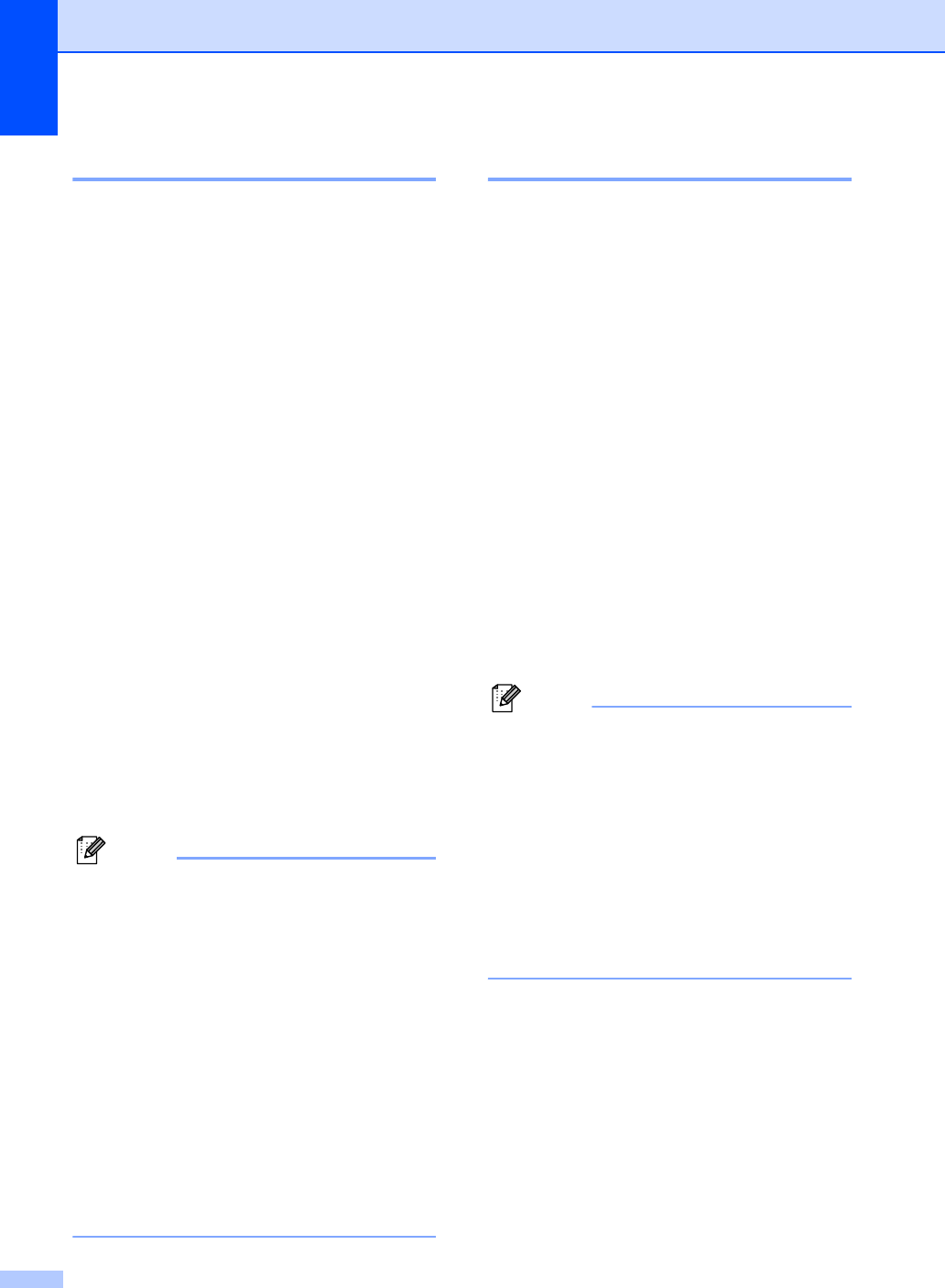
Chapter 3
22
Paper Size 3
You can use ten sizes of paper for printing
copies: A4, Letter, Legal, Executive, A5, A5
L, A6, B5, B6 and Folio and four sizes for
printing faxes: A4, Letter, Legal and Folio.
When you change the size of paper in the
tray, you will also need to change the setting
for paper size at the same time so your
machine can fit the document or an incoming
fax on the page.
a Do one of the following:
To set the paper size for the
MP Tray press Menu, 1, 2, 2, 1.
To set the paper size for Tray#1
press Menu, 1, 2, 2, 2.
To set the paper size for Tray#2
1
press Menu, 1, 2, 2, 3.
1
Tray#2 Only or T2 appears only if the
optional tray is installed. The optional tray
is available for MFC-8380DN.
b Press a or b to choose A4, Letter,
Legal, Executive, A5, A5 L, A6, B5,
B6, Folio or Any.
Press OK.
c Press Stop/Exit.
Note
• Any size appears only when you choose
the MP tray.
• If you choose Any for the MP Tray Paper
Size: You must choose MP Only for the
Tray Use setting. You cannot use the Any
Paper Size selection for the MP tray when
making N in 1 copies. You must choose
one of the other available Paper Size
selections for the MP tray.
• A5 L and A6 size are not available for the
optional Tray #2.
• If you chose Transparency for the
Paper Type you will only be able to
choose Letter, Legal, Folio or A4
size paper in step b.
Tray Use in copy mode 3
You can change the priority tray that the
machine will use for printing copies.
When you choose Tray#1 Only, MP Only
or Tray#2 Only
1
, the machine pulls the
paper only from that tray. If the selected tray
is out of paper, No Paper will appear on the
LCD. Insert the paper in the empty tray.
To change the tray setting follow the
instructions below:
a Press Menu, 1, 6, 1.
b Press a or b to choose Tray#1 Only,
Tray#2 Only
1
, MP Only,
MP>T1>T2
1
or T1>T2
1
>MP.
Press OK.
1
Tray#2 Only or T2 appears only if the
optional tray is installed. The optional tray is
available for MFC-8380DN.
c Press Stop/Exit.
Note
• When loading the documents in the ADF
and MP>T1>T2 or T1>T2>MP is selected,
the machine looks for the tray with the
most suitable paper and pulls paper from
that tray. If no tray has suitable paper, the
machine pulls paper from the higher
priority tray.
• When using the scanner glass, your
document is copied from the higher
priority tray even if more suitable paper is
in another paper tray.