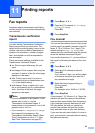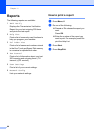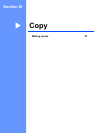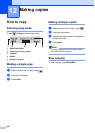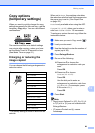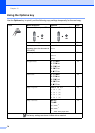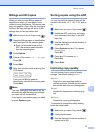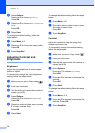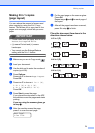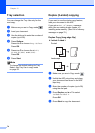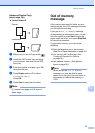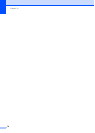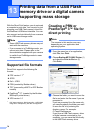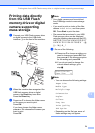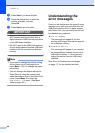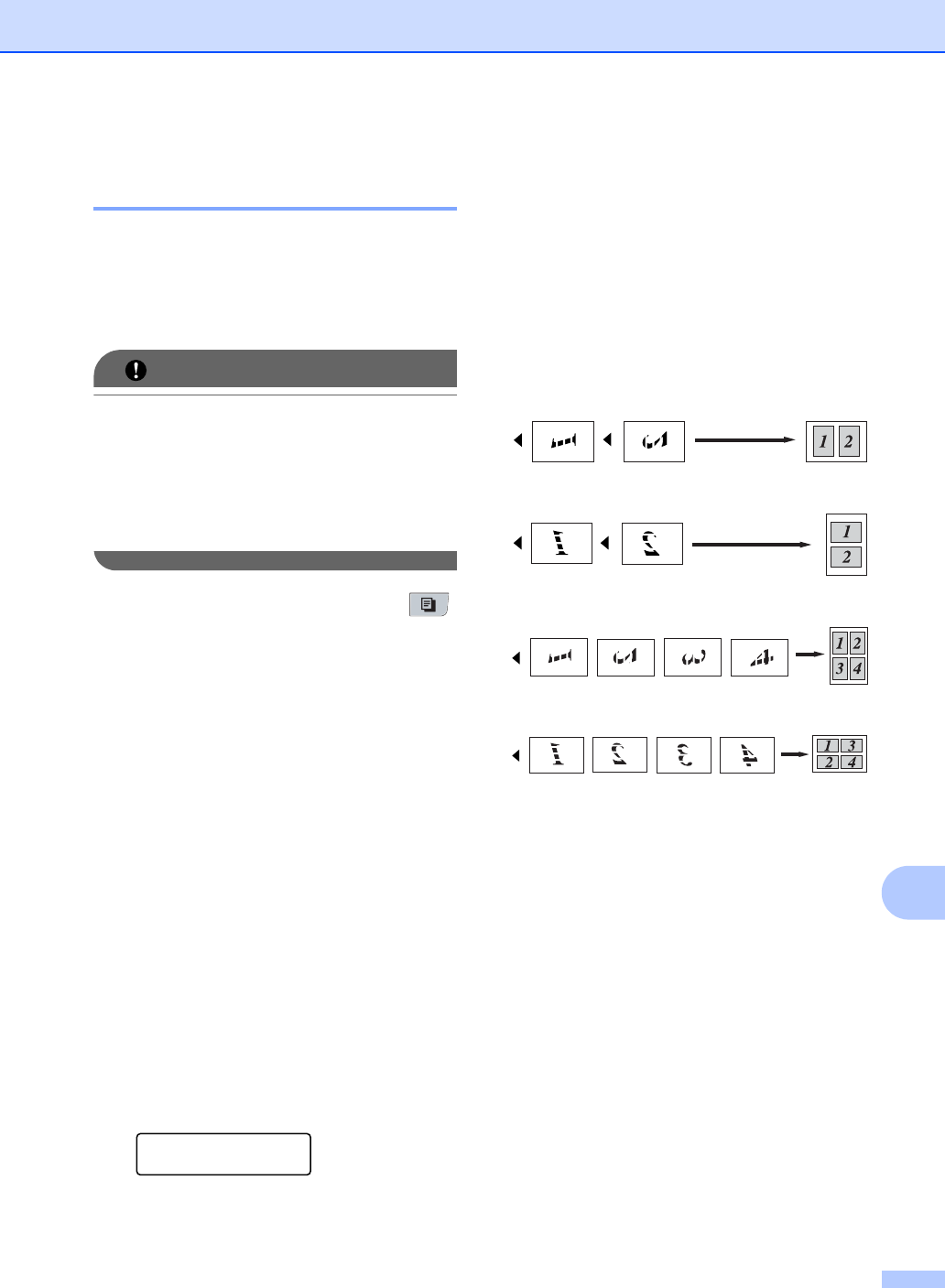
Making copies
73
12
Making N in 1 copies
(page layout) 12
You can reduce the amount of paper used
when copying by using the N in 1 copy
feature. This allows you to copy two or four
pages onto one page, which lets you save
paper.
IMPORTANT
• Please make sure the paper size is set to
Letter, A4, Legal or Folio.
•(P) means Portrait and (L) means
Landscape.
• You cannot use the Enlarge/Reduce
setting with the N in 1 feature.
a Make sure you are in Copy mode .
b Load your document.
c Use the dial pad to enter the number of
copies (up to 99).
d Press Options.
Press a or b to choose Page Layout.
Press OK.
e Press a or b to choose 2in1(P),
2in1(L), 4in1(P),
4in1(L) or Off(1 in 1).
Press OK.
f Press Start to scan the page.
If you placed the document in the ADF,
the machine scans the pages and starts
printing.
If you are using the scanner glass, go
to step g.
g After the machine scans the page,
press 1 to scan the next page.
Next Page?
1.Yes 2.No
h Put the next page on the scanner glass.
Press OK.
Repeat steps g and h for each page of
the layout.
i After all the pages have been scanned,
press 2 in step g to finish.
Place the document face down in the
direction shown below:
12
2 in 1 (P)
2 in 1 (L)
4 in 1 (P)
4 in 1 (L)