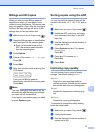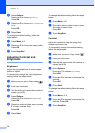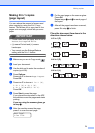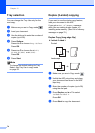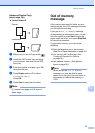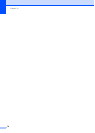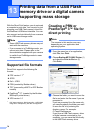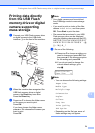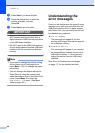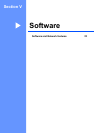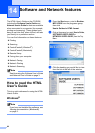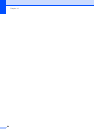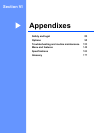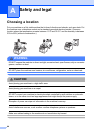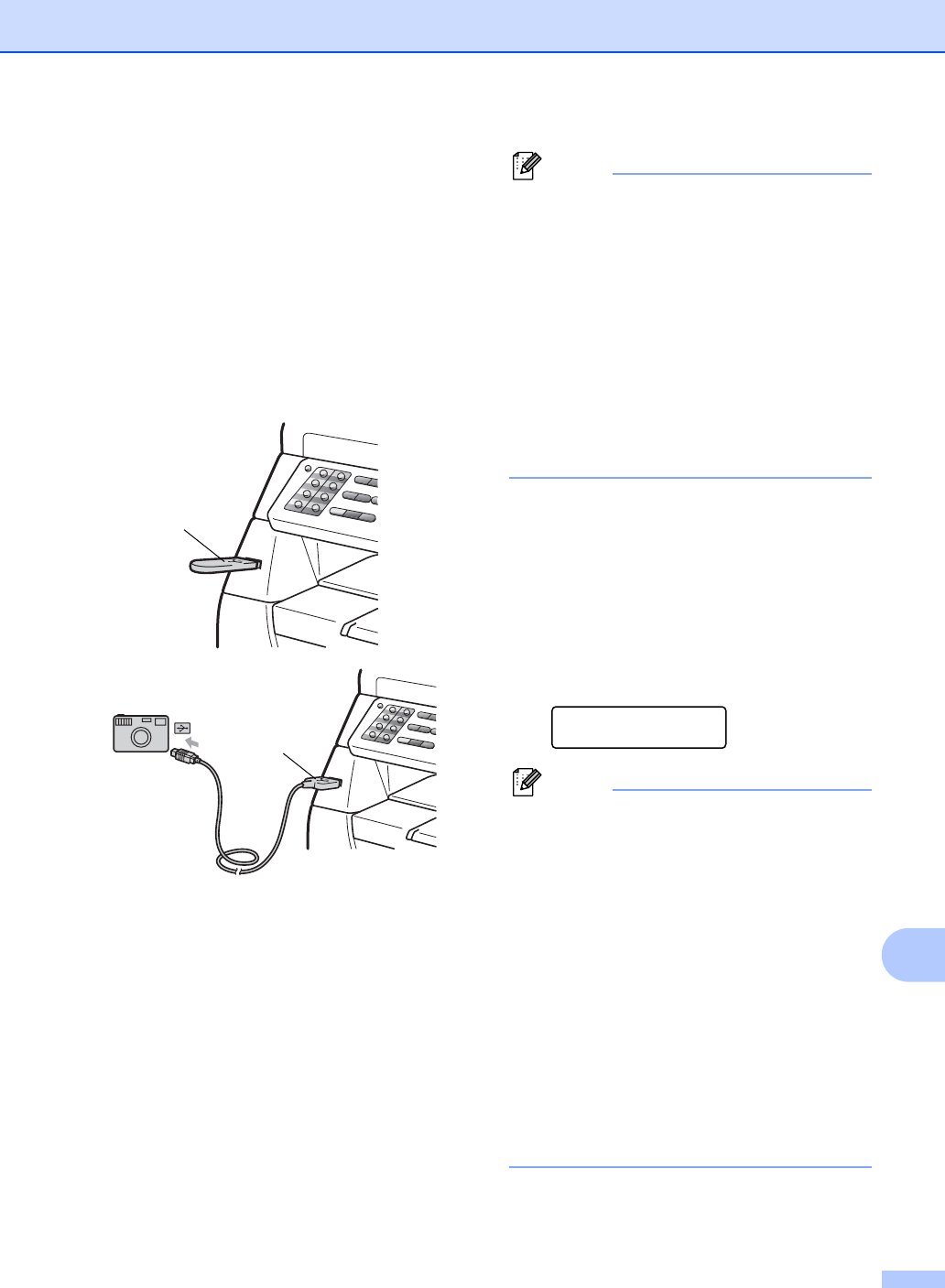
Printing data from a USB Flash memory drive or a digital camera supporting mass storage
79
13
Printing data directly
from the USB Flash
memory drive or digital
camera supporting
mass storage
13
a Connect your USB Flash memory drive
or digital camera to the USB direct
interface (1) on the front of the machine.
b When the machine has recognized the
USB flash memory drive or digital
camera, the Direct key turns blue.
Press the Direct key.
c Press a or b to choose the folder name
or file name you want to print.
Press OK.
If you have chosen the folder name,
press a or b to choose the file name you
want to print.
Press OK.
Note
• Your digital camera must be switched
from PictBridge mode to mass storage
mode.
• If you want to print an index of the files,
choose Index Print, and then press
OK. Press Start to print the data.
• File names that are stored in your USB
Flash memory drive can be displayed
using the following characters on the LCD:
A B C D E F G H I J K L M N O P Q R S T
U V W X Y Z 0 1 2 3 4 5 6 7 8 9 $ % ’ ` - @
{ } ~ ! # ( ) & _ ^
d Do one of the following:
Press a or b to choose a setting you
need to change and press OK, and
then press a or b to choose an option
for the setting and press OK.
If you do not need to change the
current default settings, go to
step e.
Print File Set
Paper Size e
Note
• You can choose the following settings:
Paper Size
Media Type
Multiple Page
Orientation
Duplex
Collate
Tray Use
Print Quality
PDF Option
• Depending on the file type, some of
these settings may not appear.
1
1