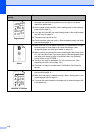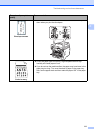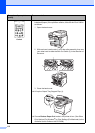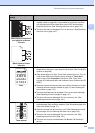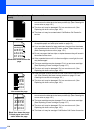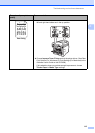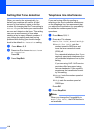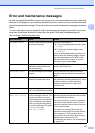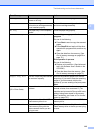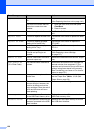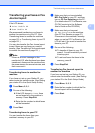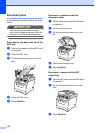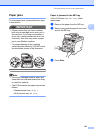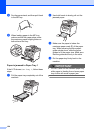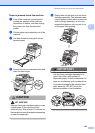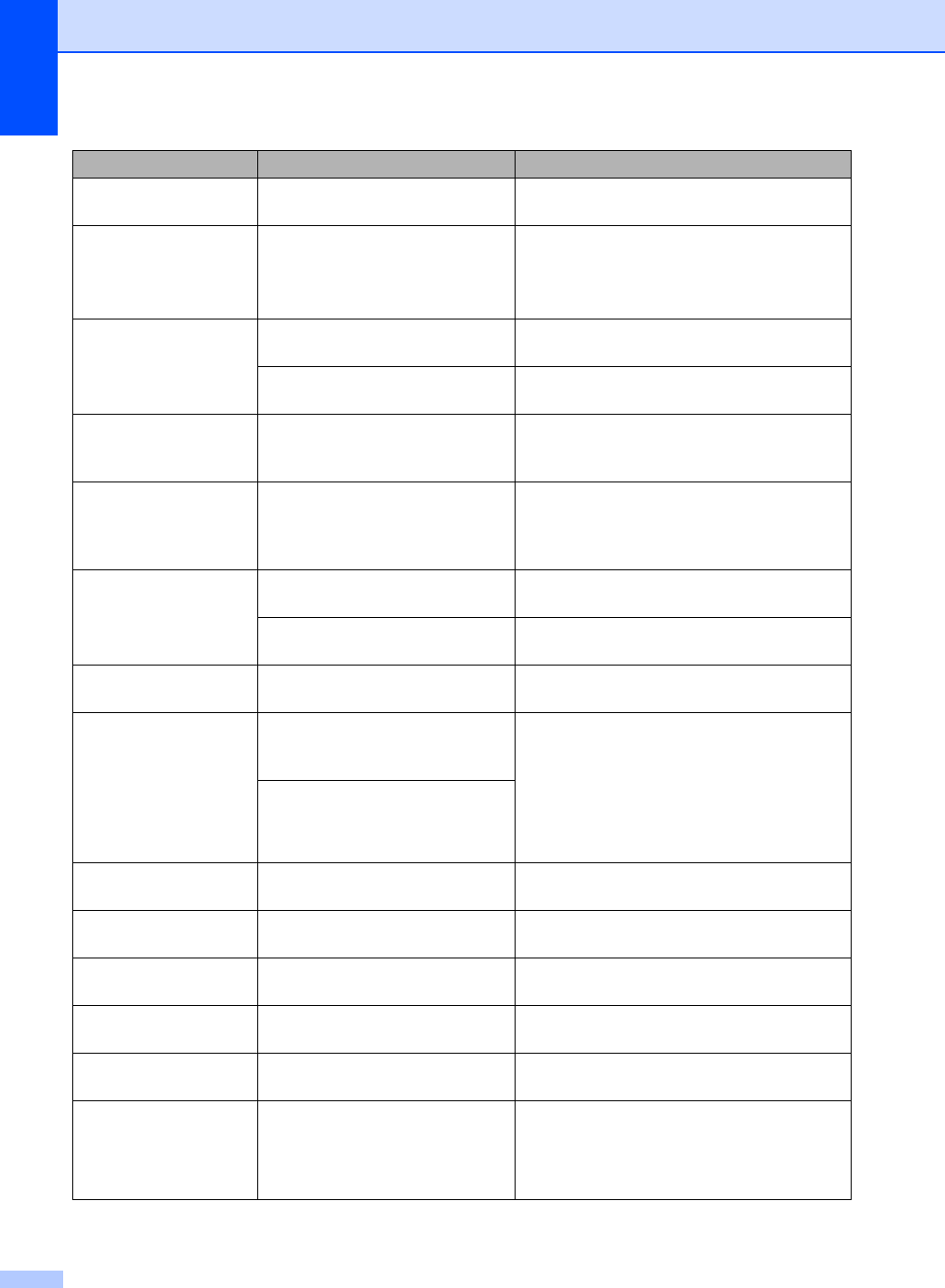
118
Cover is Open The front cover is not closed
completely.
Close the front cover of the machine.
Cover is Open The fuser cover is not closed
completely or paper was jammed
in the back of the machine when
you turned on the power.
Close the fuser cover of the machine.
Make sure paper is not jammed inside
the back of the machine, and then close
the fuser cover and press Start.
Cover is Open The ADF cover is not closed
completely.
Close the ADF cover.
Open the ADF while the ADF is
loading a document.
Close the ADF cover of the machine and
press Stop/Exit.
Disconnected The other person or other
person’s fax machine stopped the
call.
Try to send or receive again.
Document Jam The document was not inserted
or fed correctly, or the document
scanned from the ADF was too
long.
See Document jams on page 122 or Using
the automatic document feeder (ADF)
on page 19.
Drum Error The corona wire on the drum unit
needs to be cleaned.
Clean the corona wire on the drum unit. (See
Cleaning the corona wire on page 132.)
The drum unit has reached the
end of its life.
Replace the drum unit. (See Replacing the
drum unit on page 140.)
Duplex Disabled The duplex tray is not installed
properly.
Remove the duplex tray and install it again.
Fuser Error The temperature of fuser unit
does not rise at a specified
temperature within specified time.
Turn the power switch off, wait a few
seconds, and then turn it on again. Leave the
machine for 15 minutes with the power on.
The machine can be turned off for up to
60 hours without losing faxes stored in the
memory. (See Transferring your faxes or Fax
Journal report on page 121.)
The fuser unit is too hot.
Jam Duplex The paper is jammed in the
duplex tray.
(See Paper jams on page 123.)
Jam Inside The paper is jammed inside the
machine.
(See Paper jams on page 123.)
Jam MP Tray The paper is jammed in the MP
tray of the machine.
(See Paper jams on page 123.)
Jam Rear The paper is jammed in the back
of the machine.
(See Paper jams on page 123.)
Jam Tray 1 The paper is jammed in the paper
tray of the machine.
(See Paper jams on page 123.)
No Paper The machine is out of paper or
paper is not correctly loaded in
the paper tray.
Do one of the following:
Refill the paper in the paper tray or MP
tray.
Remove the paper and load it again.
Error Message Cause Action