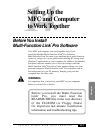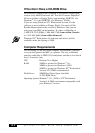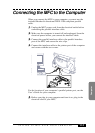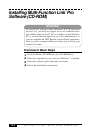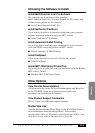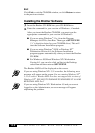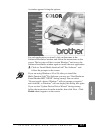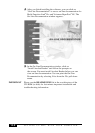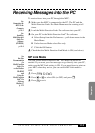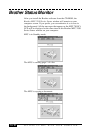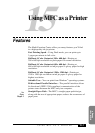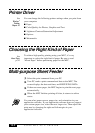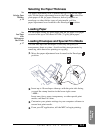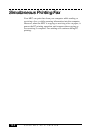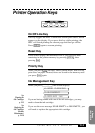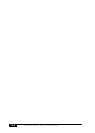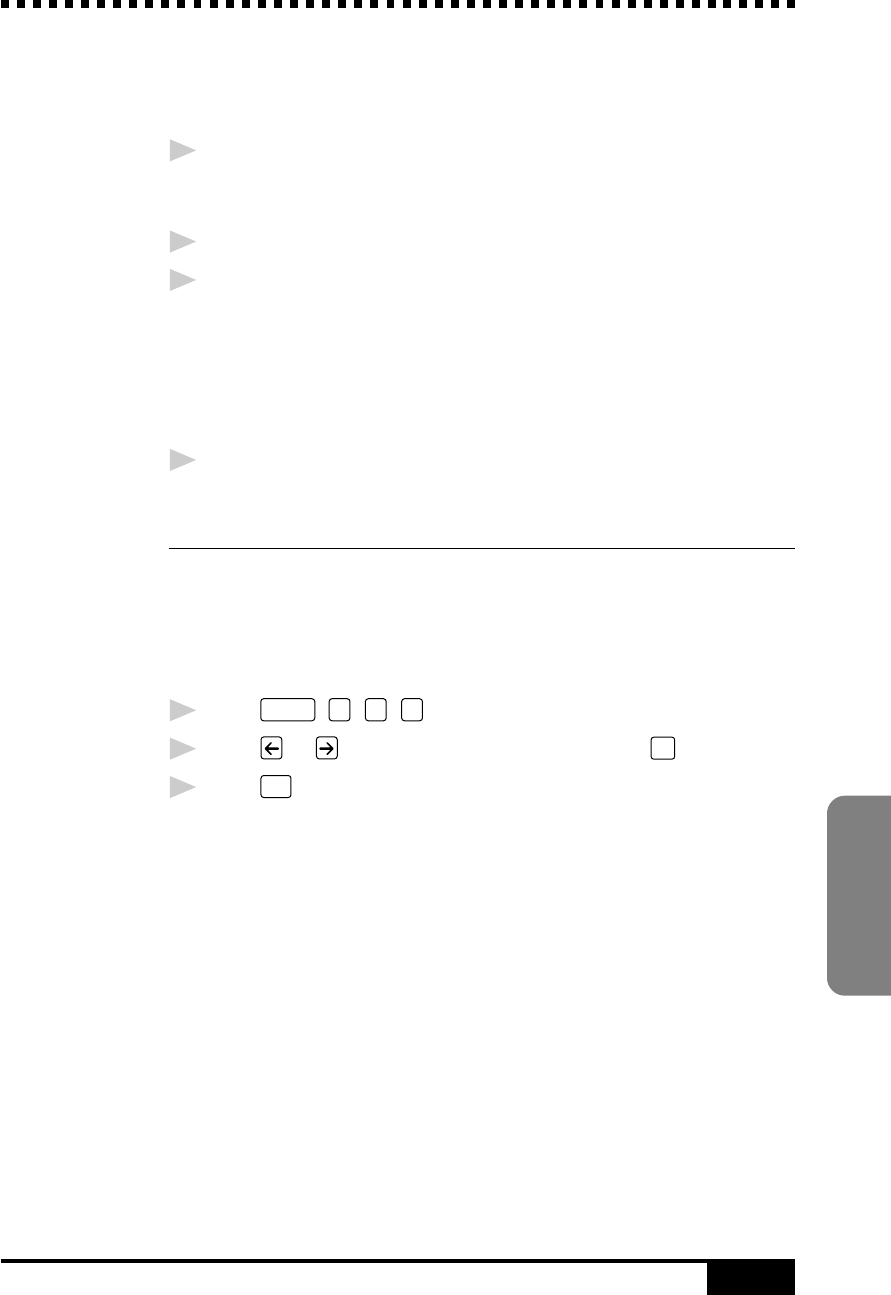
14-9
SETTING UP MFC WITH YOUR COMPUTER
Computer
Receiving Messages into the PC
To receive faxes into your PC through the MFC:
1
Make sure the MFC is connected to the PC. The PC and the
Multi-Function Link
®
Pro Main Menu must be running at all
times.
2
Load the Multi-Function Link
®
Pro software into your PC.
3
On your PC in the Multi-Function Link
®
Pro software:
A Select Setup from the Preferences... pull-down menu in the
Main Menu.
B Under Answer Mode select Fax only.
C Click the OK button.
4
Check that the Multi-Function Link Mode is ON (see below).
MF Link Mode
You can switch Multi-Function Link
®
Pro Mode on and off as
needed. If you want your fax messages to go directly into your PC,
make sure the MF Link setting is ON. If you want faxes to print on
your MFC when they arrive, you can switch MF Link mode to
OFF.
1
Press
Function
,
1
,
2
,
7
.
2
Press or to select ON (or OFF) and press
Set
.
3
Press
Stop
to exit.
See
Connecting the
MFC to the
Computer
p. 14-3
See
Installing
Multi-Function
Link
®
Pro
Software
(CD-ROM)
p. 14-4
See
On-Line
Documentation
for
Multi-Function
Link
®
Pro
on the Brother
CD-ROM/
and
Using the
Multi-Function
Link
®
Pro
Software
Chapter 17
p. 17-2