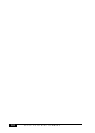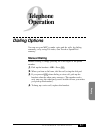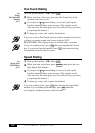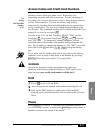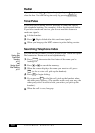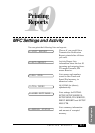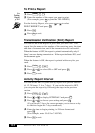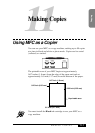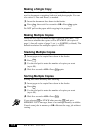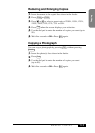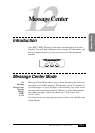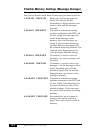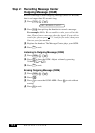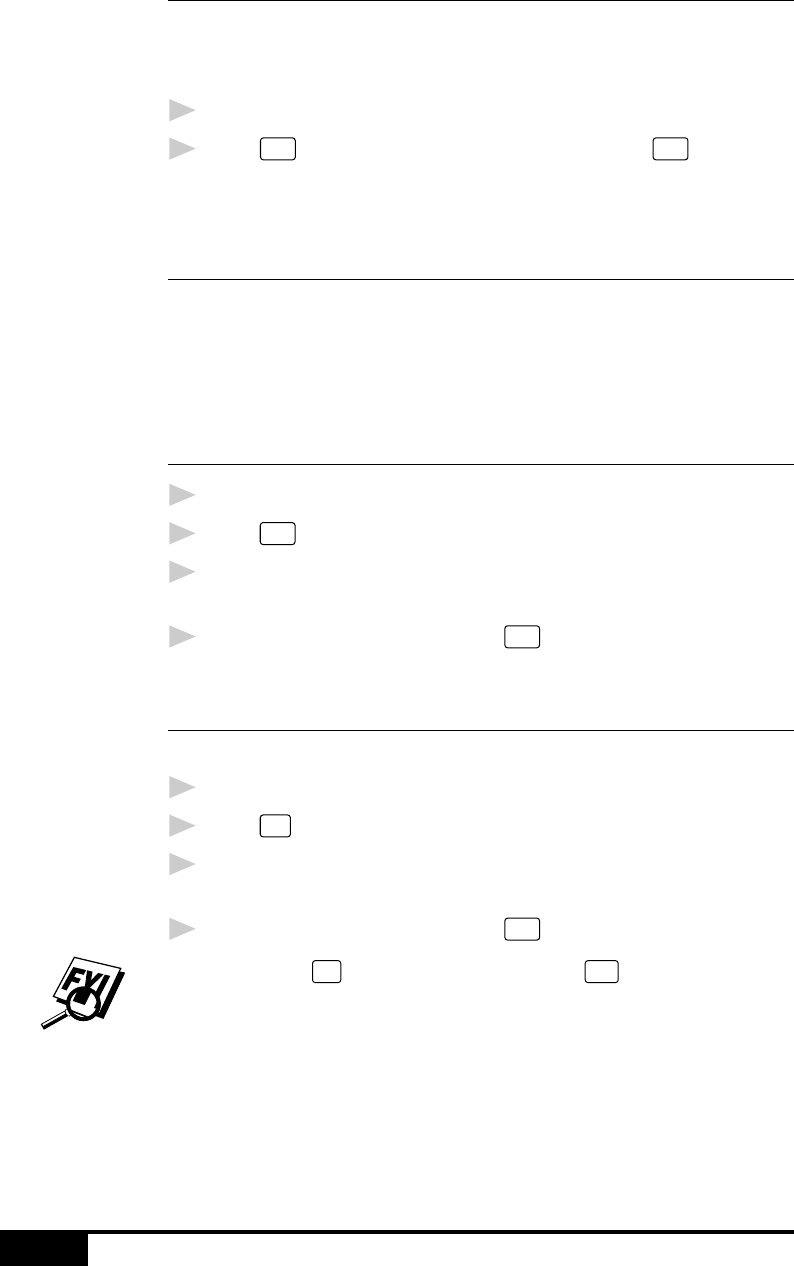
MAKING COPIES
11-2
Making a Single Copy
The default resolution for a single copy is AUTO, which you can
use for documents containing both text and photographs. You can
also select S. Fine and Photo, as needed.
1
Insert the document face down in the feeder.
2
Press
Copy
, then wait five seconds—OR—Press
Copy
again.
Do NOT pull on the paper while copying is in progress.
Making Multiple Copies
There are two ways to make multiple copies on your MFC. You
can choose whether the copies will be STACKED (all copies of
page 1, then all copies of page 2, etc.), or SORTED (collated). The
default resolution for multiple copies is AUTO.
Stacking Multiple Copies
1
Insert pages to be copied face-down in the feeder.
2
Press
Copy
.
3
Use the dial pad to enter the number of copies you want
(up to 99).
4
Wait five seconds—OR—Press
Copy
again.
Sorting Multiple Copies
Sorting uses more memory than stacking.
1
Insert pages to be copied face-down in the feeder.
2
Press
Sort
.
3
Use the dial pad to enter the number of copies you want
(up to 99).
4
Wait five seconds—OR—Press
Copy
.
If you selected
Sort
or STACK after pressing
Copy
and get a
MEMORY FULL message, there is not enough memory available.
Cancel some jobs in memory—OR—Restart the copy job without
sorting.