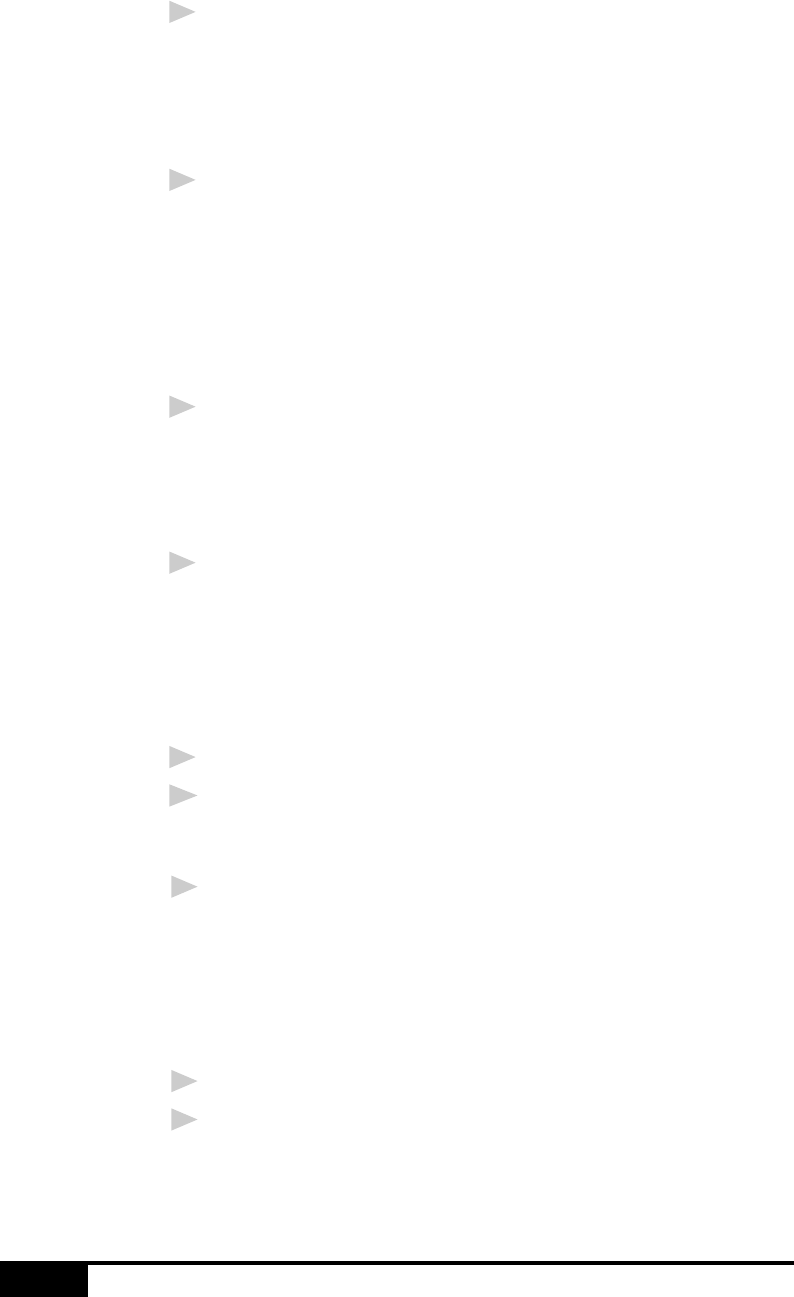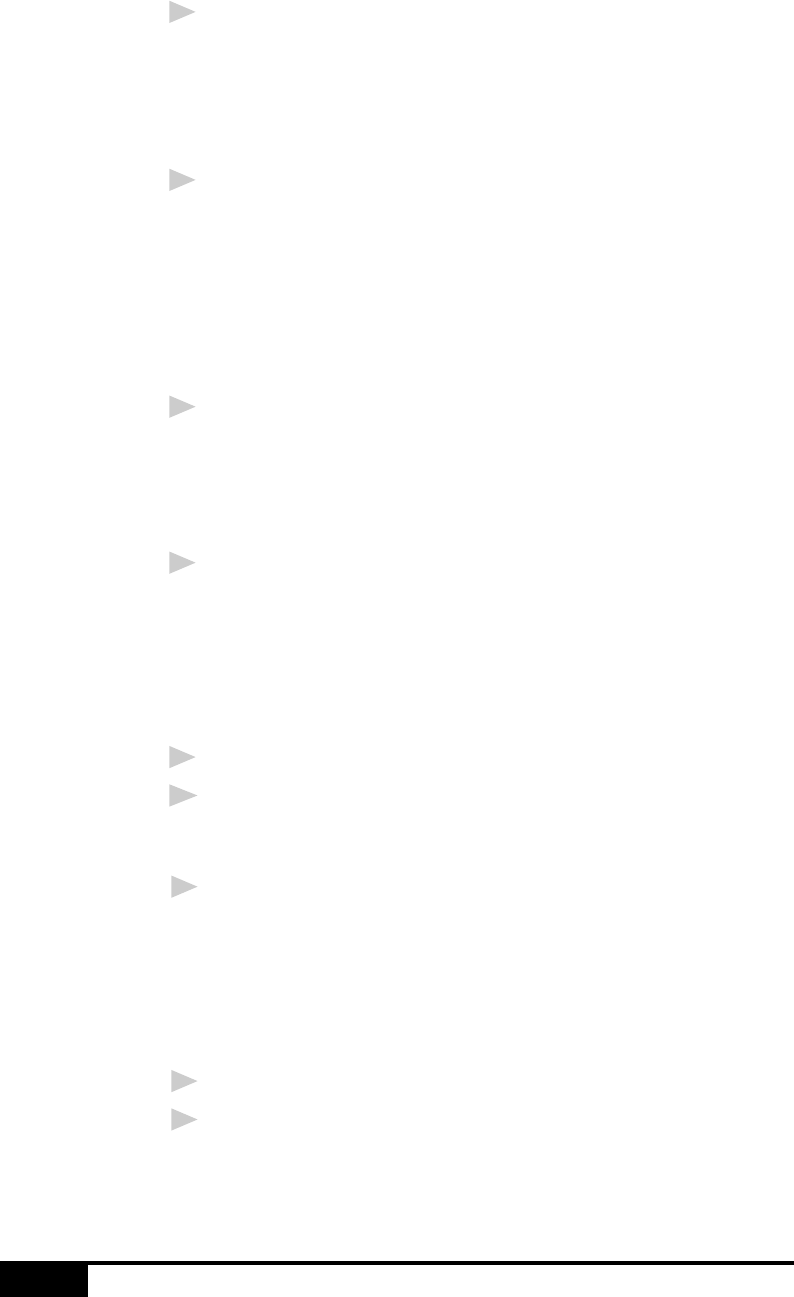
17-12
USING MULTI-FUNCTION LINK PRO
4
Select the Source of the video:
• Live Camera
• Tape/VCR
• Laser Disc
®
• Digital Camera
5
Select the Type of video:
• Auto-is the most common choice, since the system will
determine the Type for you.
• Moving
• Still
• High Quality
• Pro Quality-is the highest quality.
6
Select the Preview type:
• B & W-Black and White displays approximately four frames
per second.
• Color-displays approximately one frame every two seconds
because color images contain much more data.
7
Select the Size (dots per inch) of the image file to be created:
• 1280 x 960-is the best quality. The image file will be large
and take more space on your PC.
• 750 x 562
• 640 x 480-is suitable for most images.
• 320 x 240
8
Turn on your video equipment and start running the video.
9
When you see the frame you want to capture, click the Pause
button. The frame will be displayed in the viewer screen
section of Multi-Function Link
®
Pro’s Twain dialog box.
10
If you wish to capture the displayed frame, click the OK
button, —OR—
If you are not satisfied with the frame that is displayed,
resume running the video by clicking the Pause button a
second time.
The video will resume running.
11
Click the Quit button to exit the Video Capture dialog box.
12
Run PaperPort, where a thumbnail image of your frame will be
displayed. (See PaperPort
®
online documentation for details).