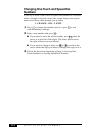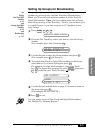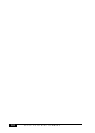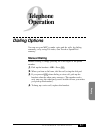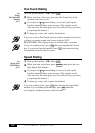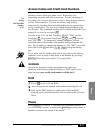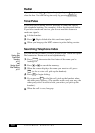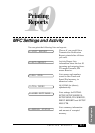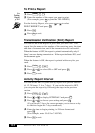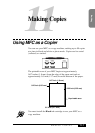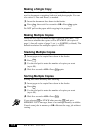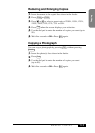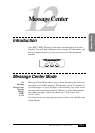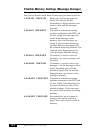PRINTING REPORTS
10-2
To Print a Report
1
Press
Function
,
1
,
6
.
2
Enter the number of the report you want to print.
(For example, press
4
to print the TEL-INDEX.)
For the Activity Report, also press or to select
PRINT REPORT? and press
Set
.
3
Press
Start
.
4
Press
Stop
to exit.
Transmission Verification (Xmit) Report
You can use the Xmit Report as proof that you sent a fax. This
report lists the name or fax number of the receiving party, the time
and date of transmission, and if the transmission was successful.
When the feature is OFF, the report is printed automatically only if
there’s an error during transmission. If the report indicates NG, send
the document again.
When the feature is ON, the report is printed with every fax you
send.
1
Press
Function
,
1
,
6
,
1
.
2
Press or to select ON or OFF and press
Set
.
3
Press
Stop
to exit.
Activity Report Interval
You can set the MFC to print activity reports at a specific interval
(6, 12, 24 hours, 2, 4 or 7 days). If you set the interval to OFF,
you can print the report by following the steps in the previous
section.
1
Press
Function
,
1
,
6
,
2
.
2
Press or to display INTERVAL? and press
Set
.
3
Press or to choose your setting and press
Set
.
(If you choose 7 days, the screen prompts you to choose a day
at which to begin the 7-day countdown.)
4
Enter the time to begin printing, in 24-hour format and
press
Set
.
(For example, enter 19:45 for 7:45 PM).
5
Press
Stop
to exit.
See
Printing
Reports
p. 10-1