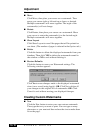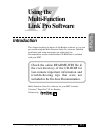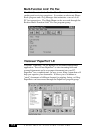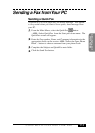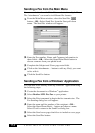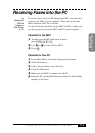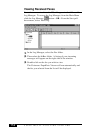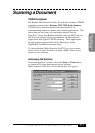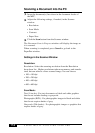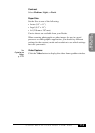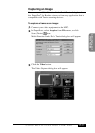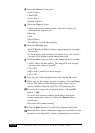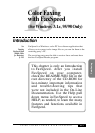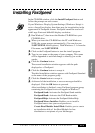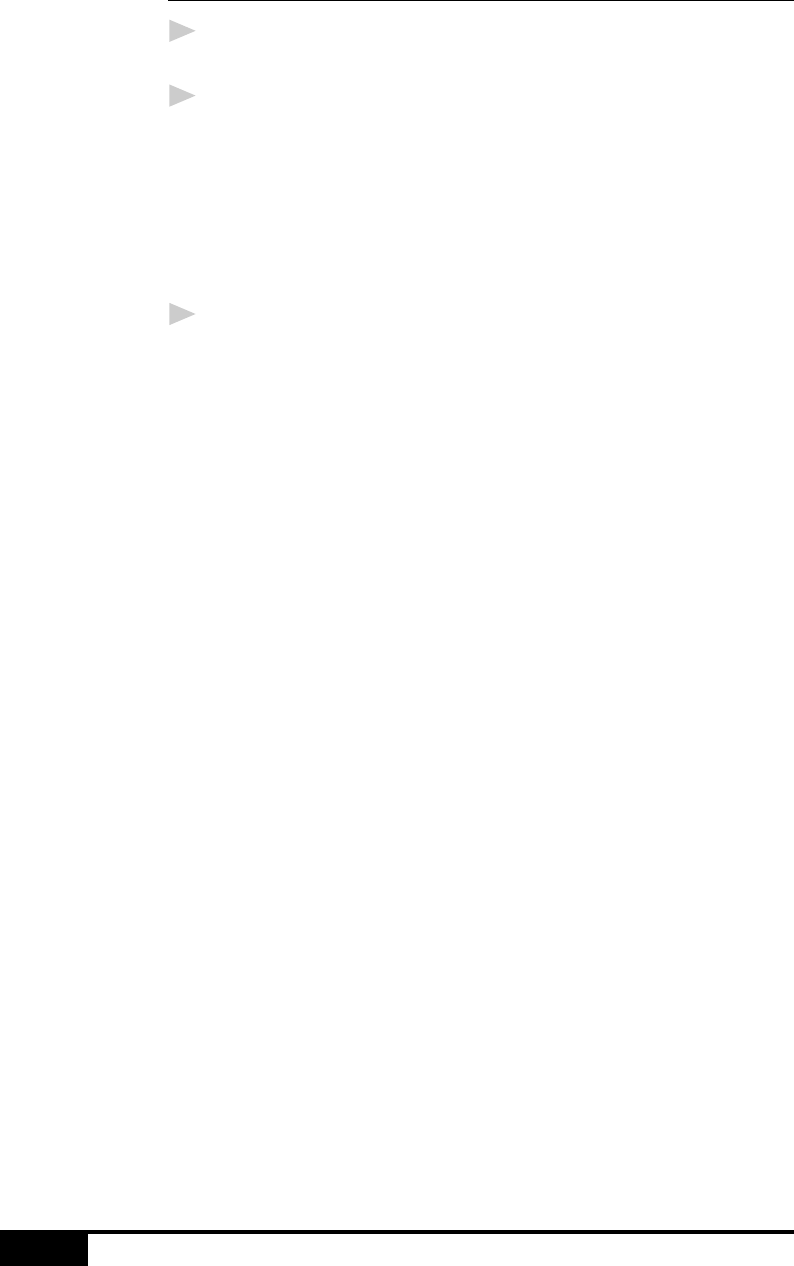
17-8
USING MULTI-FUNCTION LINK PRO
Scanning a Document into the PC
1
Insert the document(s) face down in the document feeder of
the MFC.
2
Adjust the following settings, if needed, in the Scanner
window:
• Resolution:
• Scan Mode:
• Contrast:
• Paper Size:
3
Click the Scan button from the Scanner window.
The Document Scan in Progress window will display the image as
it is scanned.
When scanning is completed, press Cancel to go back to the
PaperPort window.
Settings in the Scanner Window
Resolution:
Resolution: Select the scanning resolution from the Resolution
drop down list. Higher resolutions take more memory and transfer
time, but can achieve a finer scanned image. You can choose:
• 100 x 100 dpi
• 200 x 200 dpi
• 400 x 400 dpi
• 600 x 600 dpi
Scan Mode:
Text / Line Art: For text documents or black and white graphics
that do not include shading or grayscale.
Photographs (B/W): For photographic images in black and white
that do not require shades of gray.
Grayscale (256 shades): For photographic images or graphics that
require shades of gray.