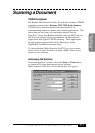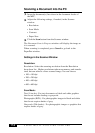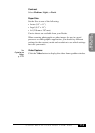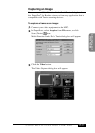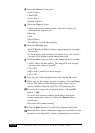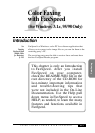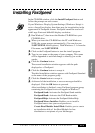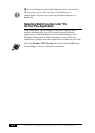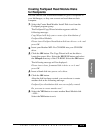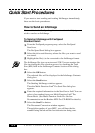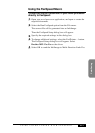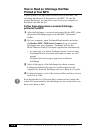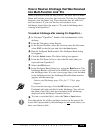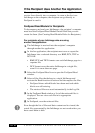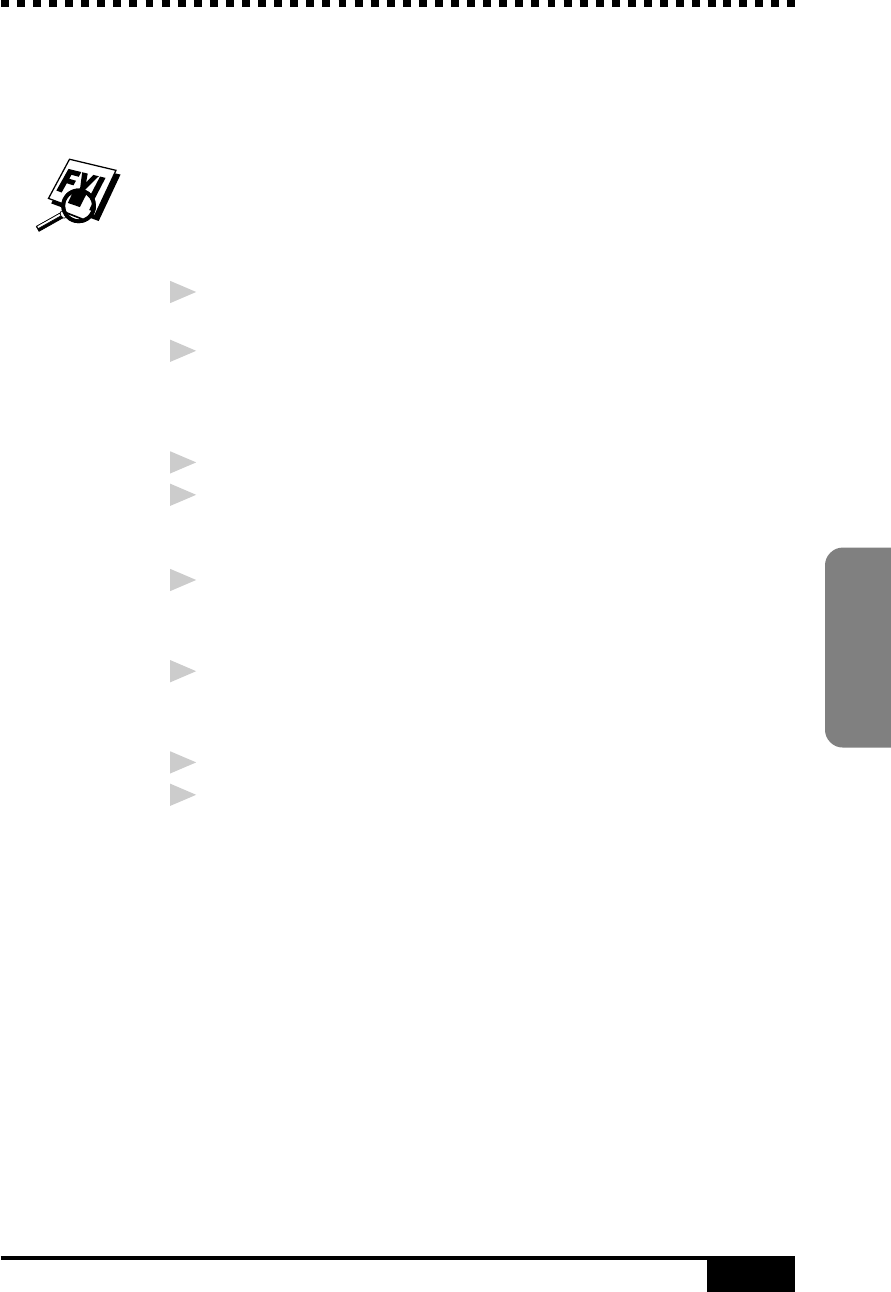
USING COLOR FAXING WITH FAXSPEED
18-3
Color Faxing
Installing FaxSpeed
In the CD-ROM window, click the Install FaxSpeed button and
follow the prompts on each screen.
If your Windows
®
Display System Settings (Windows
®
Setup) is
set to a Large Font display, then there may be irregularities in the
appearance of FaxSpeed screens. FaxSpeed cannot be used at all
with Large Fonts and 640x480 display resolution.
1
Run Windows
®
, then insert the Brother CD-ROM into your
CD-ROM drive.
2
When you insert the CD-ROM into the PC with Windows
®
95/98, the screen appears automatically. (You can also run:
X:SETUP.EXE from Explorer.) With Windows
®
3.1x from the
File menu, run X:SETUP.EXE.
3
Click on the FaxSpeed button to start the install program.
4
Type in your name or the name of your company. This name
will be appended to each InfoImage to identify you as the
sender.
5
Click the Continue button.
The second installation window appears with the path
displayed as c:\FaxSpeed.
6
Click the Continue button to accept it.
The third installation window appears with FaxSpeed Standard
as the name of the program group.
7
Click the Create button to accept it.
8
At the end of the installation, a success message should be
displayed. Click the OK button to proceed.
After installation is finished, a new FaxSpeed program group
containing the FaxSpeed icons will appear in Windows
®
:
FaxSpeed Send: Activates the FaxSpeed Send module.
FaxSpeed Read: Activates the FAX Read module.
FaxSpeed Help: Activates the FaxSpeed Online Help.
FaxSpeed Macro Installer: Enables you to install a
FaxSpeed macro into your word processors.
Create Read Module Install Disk: Enables you to create
an installation disk of the Read Module for free
distribution to recipients of your InfoImages.