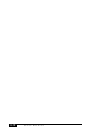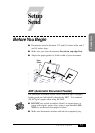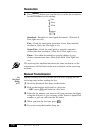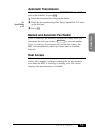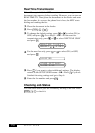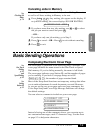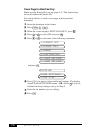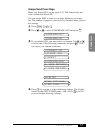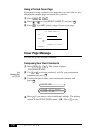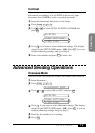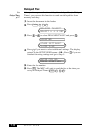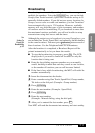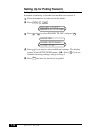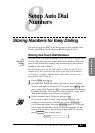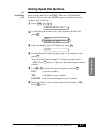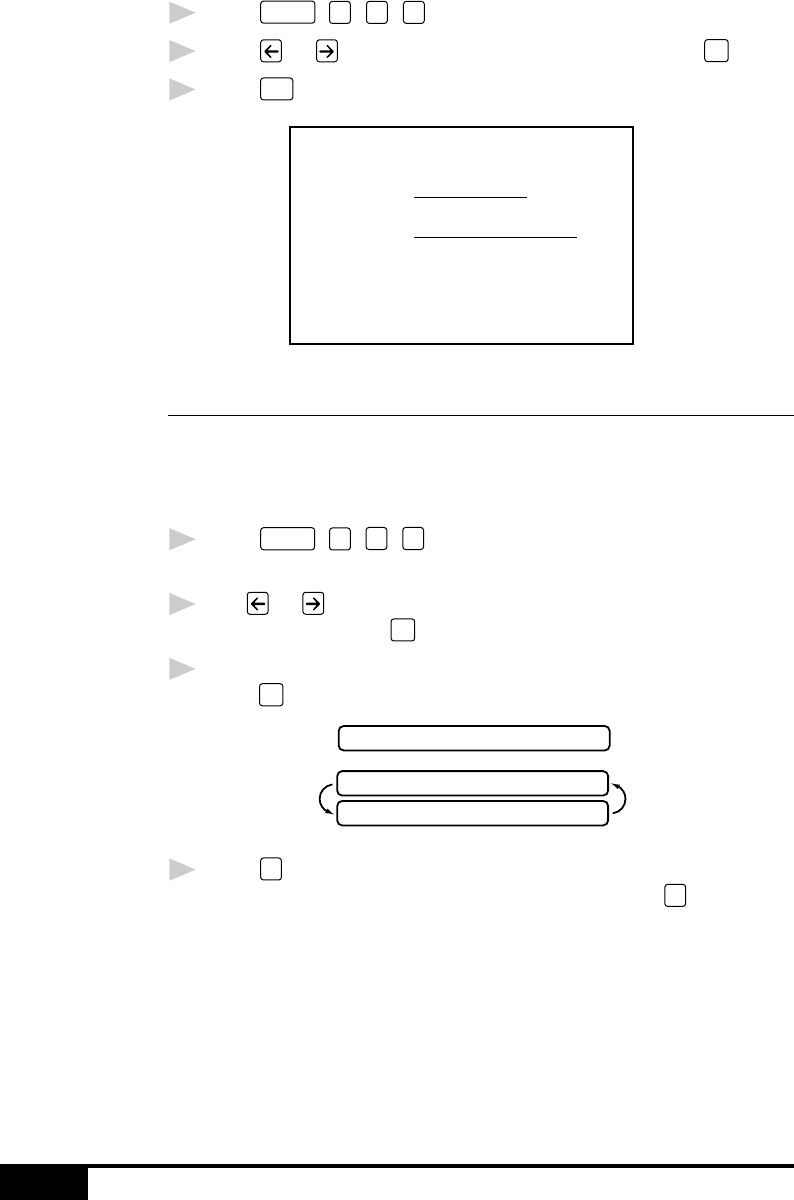
SETUP SEND
7-8
Using a Printed Cover Page
If you prefer using a printed cover page that you can write on, you
can print the sample page and attach it to your fax.
1
Press
Function
,
1
,
3
,
1
.
2
Press or to select PRINT SAMPLE? and press
Set
.
3
Press
Start
. Your MFC prints a copy of your cover page.
- - -
- - -
- - -
- - -
TO:
FROM:
COMMENT:
FAX:
TEL:
COVER PAGE
PAGE[S] TO FOLLOW
Cover Page Message
You can set up two custom comments.
Composing Your Own Comments
1
Press
Function
,
1
,
3
,
2
. The screen displays:
COVERPAGE MSG.
2
Use or to choose position 5 or 6 for your customized
comment and press
Set
.
3
Use the dial pad to enter your customized comment and
press
Set
.
ACCEPTED
OTHER SETTINGS?
1.YES 2.NO
4
Press
1
if you want to select additional settings. The display
returns to the SETUP SEND menu—OR—Press
2
to exit.
See
Entering Text
p. 5-3~5-4