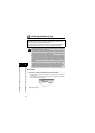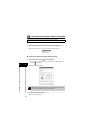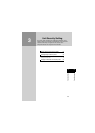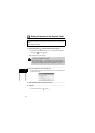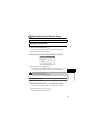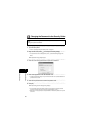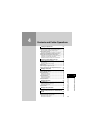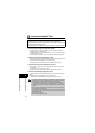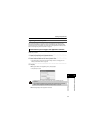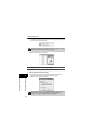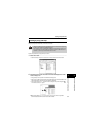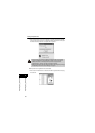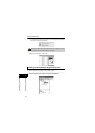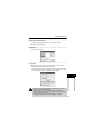31
44
Contents and Folder Operations
Contents and Folder Operations
Creating Unit-Specific Files
1. Create from the print image of the application software
• Unit-specific files for the unit can be created by the same operation as printing from
application software, i.e. Word, Excel, etc.
• The registration location is the unit's Main folder. If the unit is not connected, the location
is the Main folder of the Library.
• The print settings of the printer driver can be changed when creating unit-specific files.
2. Drag and drop the file into the [SV-Manager] screen
•
Select the file or folder from the Windows Desktop or using Explorer and
drag and drop into
the running [SV-Manager] screen to create a unit-specific file.
• Unit-specific files can be registered to any unit or Library folder.
• Unit-specific files are created according to the print settings of the printer driver.
3. Drag and drop the file into the SV-Manager shortcut icon
• Drag and drop the content source file into the SV-Manager shortcut icon and create a
unit-specific file.
• The registration location is the unit's main folder.
• Unit-specific files are created according to the print settings of the printer driver.
4. Create from the SV-Manager [Register data] screen
• Create unit-specific files from the [Register data] screen opened from the SV-Manager
Menu.
• Unit-specific files can be registered to any unit or Library folder.
• Unit-specific files are created according to the print settings of the printer driver.
The SV-Manager printer driver converts the content source file, i.e. Word and Excel
for Windows, PDF, etc., into data for the unit and creates unit-specific data.
Unit-specific files are created and registered to the security folder by converting and
encrypting the file into data for the unit.
Unit-specific files can be created according to the following four operating methods.
• The maximum number of pages that can be registered to a single unit-specific file is
9,999 pages. In the case of content source files of over 10,000 pages, specify the
number of pages, divide among multiple unit-specific files, and register.
• If a unit-specific file is created twice in a folder as the same content source file, two
unit-specific files with the same name will be created. The file is not overwritten.
• The content page of the unit-specific file is displayed as dots or raster data, similar
to bitmaps.
• Refer to "Changing the Print Settings of the Printer Driver" on page 39 regarding
the print settings of the printer driver.
• If you choose the printing method and the viewed image has either too large or too
little print margins, you can adjust the results with the Zoom function located in the
SV-100B printer driver.
Refer to "Zoom" on page 40.
• Use Adobe Reader Version 9 or later.