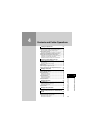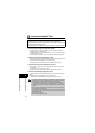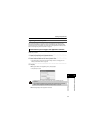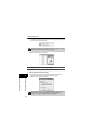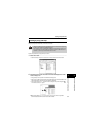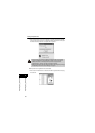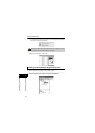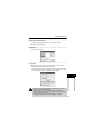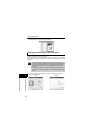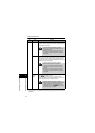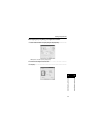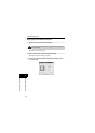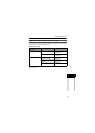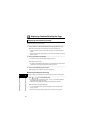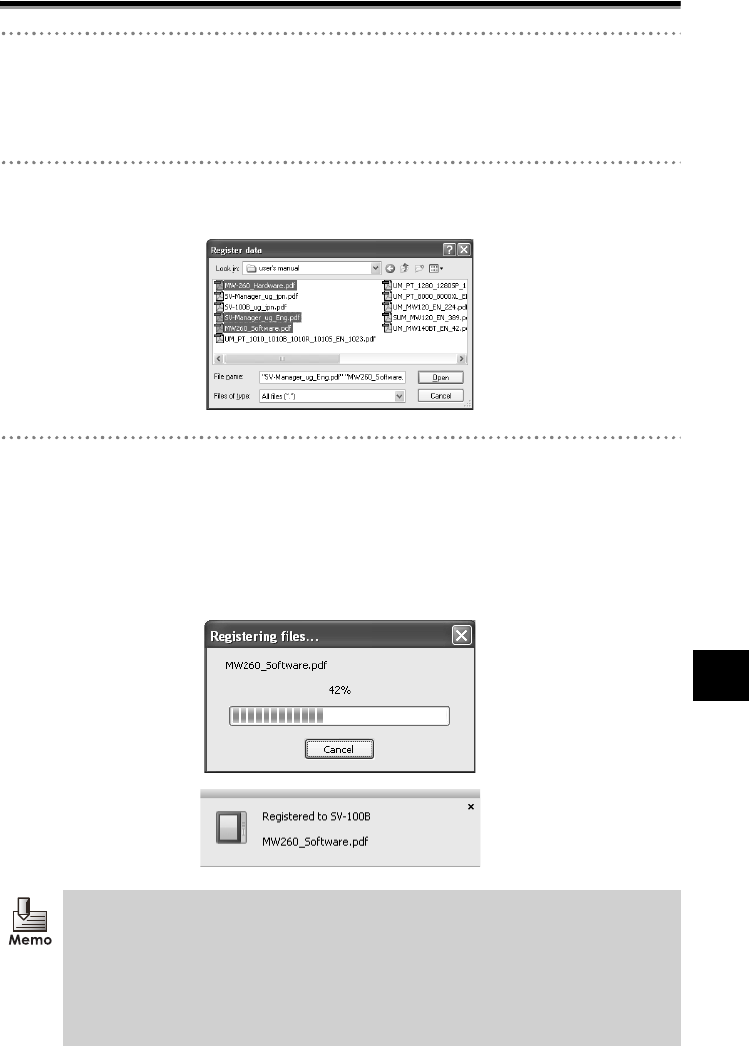
Creating Unit-Specific Files
38
44
Contents and Folder Operations
Contents and Folder Operations
2 Right click and click [Register data].
• The folder can also be registered from [File] J [Register data] in the Menu.
¨The [Register data] dialog displays.
3 Select a file.
• Multiple files can be selected.
4 Click [Open].
¨The progress status of the [Registering files...] dialog displays when an application
software associated with the content source file is started.
• When multiple content source files are selected, the message "Registered to SV-100B
(unit's top folder name if changed)" or "Registered to Library" displays at the lower right of
the Windows Desktop each time a unit-specific file finishes registering.
• Click [Cancel] to stop creating the displayed unit-specific files. Only completed
pages are registered to the specified folder.
• If multiple content source files are selected, the creation of the displayed unit-
specific file is stopped when [Cancel] is clicked and the [Registering files...] dialog
for the next unit-specific file appears.
• Messages at the bottom right of the Windows Desktop can be stopped by
"Changing the Operating Environment of the SV-Manager" on page 61.