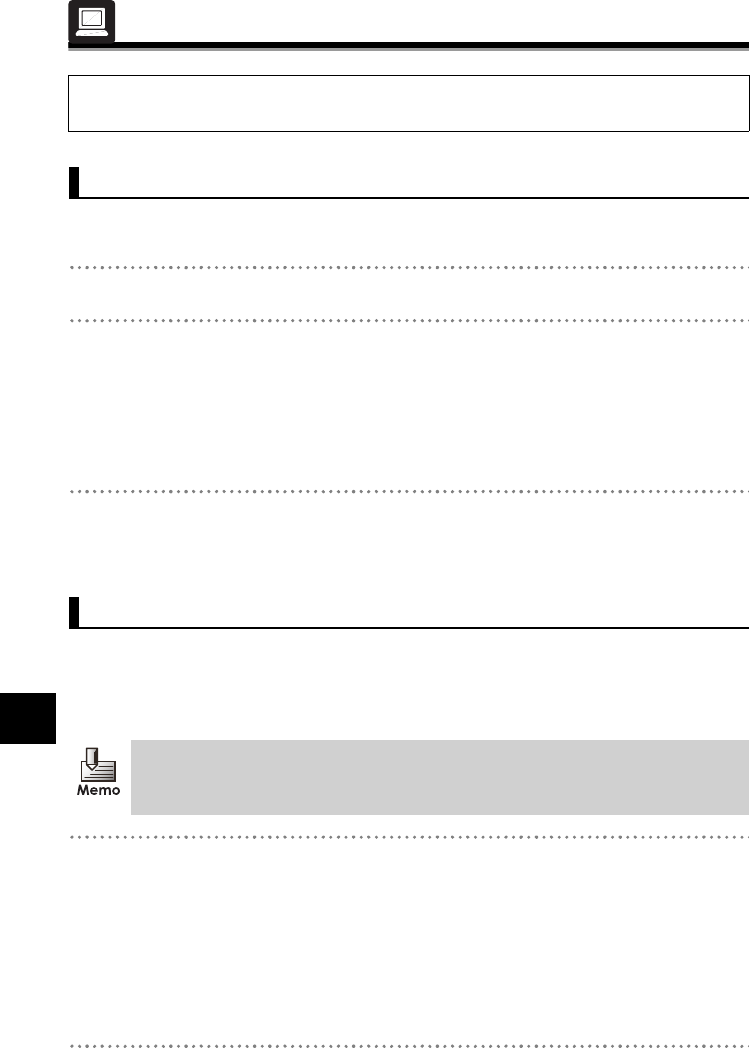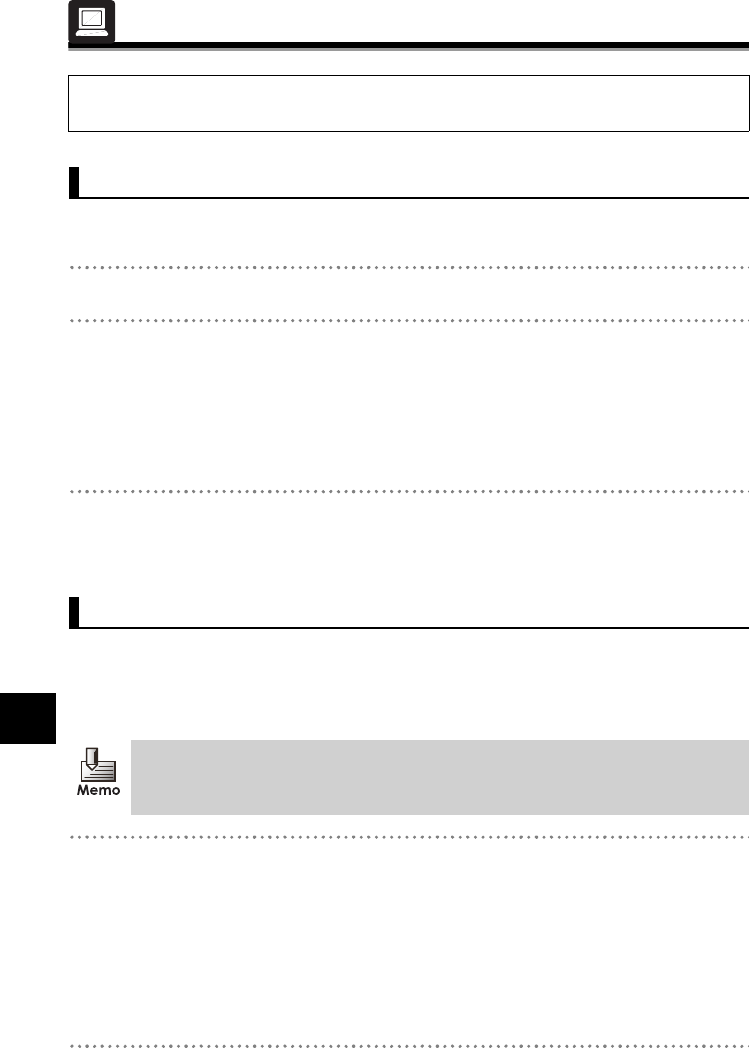
49
44
Contents and Folder Operations
Contents and Folder Operations
Managing Folders/Files
Folders in the top folder and library can be created up to 16 levels.
Folders with identical names can also be created on the same level.
1 Select the parent folder in the Hierarchical Display Area.
2 Right click and click [Add folder].
• Folders can also be created from [File] J [Add folder] in the Menu.
¨A folder is added to the specified location.
• When the name, "New folder", becomes inverted, the name can be changed.
3 Enter the folder name and press <Enter>.
¨The name is affixed to the folder.
Unit-specific file and folder names displayed by this unit appear with the names displayed in SV-
Manager. When multiple units or memory cards are used, change identical unit-specific file
names to make identifying files more convenient. The unit's top folder name (SV-100B),
configured at startup, can also be changed.
1 Click a folder in the Hierarchical Display Area or a file in the Detail Display Area and
click again.
• The names of folders/files can also be changed by right clicking a folder or file and
clicking [Rename] or clicking the folder or file and selecting [File] J [Rename] in the
Menu.
• Names can be changed when the Security folder is open.
¨When a name becomes highlighted, the name can be changed.
2 Enter the name and press <Enter>.
¨The name is affixed to the folder/file.
Folders and unit-specific files can be moved and copied between multiple units or
between the unit and library.
Creating Folders
Changing File/Folder Names
The name of the library, "Library", cannot be changed.