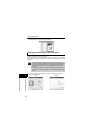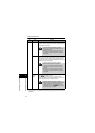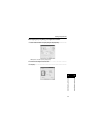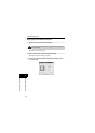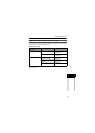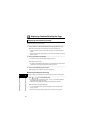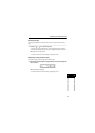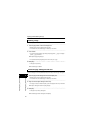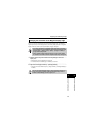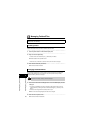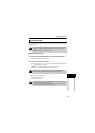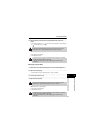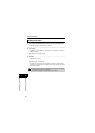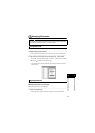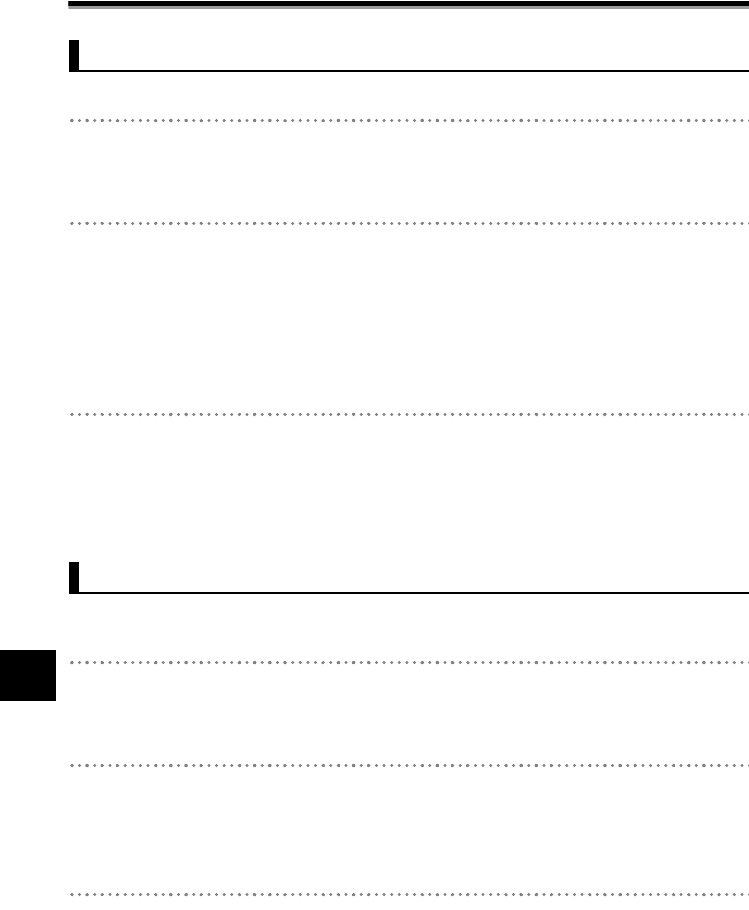
47
44
Contents and Folder Operations
Contents and Folder Operations
Displaying Contents/Rotating the Page
Unnecessary pages can be deleted.
1 Select the page to delete in the Preview Display Area.
• Multiple pages cannot be selected at the same time.
• In Thumbnail View, the selected page is indicated by a blue frame.
2 Press <Delete>.
•
The page can also be deleted by right clicking and pressing [Delete: __ page] or from [Edit
] J
[
Delete: __ page] in the Menu.
¨The [Delete page] dialog displays.
• The [Delete document] dialog displays when the file only has 1 page.
3 Click [Yes].
• Click [No] to stop deleting.
¨The selected page is deleted.
There are cases when the unit-specific file appears upside down on the unit, i.e. when the
contents of the page is horizontal (landscape mode). In this case, rotate the page 180 degrees.
1 Select the page to rotate 180 degrees in the Preview Display Area.
• Multiple pages cannot be selected at the same time.
• In Thumbnail View, the selected page is indicated by a blue frame.
2 Right click and click [Save 180 degrees rotate view].
• The page can also be rotated from [Edit] ➞ [Save 180 degrees rotate view] in the Menu.
¨The [Save 180 degrees rotate view] dialog displays.
3 Click [Yes].
• Click [No] to stop rotating 180 degrees.
¨The selected page rotates 180 degrees and displays.
Deleting a Page
Rotate the page 180 degrees and save