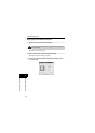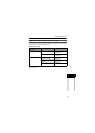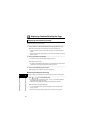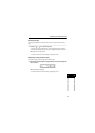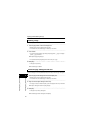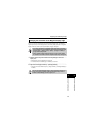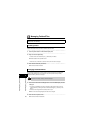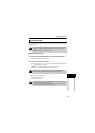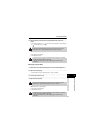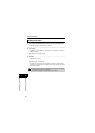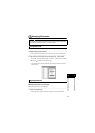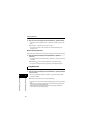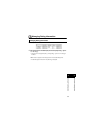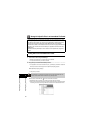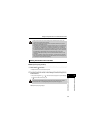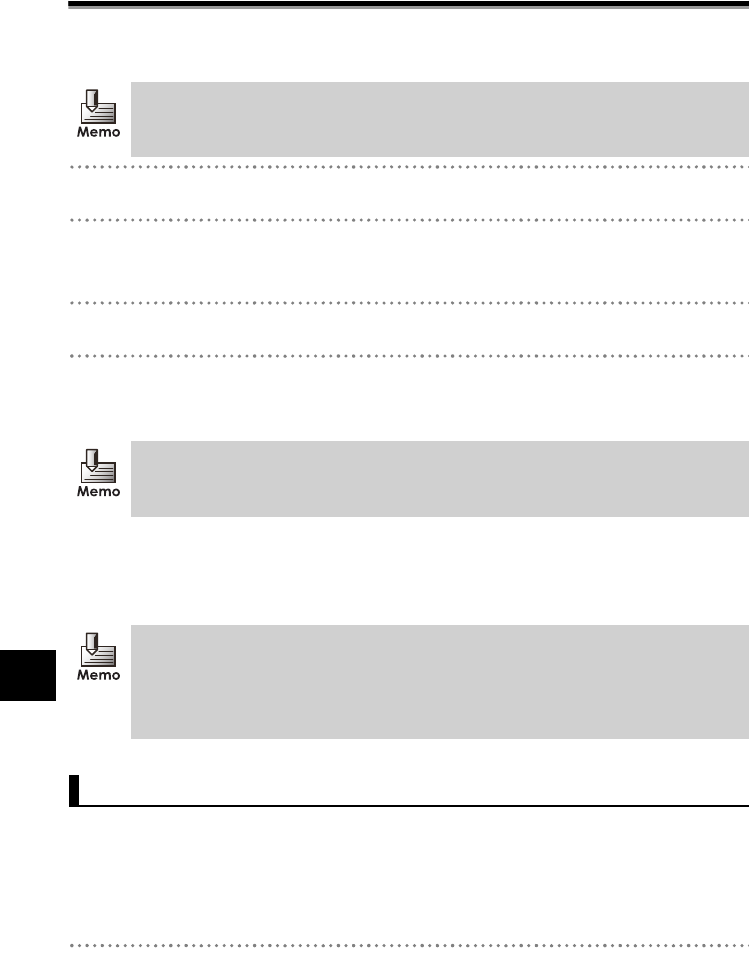
51
44
Contents and Folder Operations
Contents and Folder Operations
Managing Folders/Files
Moving by Cut and Paste
1 Select a folder in the Hierarchical Display Area or a file in the Detail Display Area.
2 Right click and click [Cut].
• The file can also be cut from [Edit] J [Cut] in the Menu.
3 Click the folder destination to move.
4 Right click and click [Paste].
• The file can also be pasted from [Edit] J [Paste] in the Menu.
¨The [Moving files...] dialog displays.
• The moving file name displays.
• Click [Cancel] to cancel.
Unit-specific files and folders can be copied into the same folder. When the same folder is
specified as the copy destination, multiple unit-specific files and folders are created with the
same name.
Copying by Drag and Drop
1 Select a folder in the Hierarchical Display Area or a file in the Detail Display Area.
• One folder or multiple files can be selected.
Files can only be moved to other folders by cutting and pasting. As files cannot be cut
and pasted into the same folder, the sorting order cannot be changed.
The [Password authentication] dialog appears when the closed Security folder is
selected. Refer to "Opening/Closing the Security Folder" on page 28.
• Click [Cancel] to stop moving the displayed file. When multiple files are selected,
the files after pressing cancel are not moved.
•
When move is canceled, all the pages remain in the source location and a file up to
the completed page is created in the move destination. However, all the pages are
moved when the move is within the unit.
Copying Files/Folders