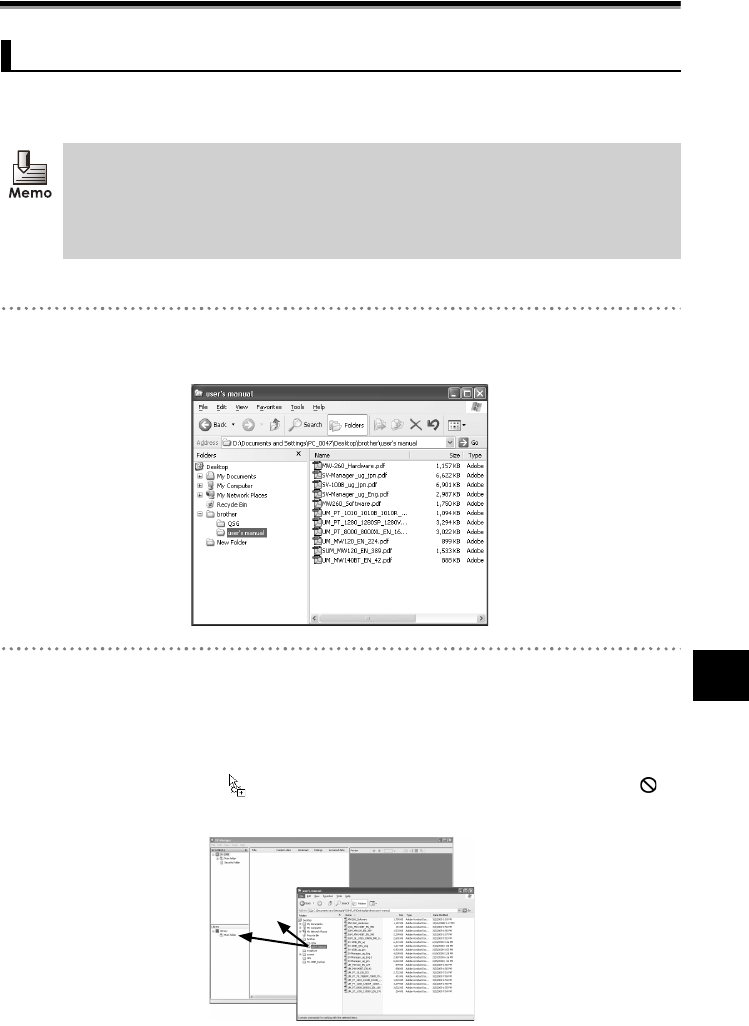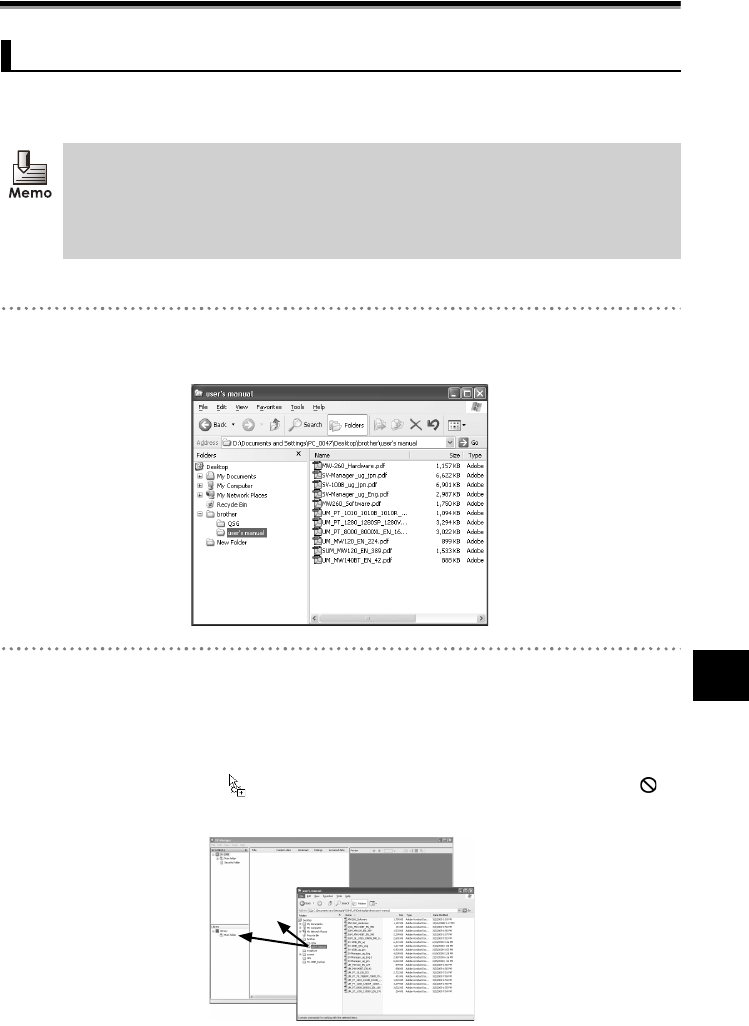
Creating Unit-Specific Files
34
44
Contents and Folder Operations
Contents and Folder Operations
Convert content source files, create unit-specific files, and register files to any folder without
changing a single file, multiple files, or the level of the folder.
Create unit-specific files by drag and drop as follows.
1 Select a file or folder.
• Use the Desktop or Explorer to select one or multiple content source files or folder.
2 Drag and drop a file or folder into a folder in the Hierarchical Display Area or in the
File Detail Display Area.
• Drag and drop into any folder in the Hierarchical Display Area.
• When a file or folder is dropped into the File Detail Display Area, the selected folder in the
Hierarchical Display Area becomes the registration destination.
• The pointer changes to when the file can be dropped. The pointer changes to
when the file cannot be dropped.
¨The progress status of the [Registering files...] dialog displays when an application
software associated with the content source file is started.
Creating by Drag and Drop
• When the content source file is right clicked, if the "Print" menu does not appear by
the file, the file cannot be dragged and dropped.
• The maximum number of folder levels including the level of the drop location is 16.
If the main folder is the drop location, the maximum number of folders that can be
created is 14, as the top and main folders are two levels.