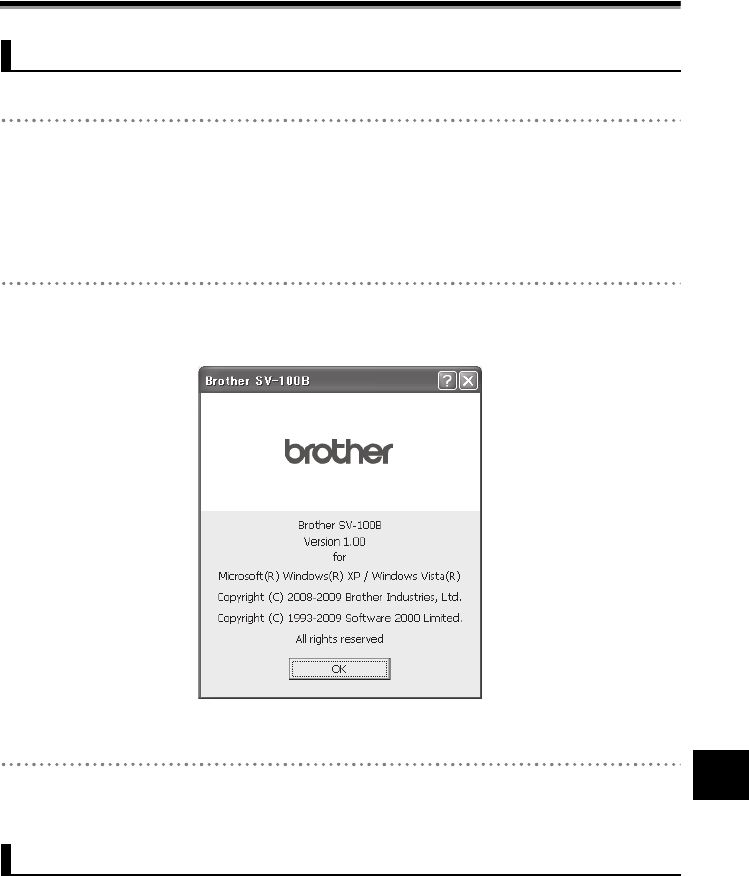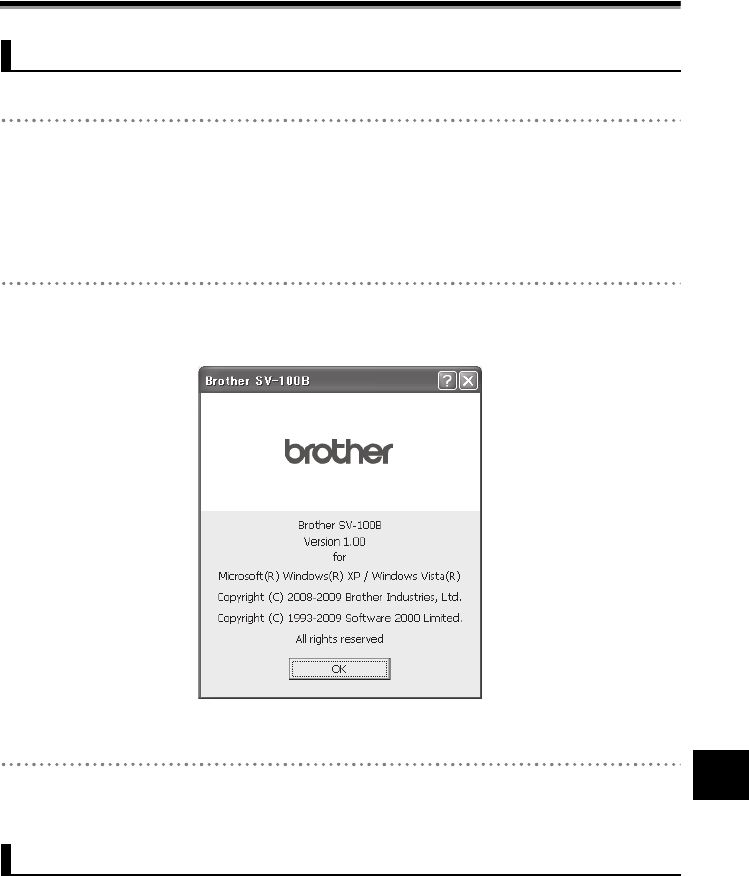
Upgrading the SV-Manager
68
55
Troubleshooting
Troubleshooting
The version information of the printer driver can also be confirmed before and after the upgrade.
1 Open [Brother SV-100B Properties] or [Brother SV-100B Print settings].
• Refer to "Changing the Print Settings of the Printer Driver" on page 39 when opening the
[Brother SV-100B Properties]
and [Brother SV-100B Print settings].
• Open the [Brother SV-100B Properties] dialog to confirm using application software, i.e.
Word, etc., and open the [Brother SV-100B Print settings] dialog to confirm from the Start
Menu.
2 Click [Version Info.] in the "Basic" Tab.
¨The [Brother SV-100B] dialog displays.
• Contact Brother Call Center whether the newest version has been released.
3 After confirmation, click [OK] and close the dialog.
Upgrade the SV-Manager by first uninstalling the previous version before installing the new
version of the SV-Manager.
Refer to
"Uninstalling the SV-Manager" on page 69 regarding uninstallation.
Refer to the "Quickstart Guide" when reinstalling.
Confirming the Version Information of the Printer Driver
Upgrading