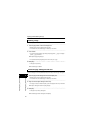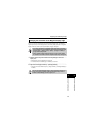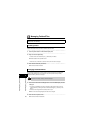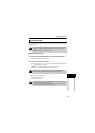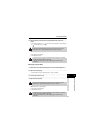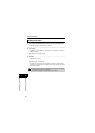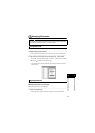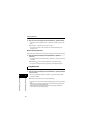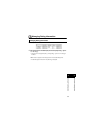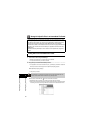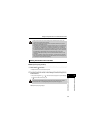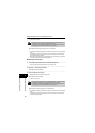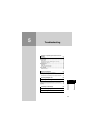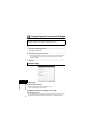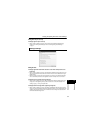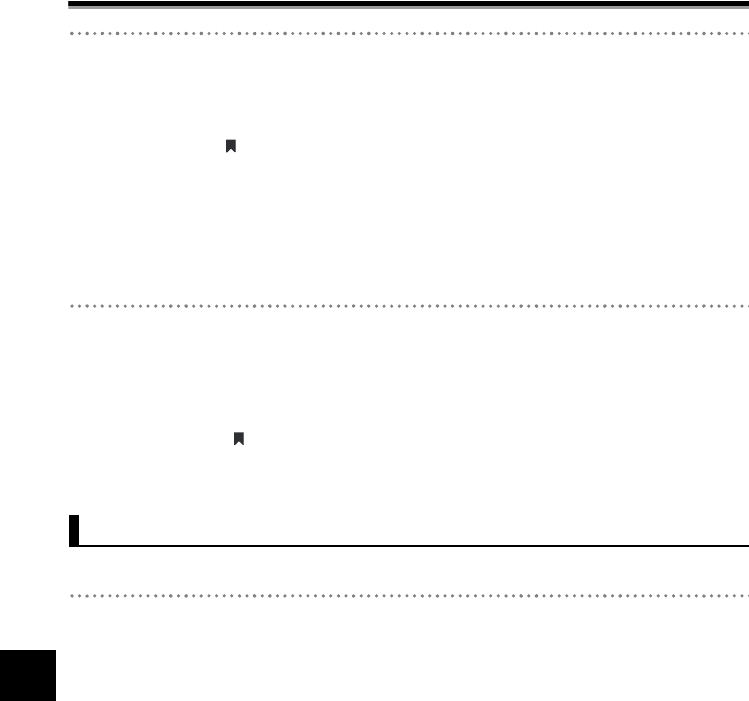
55
44
Contents and Folder Operations
Contents and Folder Operations
Managing Bookmarks
2 Right click in the Preview Display Area and click [Bookmark] J [Delete bookmark].
• A bookmark can also be deleted from [Edit] J [Bookmark] J [Delete bookmark] in the
Menu.
¨The bookmark is deleted from the top right of the page.
• The number of bookmarks in the "Bookmark" item in the File Detail Display Area
decreases by one.
Batch Deleting Bookmarks
Batch delete all the bookmarks from the unit-specific files displayed in the Preview Display Area.
1 Right click in the Preview Display Area and click [Bookmark] J [Delete All
bookmarks].
• The bookmarks can also be deleted from [Edit] J [Bookmark] J [Delete All bookmarks]
in the Menu.
¨The bookmarks from all the pages are deleted from the top right of the page.
• The number of "Bookmark" items no longer display in the File Detail Display Area.
Move quickly to the bookmarked page in the Preview Display Area.
1 Right click in the Preview Display Area and click [Bookmark] J [Previous bookmark]
or [Next bookmark].
• Move to a bookmark also from [Edit] J [Bookmark] J [Previous bookmark] or [Next
bookmark] in the Menu.
¨This function jumps to the previous or next bookmarked page.
• In Thumbnail View, the blue frame indicating a selected page moves to the bookmarked
page.
• When [Previous bookmark] is clicked while the first bookmarked page is displayed, the
function moves to the final bookmarked page.
• When [Next bookmark] is clicked while the last bookmarked page is displayed, the
function moves to the first bookmarked page.
Using Bookmarks