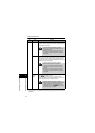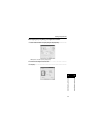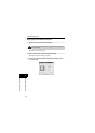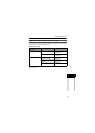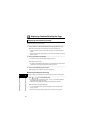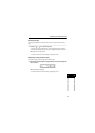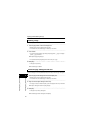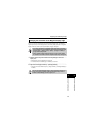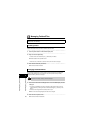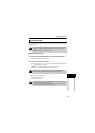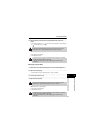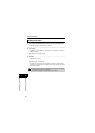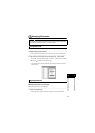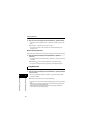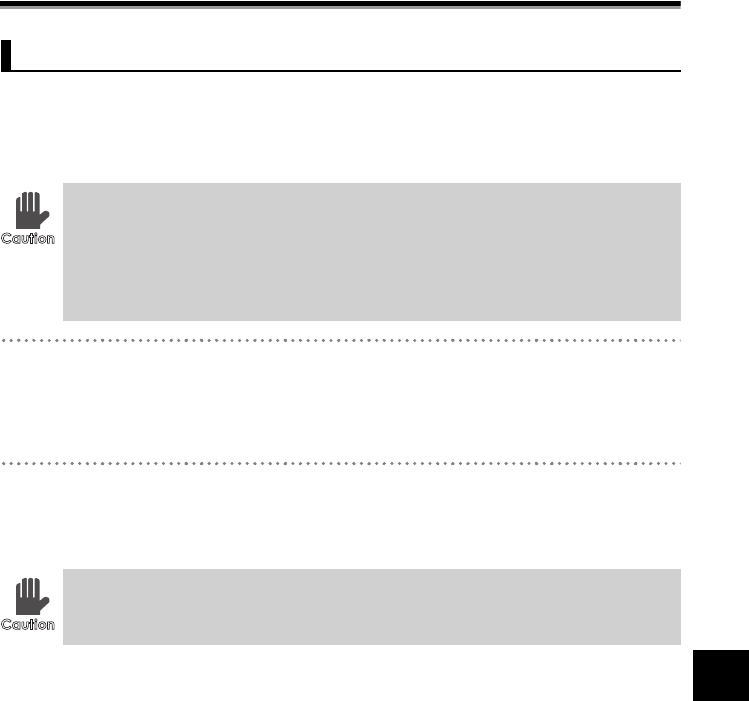
Displaying Contents/Rotating the Page
48
44
Contents and Folder Operations
Contents and Folder Operations
There are cases when the unit-specific file appears upside down when the file is magnified on
the unit, i.e. when the contents of the page are horizontal (landscape mode). The document
appears right side up in normal display, however, the file may display upside down in magnified
display. In this case, rotate only the magnified display image by 180 degrees.
1 Select the page to change the orientation of the magnified page in the Preview
Display Area.
• Multiple pages cannot be selected at the same time.
• In Thumbnail View, the selected page is indicated by a blue frame.
2 Right click and click [Page orientation] J [Portrait]/[Landscape].
• The page can also be rotated from [Edit] J [Page orientation] J [Portrait]/[Landscape] in
the Menu.
Changing the Orientation of the Magnified Display Page
• The correct orientation of the magnified display image cannot be confirmed
by the magnified view of the SV-Manager (right click the Preview Display Area
and click [Zoom] J [Enlarge], [View] J [Zoom] J [Enlarge] in the Menu, or
[Icon]). Confirm using the unit.
• Refer to "Rotate the page 180 degrees and save" on page 47 when rotating
the orientation of both the normal and magnified display images 180 degrees.
The view of the magnified display image in the Preview Display Area does not
change. As the proper orientation of the magnified display image cannot be
confirmed in the SV-Manager, confirm using the unit.