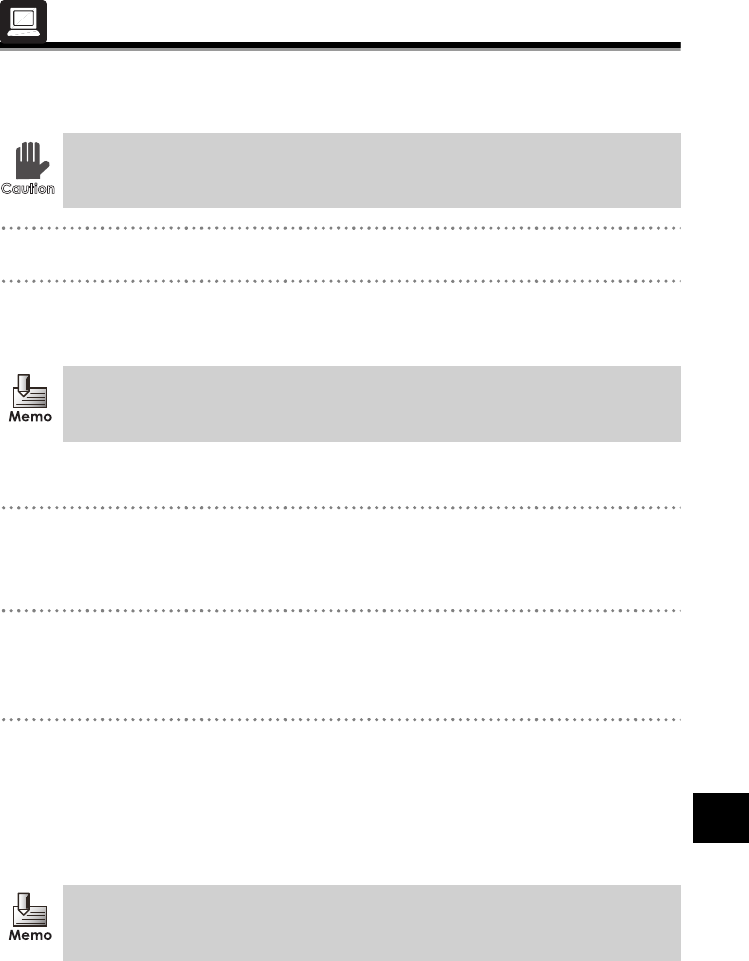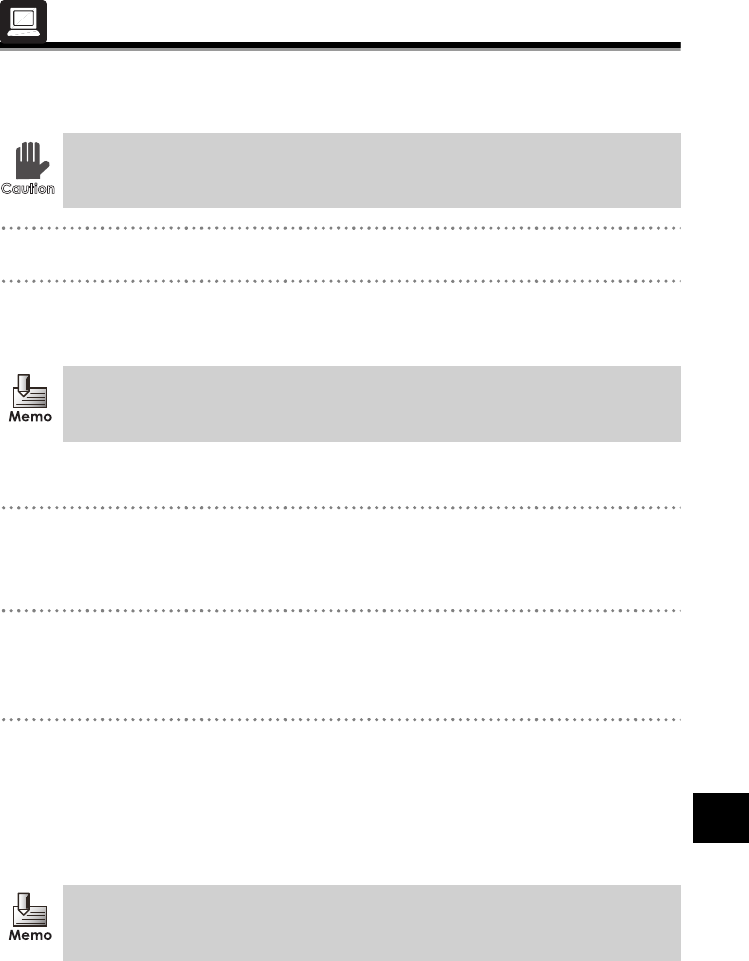
69
55
Troubleshooting
Troubleshooting
Uninstalling the SV-Manager
Uninstall the SV-Manager according to the following steps.
1 Close the SV-Manager if the program is started.
2 Double click [Control Panel] J [Add or Remove Programs] in the Windows Start
Menu.
¨The [Add and Remove Program] dialog displays.
3 Click "Brother SV-Manager x.x) (xx refers to version) and click [Delete].
• The printer driver for "Brother SV-100B" is deleted together with the application for
"Brother SV-Manager x.x".
4 Click [Yes] in the [SV-Manager Uninstallation] dialog.
¨The [Uninstall] dialog displays.
5 Click [Yes] to delete the library data and [No] to leave the data. Follow the directions
in the subsequent Windows messages.
• Click [No] to uninstall the SV-Manager and printer driver without deleting the library data.
When the SV-Manager is reinstalled, the library data can be used again. Click [No] when
upgrading or when the SV-Manager needs to be reinstalled due to problems with the SV-
Manager.
Temporarily store important unit-specific files, i.e. library data, etc., in an
intermediate file format created by BVD export before uninstallation.
In the case of Windows Vista, double click [Control Panel] J [Program and Features].
When other users are logged into the computer at the same time, the program will not
properly be uninstalled.