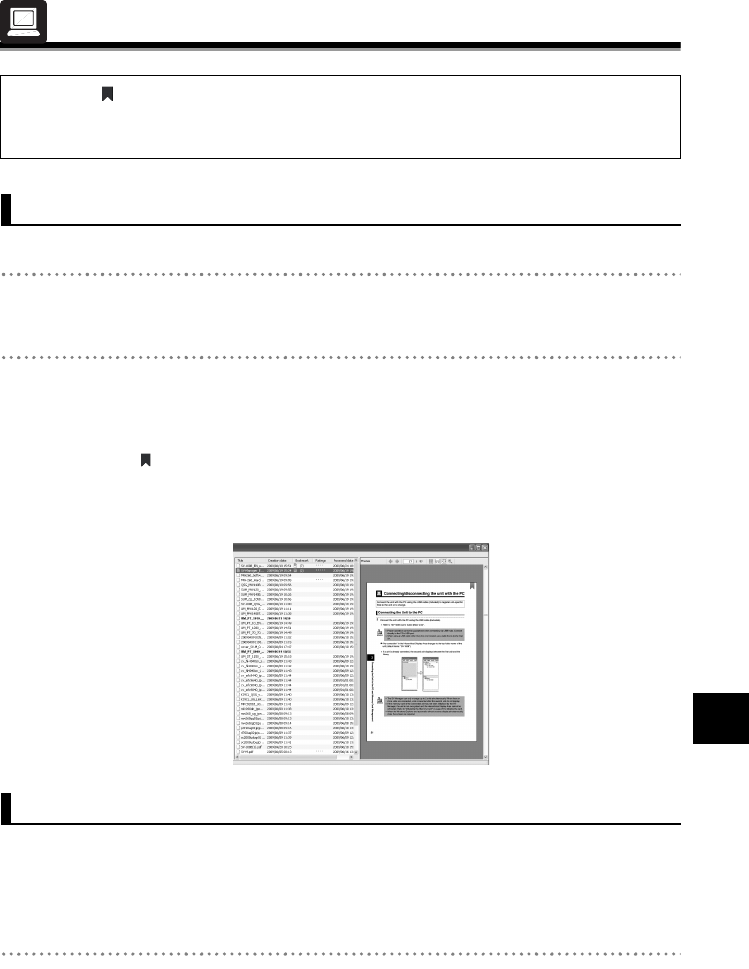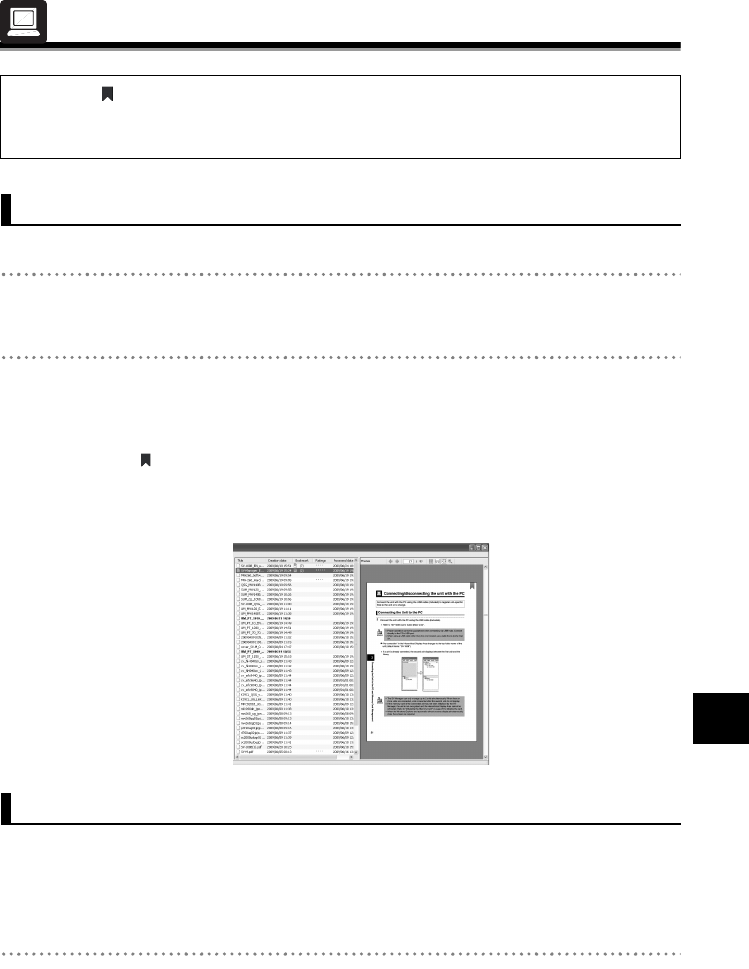
54
44
Contents and Folder Operations
Contents and Folder Operations
Managing Bookmarks
Placing bookmarks on pages without bookmarks.
1 Display the page to place a bookmark.
• Click a page without a bookmark in the Preview Display Area when in Thumbnail View.
2 Right click in the Preview Display Area and click [Bookmark] J [Add bookmark].
• A bookmark can also be added from [Edit] J [Bookmark] J [Add bookmark] in the Menu.
¨A bookmark is placed at the top right of the page.
• The "Bookmark" item in the File Detail Display Area refers to the number of bookmarks
placed in the file.
Bookmarks can be deleted from each page or in a batch.
Deleting bookmarks from each page
Deleting the bookmarks from bookmarked pages.
1 Display a bookmarked page.
• Click a page with a bookmark in the Preview Display Area when in Thumbnail View.
Bookmarks can be placed on pages just as post-it notes can be placed on
documents. Browsing with this unit becomes more convenient by placing bookmarks
at the beginning of important content or on important pages.
Placing Bookmarks
Deleting Bookmarks