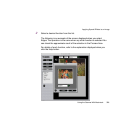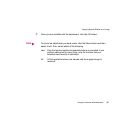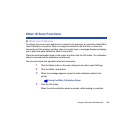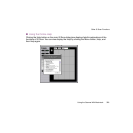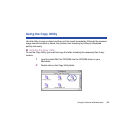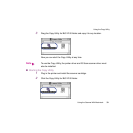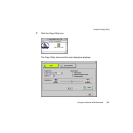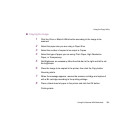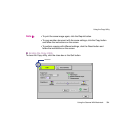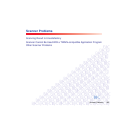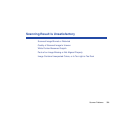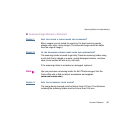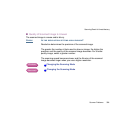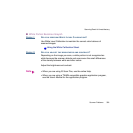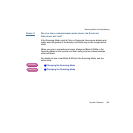333Using the Scanner With Macintosh
Using the Copy Utility
■ Copying the Image
1 Click the Color or Black & White button according to the image to be
scanned.
2 Select the paper size you are using in Paper Size.
3 Select the number of copies to be output in Copies.
4 Select the type of paper you are using: Plain Paper, High Resolution
Paper, or Transparency.
5 Set Brightness, as necessary. Move the slide bar to the right and left to set
the brightness.
6 Place the image to be copied in the printer, then click the Copy button.
Scanning starts.
7 When the message appears, remove the scanner cartridge and replace it
with a BJ cartridge according to the printing settings.
8 Place a blank sheet of paper in the printer and click the OK button.
Printing starts.