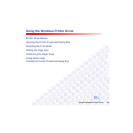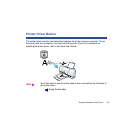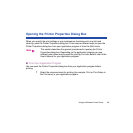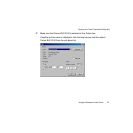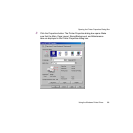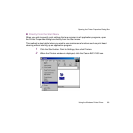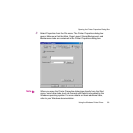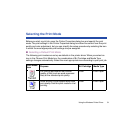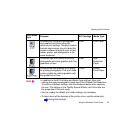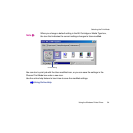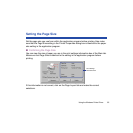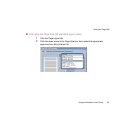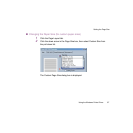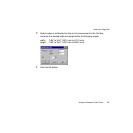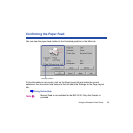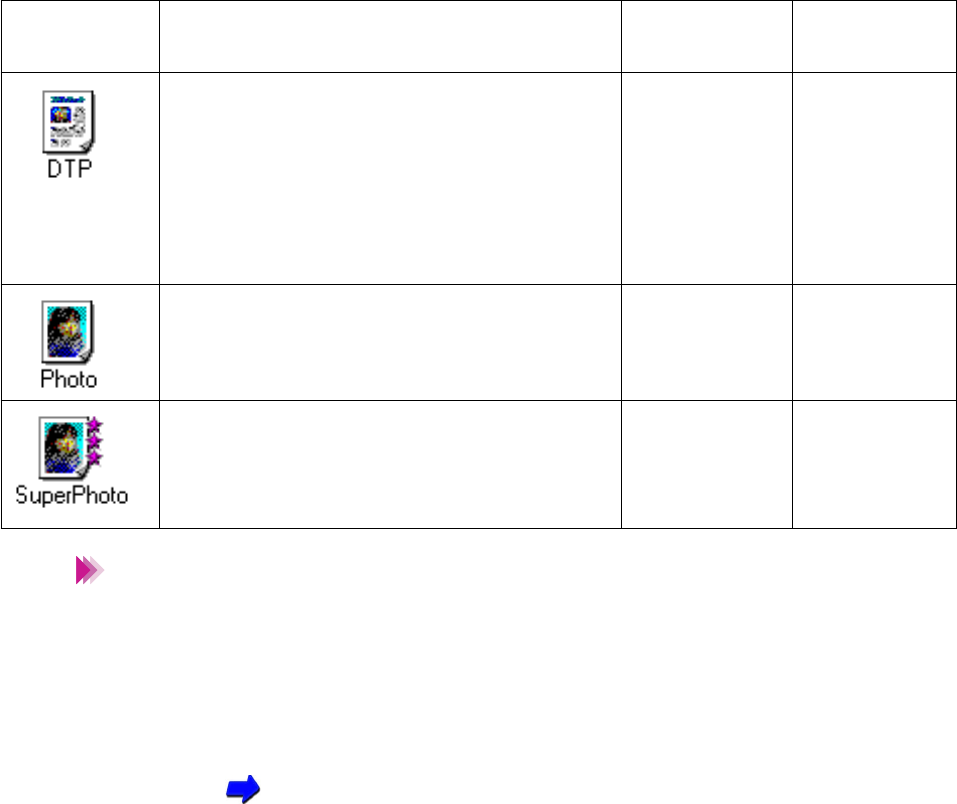
92Using the Windows Printer Driver
Selecting the Print Mode
• In addition to the BJ Cartridge and Media Type settings, other print
settings are also pre-assigned in each icon in the Choose Print Mode box.
To confirm all default settings, click the Advanced button after selecting
the icon. The settings in the Quality, Special Effects, and Color tabs are
the properties of the print mode.
• You can modify the default print mode settings, as necessary.
• To learn about all the features of the printer driver, use the online help.
Using Online Help
Automatically recognizes photographs
and graphics and prints using the
optimum print settings. This print mode is
the best choice when you print data that
contains different elements such as text,
tables, graphs, and photographs in the
same document.
Color Plain Paper
Produces high print quality for printing
photographs and other graphics with fine
gradations of tone.
Color High
Resolution
Paper
Produces the best possible print quality
for printing photographs. This print mode
is also suitable for printing graphics with
fine gradations of tone.
Photo Glossy
Photo Paper
Print Mode
Icon
Purpose BJ Cartridge Media Type
Note