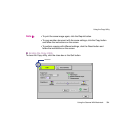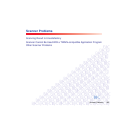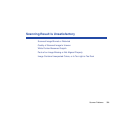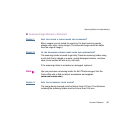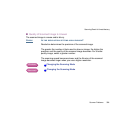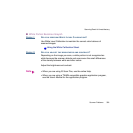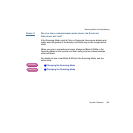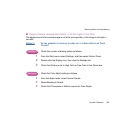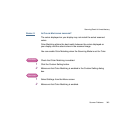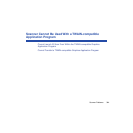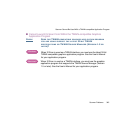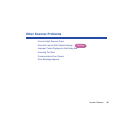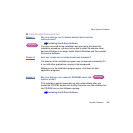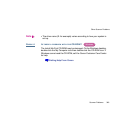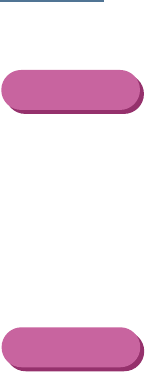
342Scanner Problems
Scanning Result Is Unsatisfactory
■ Image Contains Unexpected Colors, or Is Too Light or Too Dark
The appearance of the scanned image is not what you expected, or the image is too light or
too dark.
CHECK 1 IS THE NUMBER OF DISPLAY COLORS SET TO HIGH COLOR OR TRUE
C
OLOR?
Check the number of display colors as follows.
1 From the Start menu, select Settings, and then select Control Panel.
2 Double-click the Display icon, then click the Settings tab.
3 Check that Colors is set to High Color or True Color in the Colors box.
Check the Color Depth setting as follows.
1 From the Apple menu, select Control Panels.
2 Select Monitors & Sound.
3 Check that Thousands or Millions are set for Color Depth.
Windows
Macintosh