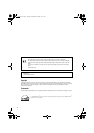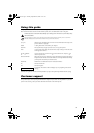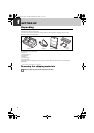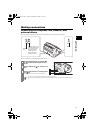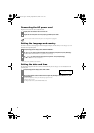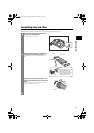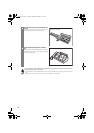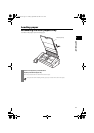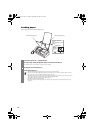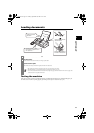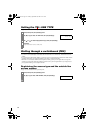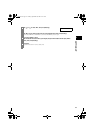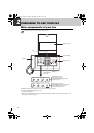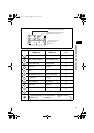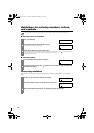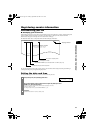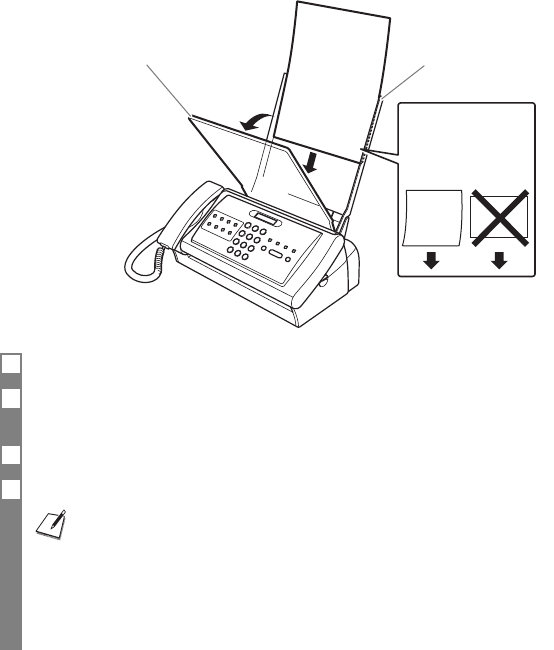
12
Loading paper
Load the paper face down in the multi-purpose tray.
1 Open the multi-purpose tray b by pulling it forward.
2 Fan a stack of paper, then tap the edge of the stack on a flat surface to even the stack.
Up to 50 sheets and up to 6 mm thickness of plain paper may be loaded.
3 Load the paper in the multi-purpose tray a.
4 Close the multi-purpose tray b.
• Be careful when loading multiple sheets of paper as they may jam in the machine.
• If you are having trouble loading multiple sheets of paper at one time, you will need to reload the paper from Step 1.
• If you still can not solve the problem, load and print pages one by one.
• When adding the paper, remove the remaining paper in the multi-purpose tray, combine the paper into one stack, then
tap the edge of the stack on a flat surface to even the stack, and reload the paper.
• Do not add the paper when printing. It may cause a paper jam.
• Straighten any curled paper before loading.
• Do not leave paper in the multi-purpose tray for a long time. The paper quality may deteriorate and it may cause a
paper jam.
Load the paper face
down.
Up to 50 sheets of plain
paper!
Feed direction
The multi-purpose tray a.The multi-purpose tray b.
The
printing
paper face
down.
Thalia.book Page 12 Tuesday, September 28, 2004 10:13 AM