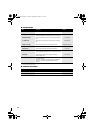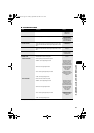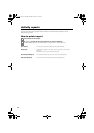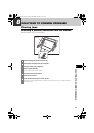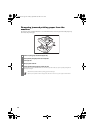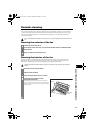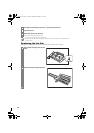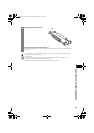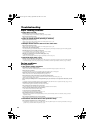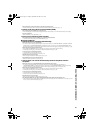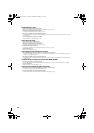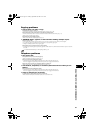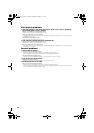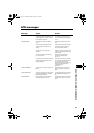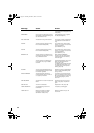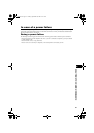50
Troubleshooting
Paper feeding problems
❏ Paper does not load.
The multi-purpose tray may contain too many sheets.
• Up to 50 sheets and up to 6 mm thickness of plain paper may be loaded.
Paper may not be loaded correctly.
• Make sure the paper stack is loaded properly in the multi-purpose tray (see p. 12).
❏ Paper is loaded skewed. (Printing is skewed.)
Paper may not be loaded correctly.
• Make sure the paper stack is loaded properly in the multi-purpose tray (see p. 12).
• Make sure the paper exit path is clear.
❏ Multiple sheets load into the fax at the same time.
Paper may not be loaded correctly.
• Make sure the paper stack is loaded properly in the multi-purpose tray (see p. 12).
Sheets of paper may be sticking together.
• Be sure to fan the paper stack before loading it in the multi-purpose tray. This keeps the sheets of paper from sticking together.
The multi-purpose tray may contain too many sheets.
• Up to 50 sheets and up to 6 mm thickness of plain paper may be loaded.
• Do not force the paper stack into the multi-purpose tray.
Different types of paper may be loaded in the multi-purpose tray.
• Load only one type of paper.
• Make sure you load paper that meets the paper requirements for the fax (see p. 25).
❏ Repeated paper jams occur.
The paper you are using may be causing the jams.
• Be sure to fan the paper stack before loading it in the multi-purpose tray. This keeps the sheets of paper from sticking together.
• Check that the paper you are using and your printing environment are within the specifications of the fax (see pp. 25, 26, 58).
Faxing problems
Sending problems
❏ You cannot send a document.
The ink film may not be installed properly.
• Make sure the ink film is installed properly. Do not remove a used ink film except to replace it with a new one.
The fax may have overheated.
• Unplug the fax and let it cool for several minutes. Then plug it back in and try sending again.
The fax may not be set for the type of telephone line in use (pulse/tone).
• Make sure the fax is set for the correct telephone line type (see p. 14).
The document may not have been loaded correctly into the document feeder.
• Remove the document, stack it if necessary, and load it into the document feeder correctly (see p. 13).
• Make sure the operation panel is closed.
The one-touch speed dialling button or coded speed dialling code you entered may not be registered for the feature you want
to use.
• Check the one-touch speed dialling button or coded speed dialling code and make sure it is registered correctly (see pp. 22, 23).
You dialled or have been provided with an incorrect number.
• Dial the number again, or check that you have the correct number.
The receiving party’s fax machine may be out of paper.
• Call the receiving party and ask them to make sure paper is loaded in their fax machine.
There may be other documents being sent from memory.
• Allow time for those documents to finish sending.
An error may have occurred during sending.
• Print an activity report and check for an error (see p. 44).
The telephone line may not be working properly.
• Make sure there is a dial tone when you press [Hook] or when you lift the handset. If there is no dial tone, contact your local
telephone company.
The receiving fax machine may not be a G3 fax machine.
• Make sure the receiving fax machine is compatible with this fax machine (which is a G3 fax machine).
❏ Documents sent from the fax are spotted or dirty.
The receiving fax machine may not be working properly.
• Check the fax by making a copy (see p. 27). If the copy is clear, the problem may be in the receiving fax machine. If the copy is
spotted or dirty, clean the scanner components (see p. 47).
Thalia.book Page 50 Tuesday, September 28, 2004 10:13 AM