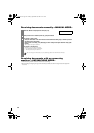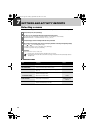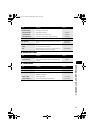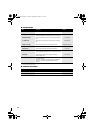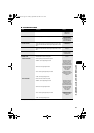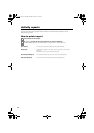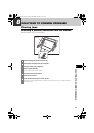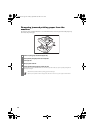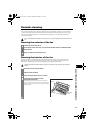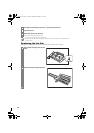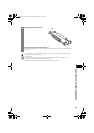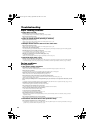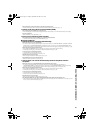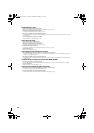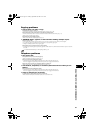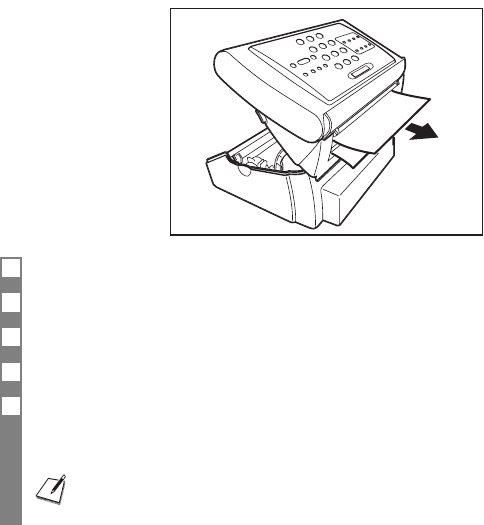
46
Removing jammed printing paper from the
machine
If LCD display shows <CHECK PRINTER> or <CLEAR PAPER JAM>, remove the paper in the multi-purpose tray,
then remove the jammed paper.
1 Remove the printing paper and the multi-purpose tray.
2 Lift the operation panel gently until it locks into position.
3 Pull the paper out.
4 Take up any slack in the film.
5 Close the operation panel gently until it clicks into place.
The LCD display may show <SET INK FILM> if the ink film has any slack. In that case, open the operation panel again and
follow steps 4 to 5 again.
• Be careful not to tear the document or printing paper when removing it.
• Paper may tear if pulled too hard. If the paper tears, make sure to remove every piece of paper from the machine.
Thalia.book Page 46 Tuesday, September 28, 2004 10:13 AM