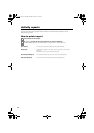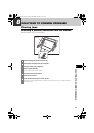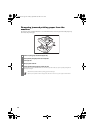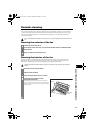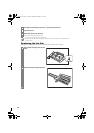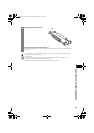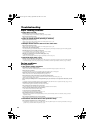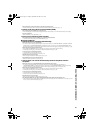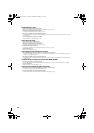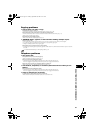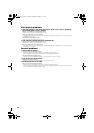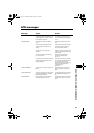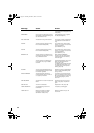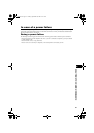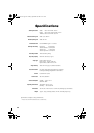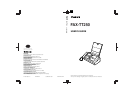54
Print quality problems
❏ The print quality is not what you expect; print is not clear, is splashed,
has missing dots or white streaks.
The paper you are using may not be supported by the fax.
• Make sure you are using the recommended paper (see p. 25).
You may be printing on the wrong side of the paper.
• Some papers have a “right” side for printing. If the print quality is not as clear as you would like it to be, try turning the paper over
and printing on the other side.
The ink film may not be installed properly.
• Make sure the ink film is installed properly (see p. 9).
❏ The printout contains blurred or smudged ink.
The paper you are using may not be supported by the fax.
• Make sure you are using the recommended paper (see p. 25).
You may be printing on the wrong side of the paper.
• Some papers have a “right” side for printing. If the print quality is not as clear as you would like it to be, try turning the paper over
and printing on the other side.
General problems
❏ The fax has no power.
The power cord may not be plugged in securely.
• Check that the power cord is plugged securely into the fax and into the wall outlet (see p. 8).
If the fax is plugged into a power strip, make sure the power strip is plugged in and turned on.
The power cord may not be supplying power.
• Check the power cord by substituting with another, or by using a voltmeter to test it for continuity.
❏ The fax will not print reports.
The ink film may need to be replaced.
• Determine if the problem is with the ink film and replace if necessary (see p. 48).
❏ Nothing appears on the LCD.
The power cord may not be plugged in securely.
• Check that the power cord is plugged securely into the fax and into the wall outlet (see p. 8).
If the fax is plugged into a power strip, make sure the power strip is plugged in and turned on. If the LCD remains blank, unplug
the fax, wait more than one minute, then plug it in again.
Thalia.book Page 54 Tuesday, September 28, 2004 10:13 AM