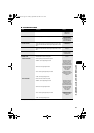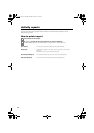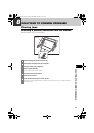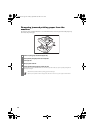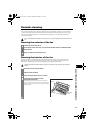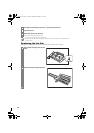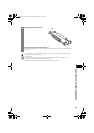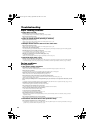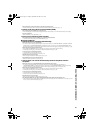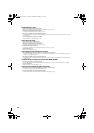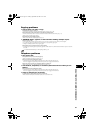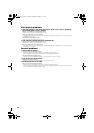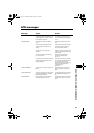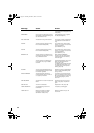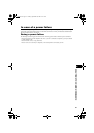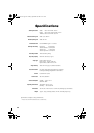51
8
SOLUTIONS TO COMMON PROBLEMS
The document may not have been loaded correctly into the document feeder.
• Remove the document, stack it if necessary, and load it into the document feeder correctly (see p. 13).
❏ Cannot send using Error Correction Mode (ECM).
The receiving party’s fax machine may not support ECM.
• If the receiving party’s fax machine does not support ECM, then the document is sent in normal mode without error checking.
ECM may be disabled.
• Make sure ECM is on (see <ECM TX>, p. 41).
❏ Errors occur frequently while sending.
The telephone lines may be in poor condition, or you may have a bad connection.
• Lower the transmission speed (see <TX START SPEED>, p. 43).
Receiving problems
❏ Cannot receive a document automatically.
The fax may not be set to receive automatically.
• For the fax to receive documents automatically, the receive mode must be set to <FAX ONLY MODE>, <FAX/TEL AUTO SW>
(Fax/Tel mode) or <ANS.MACHINE MODE> (see Chapter 6) must be set. If you have set <ANS.MACHINE MODE>, check
that an answering machine is connected to the fax and that it is turned on with an outgoing message properly recorded (see p. 38).
The fax may have a document stored in memory.
• When <REC’D IN MEMORY> appears on the LCD, press [Stop] to print documents stored in memory.
• Cancel delayed sending (see p. 33) or delete any documents stored in memory (see p. 35).
An error may have occurred during reception.
• Check the LCD for an error message (see p. 55).
• Print an activity report and check for an error (see p. 44).
The multi-purpose tray may be empty.
• Make sure paper is loaded in the multi-purpose tray (see p. 12).
The telephone line may not be connected properly.
• Make sure all line connections are secure (see p. 7).
❏ The fax does not switch automatically between telephone and fax
reception.
The fax may not be set to switch automatically between telephone and fax reception.
• For the fax to switch automatically, the receive mode must be set to <FAX/TEL AUTO SW> (Fax/Tel mode) or
<ANS.MACHINE MODE> (see Chapter 6) must be set. If you have set <ANS.MACHINE MODE>, check that an answering
machine is connected to the fax and that it is turned on with an outgoing message properly recorded (see p. 38).
The fax may have a document stored in memory.
• When <REC’D IN MEMORY> appears on the LCD, press [Stop] to print documents stored in memory.
• Cancel delayed sending (see p. 33) or delete any documents stored in memory (see p. 35).
An error may have occurred during reception.
• Check the LCD for an error message (see p. 55).
• Print an activity report and check for an error (see p. 44).
The multi-purpose tray may be empty.
• Make sure paper is loaded in the multi-purpose tray (see p. 12).
The sending fax machine may not send the CNG signal that tells the fax that the incoming signal is a fax.
• Some fax machines cannot send the CNG signal that tells your fax the incoming call is from a fax machine. In such cases, you will
have to receive the document manually (see p. 38).
Thalia.book Page 51 Tuesday, September 28, 2004 10:13 AM