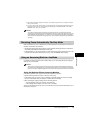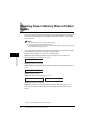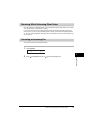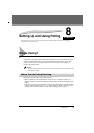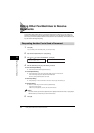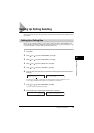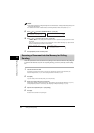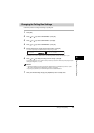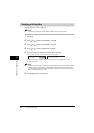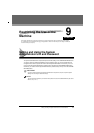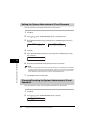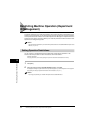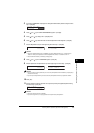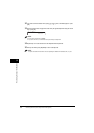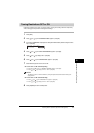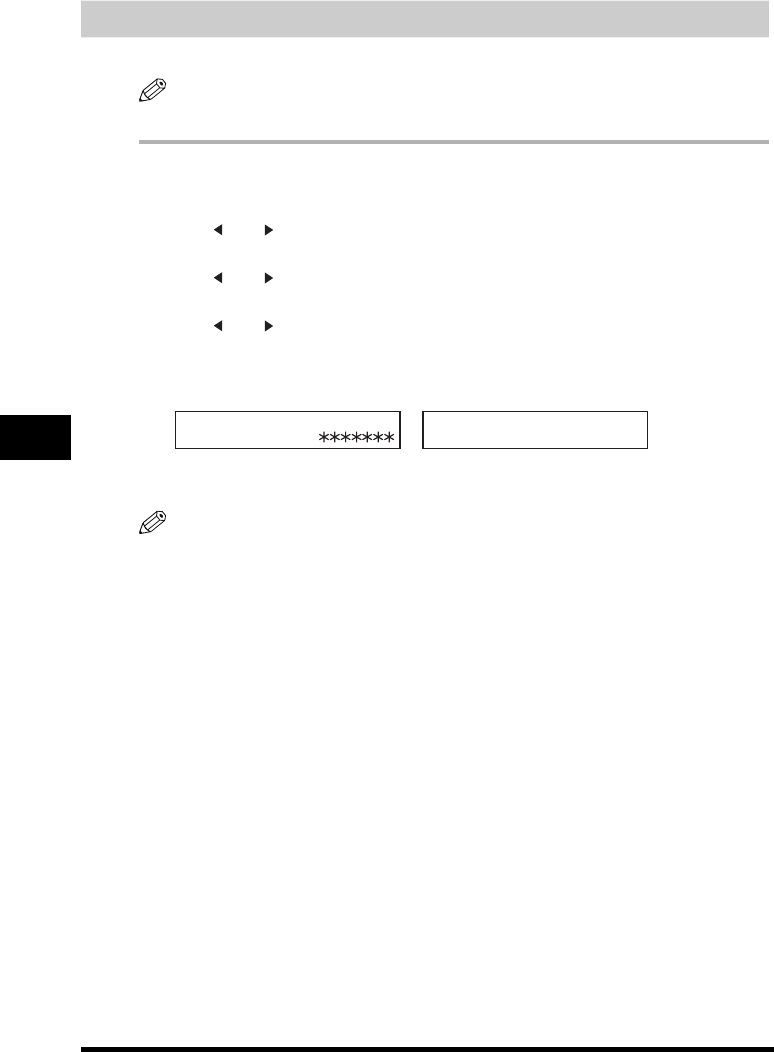
Setting Up Polling Sending
8-6
Setting Up and Using Polling
8
Deleting a Polling Box
Follow this procedure to cancel a polling box.
NOTE
You cannot cancel a polling box when the polling box is holding a document for polling sending.
1
Press [Menu].
2
Press [ (-)] or [ (+)] to select <4.FAX SETTINGS> ➞ press [OK].
3
Press [ (-)] or [ (+)] to select <6.POLLING BOX> ➞ press [OK].
4
Press [ (-)] or [ (+)] to select <3.DELETE FILE> ➞ press [OK].
5
Enter the password (up to 7 digits) using the numeric buttons ➞ press [OK].
If you have not previously set a password, skip this step, and go to step 6.
For details on how to enter or delete numbers, see “Entering Numbers, Letters, and Symbols,” on p. 3-1.
The polling box is deleted.
NOTE
If there is any document stored in the polling box, you cannot delete the polling box and the message <CANNOT
DELETE> appears on the LCD display. If you want to delete the polling box, delete the document stored in the
polling box first, then perform the procedure described above. For details on how to delete documents stored in
memory, see “Deleting a Fax Job,” on p. 12-2.
6
Press [Stop/Reset] to return to standby mode.
DELETE FILE
PASSWORD
➞
DELETE FILE
FILE DELETED