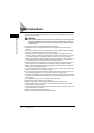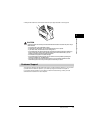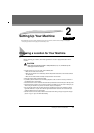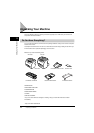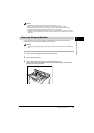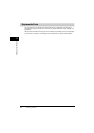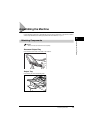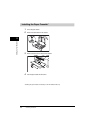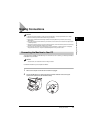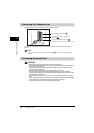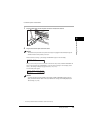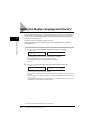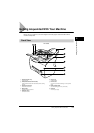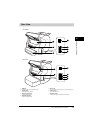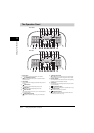Making Connections
2-7
Setting Up Your Machine
2
Making Connections
NOTE
•
The use of the jacks may differ in certain countries. See Appendix C, “Country-Specific Features.” for details.
•
Be sure to connect any external device before using your machine.
•
Canon cannot guarantee that all answering machines will be compatible with your machine, due to varying
specifications.
•
If you have connected an external device to your machine, be sure to set the correct receive mode. (See Chapter
7, “Receiving Faxes.”)
•
To connect an extension phone as well as an answering machine, connect the extension phone to the answering
machine, and then the answering machine to your machine.
•
If you connect a data modem to your machine and you use it extensively, or others access your PC frequently
through the data modem, you may want a dedicated telephone line for your data modem.
Connecting the Machine to Your PC
Your machine has a USB port that allows you to connect it to a PC. To do this, you need to purchase a
USB cable from your dealer.
NOTE
For best results, use a cable that is 5 meters in length or shorter.
Connect the machine to your computer as follows:
1
Make sure the computer is turned off and the machine is unplugged.
2
Connect the USB cable to your machine and PC during software installation to ensure the proper
operation of the printer driver. (See the Software Guide.)