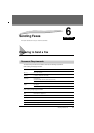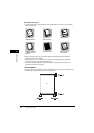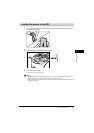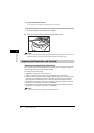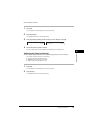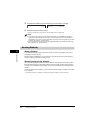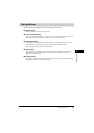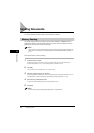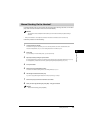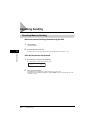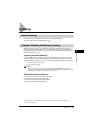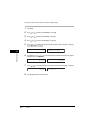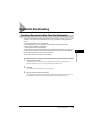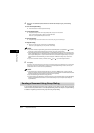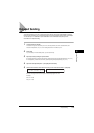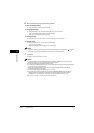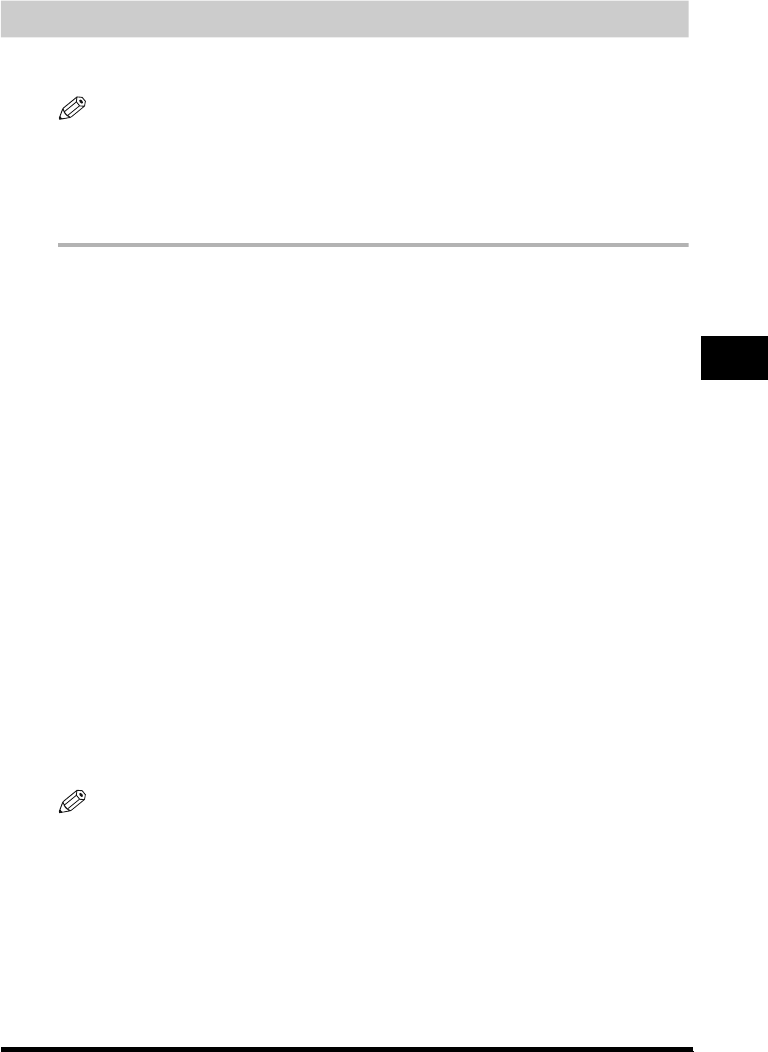
Sending Documents
6-9
Sending Faxes
6
Manual Sending Via the Handset*
Use manual sending when you want to talk to the other party before sending a document, or if the other
party does not have a fax machine that can receive automatically.
NOTE
You will need to connect a telephone to the machine if you want to talk to the other party before sending a
document.
* With optional handset or other telephone connected. This feature is available for certain countries only.
Follow this procedure for manual sending:
1
Load the document in the ADF.
For details on the types of documents you can fax, their requirements, and how to load documents, see
“Document Requirements,” on p. 6-1, and “Loading Documents in the ADF,” on p.6-3.
2
Press [FAX].
If you are already in the Fax standby mode, you can skip this step.
3
Adjust any necessary settings for your document.
• Press [Image Quality] to select the fax resolution. (See “Adjusting the Image Quality (Resolution),” on p. 6-4.)
• Press [Exposure] to select the scan density. (See “Adjusting the Exposure (Density),” on p. 6-5.)
4
Pick up the handset.
5
Dial the other party’s fax/telephone number.
For details on the different dialing methods, see “Dialing Methods,” on p. 6-7.
6
Talk through the handset to the other party.
If you hear a high-pitched signal instead of the other party’s voice, go to step 8.
7
Ask the other party to set their fax machine to receive faxes.
8
When you hear a high-pitched signal, press [Start] ➞ hang up the handset.
NOTE
To cancel manual sending, press [Stop/Reset].