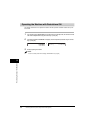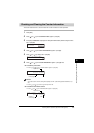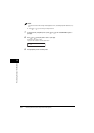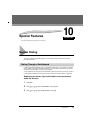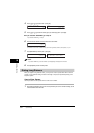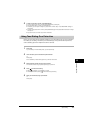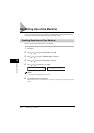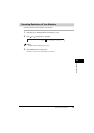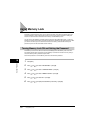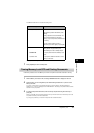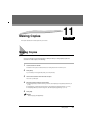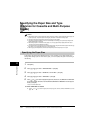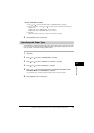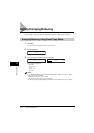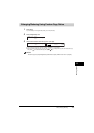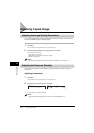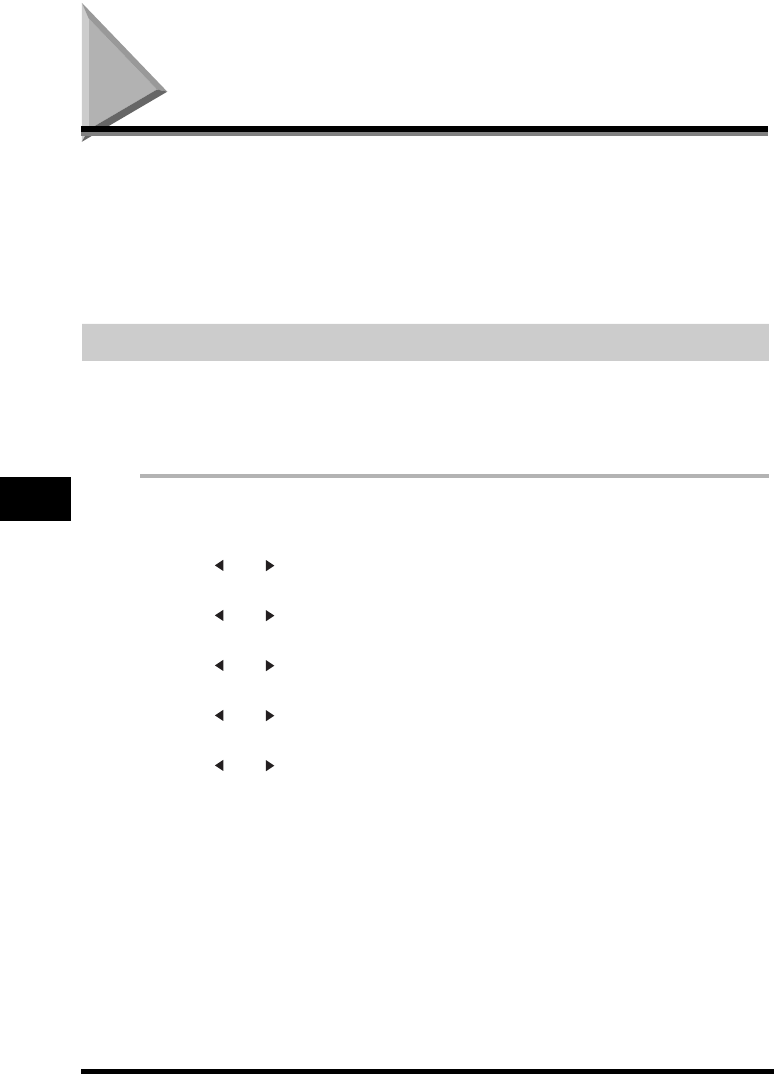
Using Memory Lock
10-6
Special Features
10
Using Memory Lock
Normally, a document prints as soon as you receive it. However, there may be occasions when you
want the machine to store all documents in memory until you are ready to print them. Locking the
machine to receive and store all documents in memory is called “Memory Lock.”
You may want to turn Memory Lock ‘ON’ when the machine is left unattended at night, or over long
holidays, to prevent a large volume of printed documents from collecting in the paper output trays. After
you return to the office, you can review the contents of the memory, and enter the memory lock
password to print all of the documents stored in memory.
Turning Memory Lock ON and Setting the Password
After Memory Lock is turned ‘ON’, the machine automatically enters the Memory Lock mode. The
documents received when the machine is in the Memory Lock mode are stored in memory until you
unlock the memory with a password and print them.
Follow this procedure to turn the Memory Lock ‘ON’, and define the password.
1
Press [Menu].
2
Press [ (-)] or [ (+)] to select <4.FAX SETTINGS> ➞ press [OK].
3
Press [ (-)] or [ (+)] to select <7.SYSTEM SETTINGS> ➞ press [OK].
4
Press [ (-)] or [ (+)] to select <1.MEMORY LOCK RX> ➞ press [OK].
5
Press [ (-)] or [ (+)] to select <ON> ➞ press [OK].
6
Press [ (-)] or [ (+)] to display the desired Memory Lock setting ➞ press [OK].