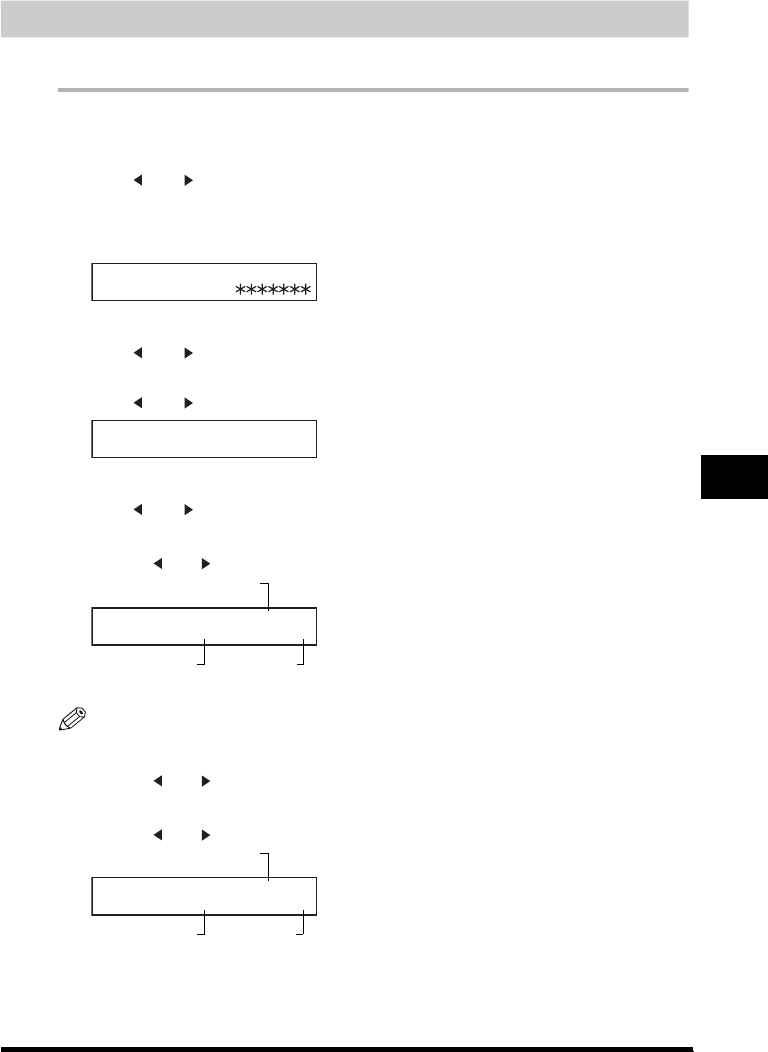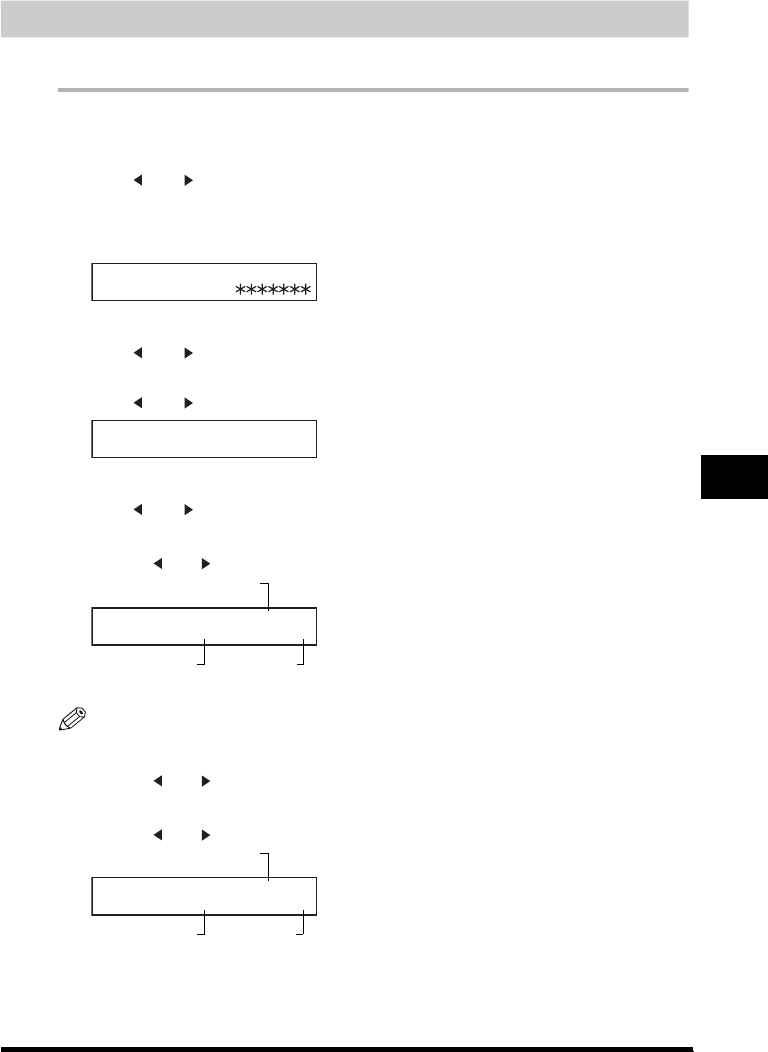
Restricting Machine Operation (Department ID Management)
9-9
Restricting the Use of the Machine
9
Checking and Clearing the Counter Information
This section describes how to check and clear the counter information for each department.
1
Press [Menu].
2
Press [ (-)] or [ (+)] until <8.SYSTEM SETTINGS> appears ➞ press [OK].
3
If the prompt <PASSWORD> is displayed, enter the System Administrator’s password using the numeric
keys ➞ press [OK].
4
Press [ (-)] or [ (+)] until <2.DEPT. ID MANAGEMNT> appears ➞ press [OK].
5
Press [ (-)] or [ (+)] to display <ON> ➞ press [OK].
6
Press [ (-)] or [ (+)] until <2.COUNT MANAGEMENT> appears ➞ press [OK] twice.
● To check the print counter:
❑
Press [ (-)] or [ (+)] until <1.PRINT COUNT> appears ➞ press [OK].
NOTE
If you have not set the TX limit, nothing will be displayed as “Limit.” (See “Setting Operation Restrictions,” on p.
9-4.)
❑ Press [ (-)] or [ (+)] to scroll through the Department IDs.
● To check the transmission counter:
❑
Press [ (-)] or [ (+)] until <2.SEND COUNT> appears ➞ press [OK].
SYSTEM SETTINGS
PASSWORD
DEPT.ID MANAGEMNT
ON
PRINT COUNT 1111111
000001/100000
Department ID
Number of
Printed Pages
Limit
SEND COUNT 1111111
000001/100000
Department ID
Number of
Printed Pages
Limit