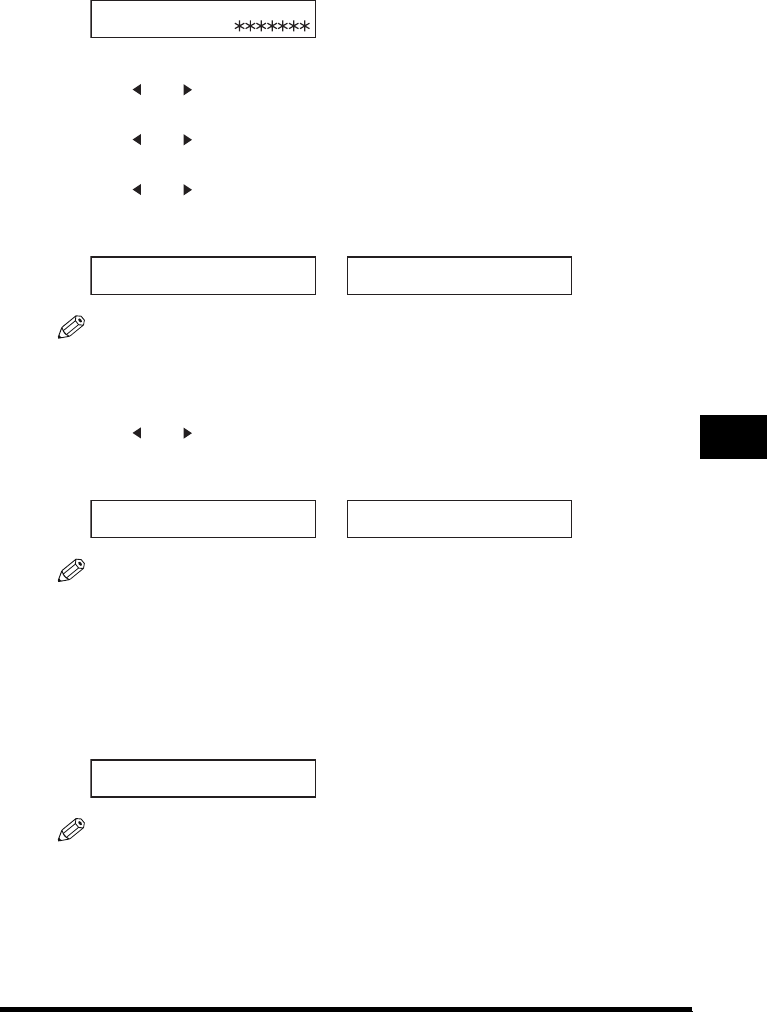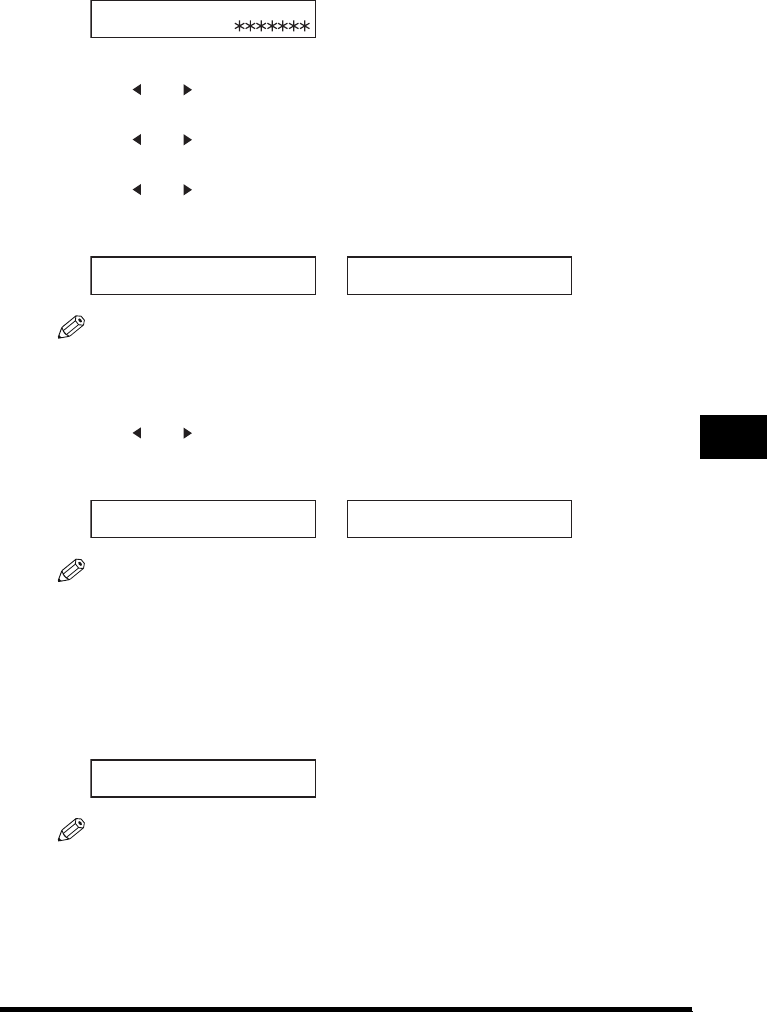
Restricting Machine Operation (Department ID Management)
9-5
Restricting the Use of the Machine
9
3
If the prompt <PASSWORD> is displayed, enter the System Administrator’s password using the numeric
keys ➞ press [OK].
4
Press [ (-)] or [ (+)] until <2.DEPT. ID MANAGEMNT> appears ➞ press [OK].
5
Press [ (-)] or [ (+)] to display <ON> ➞ press [OK] twice.
6
Press [ (-)] or [ (+)] to select the number to which the department will be designated ➞ press [OK].
7
Enter the Department ID of up to seven digits using the numeric keys ➞ press [OK].
NOTE
•
You can set the Department ID from 1 to 9999999. If you set the Department ID as ‘111’, it will be shown as
<0000111>. When you are requested to enter the Department ID, however, it is sufficient to enter ‘111’.
•
You can delete the numbers you entered by pressing [Clear].
8
Press [ (-)] or [ (+)] until <1. PASSWORD> appears ➞ press [OK].
9
Enter the password for the department of up to seven digits using the numeric keys ➞ press [OK].
NOTE
•
If you do not want to enter a password so you can use only the Department ID for transactions, just press [OK]
➞
proceed to the next step.
•
If you set only the Department ID, you have to enter only the Department ID when you operate the machine.
10
Press [OK] .
11
Enter the maximum number of pages that can be copied or printed by the registered department using
the numeric keys ➞ press [OK].
NOTE
•
You can set the copy limit from 0 to 999999.
•
If you set the copy limit to 0, no copying operation can be performed by the department.
SYSTEM SETTINGS
PASSWORD
DEPT. ID ENTRY
1234567
DEPT.ID SETUP
1.PASSWORD
➞
PASSWORD
1234567
DEPT.ID SETUP
2.COPY LIMITS
➞
COPY LIMITS
100000