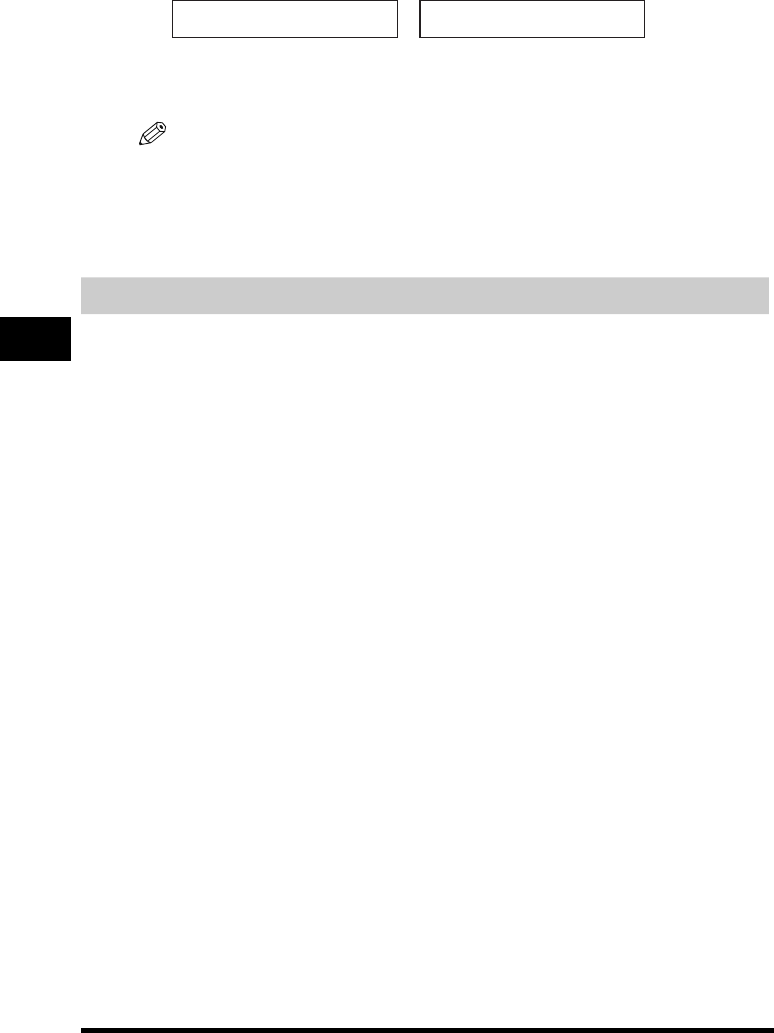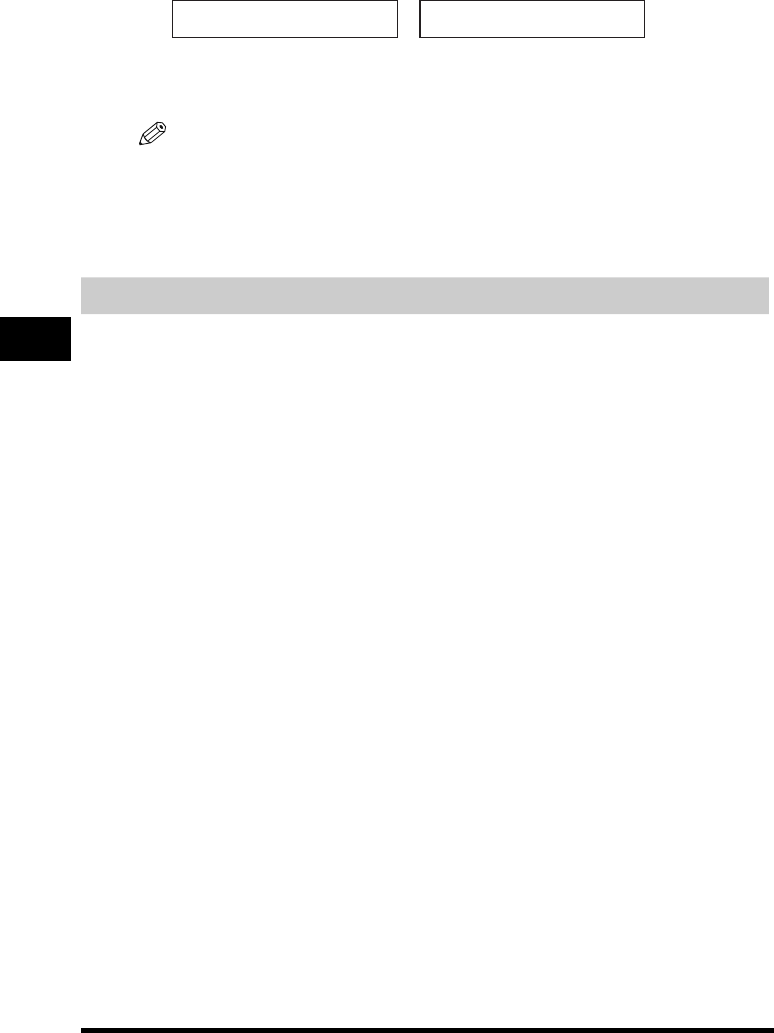
Preparing to Send a Fax
6-6
Sending Faxes
6
3
Press [Exposure] repeatedly until the scanning density you want is displayed ➞ press [OK].
4
Continue the operation you wish to complete.
If you do not proceed with any other operation, the LCD display returns to standby mode.
NOTE
•
You can set the scanning density so that the desired scanning density such as STANDARD is automatically
returned after the <AUTO CLEAR> function activates or documents are scanned. Since <SCAN DENSITY> of
<FAX DEFAULT> is set to ‘OFF’ in the factory default setting, the scanning density set using [Exposure] will remain
unchanged. (See Chapter 16, “The Menu System.”)
•
You can set the level of each scanning density (LIGHT/STANDARD/DARK) in the <DENSITY CONTROL> of the
Menu. (See Chapter 16, “The Menu System.”)
Sending Methods
Memory Sending
To use memory sending, you load the document, dial the fax number ➞ press [Start]. See p. 6-8 for
more details on memory sending.
Since the machine is multitasking, you can even scan a document into the memory while sending a
document, receiving a document, or printing a report.
Manual Sending Via the Handset*
Use manual sending via the handset if you want to speak with the other party before sending a fax to
them. With manual sending via the handset, dial and converse normally, and when they are ready to
receive your fax, press [Start] to begin sending. See p. 6-9 for more details on manual sending via the
handset.
For manual sending via the handset, you need to have the optional handset or a telephone connected
to your machine.
* With optional handset or other telephone connected. This feature is available for certain countries only.
➞
DENSITY CONTROL
DARK
31/12 2005 SAT 10:00
FaxOnly STANDARD