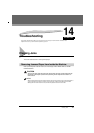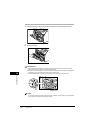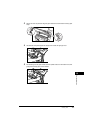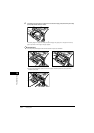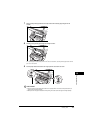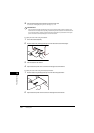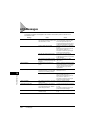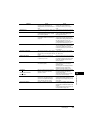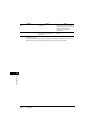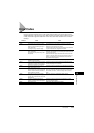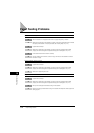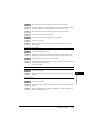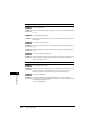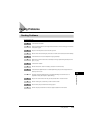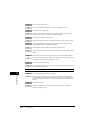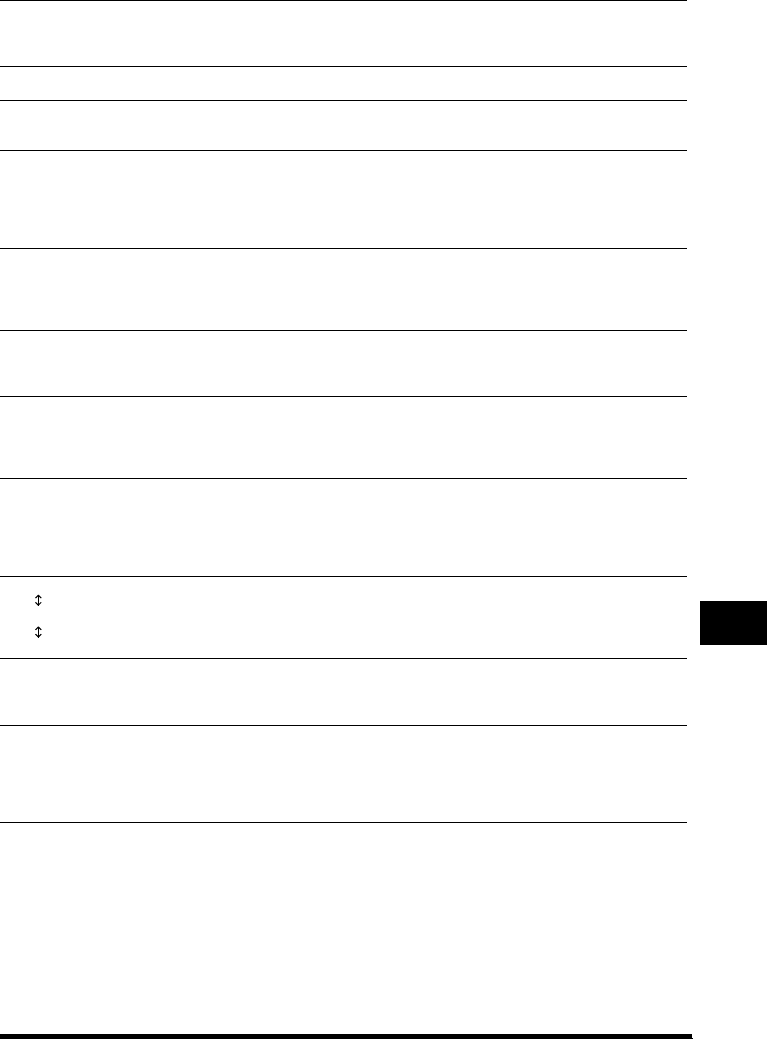
LCD Messages
14-9
Troubleshooting
14
Message Cause Action
MEM IN USE nn % Shows the percentage of memory
currently in use. This message is
displayed when you set the document in
ADF.
Wait for the machine to send any faxes in
memory. Also, print or delete any
documents in memory you no longer
need.
MEMORY FULL The memory is full because collate copy
was set when a large document is loaded.
Divide the document and copy each part
separately.
NOT REGISTERED The One-Touch Speed Dial button or
Coded Speed dialing code you entered
has not been registered.
Register the One-Touch Speed Dial
button or Coded Speed Dialing code.
(See pages 5-2 and 5-5.)
PRINTER DATA ERROR Abnormality has occurred in the data
transmission between the machine and
computer.
Use [System Monitor] to delete the
current print job or the final print job (If
multiple jobs are being printed). Then you
can shift to the next job. If you use
<PRINTER RESET> of the Menu, all the
print jobs are deleted. (See p.16-15.)
REC. PAPER JAM There is a paper jam. Clear the paper jam (See pages 14-1 to
14-7.) and reload paper in the cassette or
multi-purpose feeder. Then reset the
machine by opening the printer cover and
then closing it.
RECEIVED IN MEMORY The machine received the fax in memory
because paper or toner ran out, a paper
jam occurred, or incorrect paper size was
loaded.
Load correct paper size in the cassette,
replace the cartridge, or clear the paper
jam. (See p.7-6.)
REMOVE MP PAPER Paper is loaded in the multi-purpose
feeder when the machine receives a fax
or prints a report or list.
Remove the paper from the multi-purpose
feeder. If the machine receives the fax
then paper is loaded in the multi-purpose
feeder, the received document will be
stored in memory.
REPLACE CARTRIDGE The toner cartridge ran out of toner or is
not installed properly.
Make sure the toner in the cartridge is
evenly distributed or the cartridge is
installed properly.
After doing this, if the message remains
displayed or the print quality is low,
replace the cartridge. (See p. 2-18.)
SCANNING
MAKING SPACE IN MEM
PLEASE WAIT
Memory is getting low during scanning
because the document has many
graphics or photos.
When memory space becomes available
as printing continues, the scanning
resumes automatically.
Then reset the machine by opening the
printer cover and then closing it.
START AGAIN The paper in the cassette has run out, the
toner has run out, paper jams have
occurred, or the paper size setting is
wrong while the report is printing.
After loading paper in the cassette,
replacing the cartridge, clearing jams, or
specifying the correct paper size, print the
report again.
SUPPLY REC. PAPER
CASSETTE
No paper is loaded in the cassette. Load paper in the cassette. (See p. 2-21 to
2-23.) Make sure the paper stack in the
cassette does not exceed the capacity of the
cassette.
If you load paper while making copies, do
not load a different paper size.