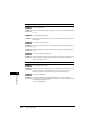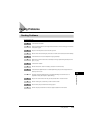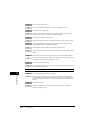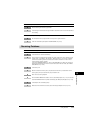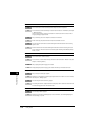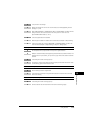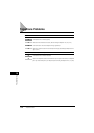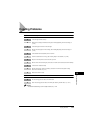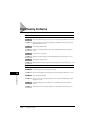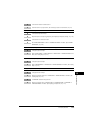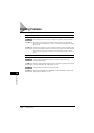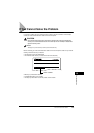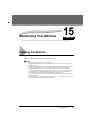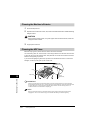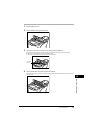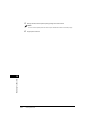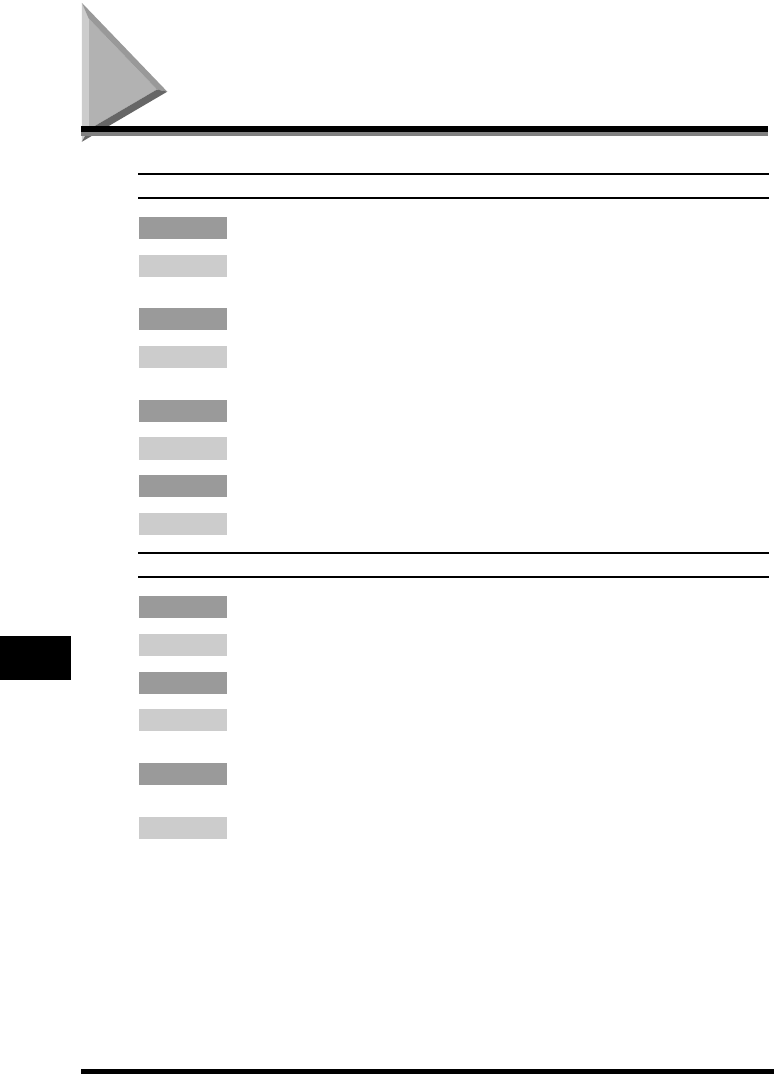
Print Quality Problems
14-22
Troubleshooting
14
Print Quality Problems
The print quality is not what you expect; print is not clear, has missing dots or white streaks.
Q Are the size, thickness and type of the paper you are using within the specifications of the machine?
A Check that the paper you are using is supported by the specifications of the machine. (See “Print
Media Requirements,” on p. 4-1.)
Q Is the cartridge installed correctly?
A Make sure the cartridge is installed correctly. (See “Installing/Replacing the Toner Cartridge,” on
p.2-18.)
Q Is any toner left in the cartridge?
A Replace the cartridge if necessary. (See “Installing/Replacing the Toner Cartridge,” on p. 2-18.)
Q Is the exposure adjusted correctly?
A Adjust the exposure correctly using [Exposure]. (See “Adjusting the Exposure (Density),” on p. 11-6.)
Copies are dirty.
Q Is the scanning glass or the scanning glass cover clean?
A Clean the scanning glass or the scanning glass cover. (See “Cleaning the ADF Area,” on p. 15-2.)
Q Is the cartridge free of damage?
A If there is a scratch on the cartridge, replace with a new one. (See “Installing/Replacing the Toner
Cartridge,” on p. 2-18.)
Q Is the machine adjusted to room temperature? If not, condensation might build up inside the
machine.
A Allow at least 2 hours for the machine to adjust to room temperature before attempting to use it.