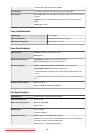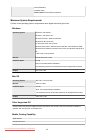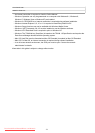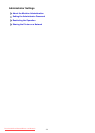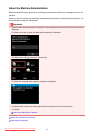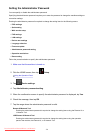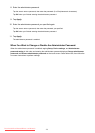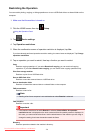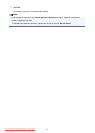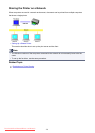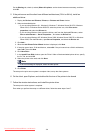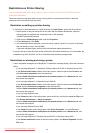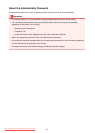Restricting the Operation
You can restrict printing, copying, or faxing operations or to use a USB flash drive or a shared folder on the
computer.
1. Make sure that the machine is turned on.
2.
Flick the HOME screen, then tap Setup.
Using the Operation Panel
3.
Tap Device settings.
4.
Tap Operation restrictions.
5.
When the confirmation screen of operation restriction is displayed, tap Yes.
If you have already performed operation restriction setting, the menu items are displayed. Tap Change
operation restrictions.
6.
Tap an operation you want to restrict, then tap a function you want to restrict.
Copy
Restricts copying operations. If you select Restrict all copying, you can restrict all copying
operations. If you select Restrict color copying, you can restrict color copying operations only.
Print from storage medium
Restricts to print from a USB flash drive.
Scan to USB flash drive
Restricts to save the scanned data on a USB flash drive.
Scan to destination folder
Restricts to forward the scanned data to a shared folder on the computer.
FAX transmission
Restricts to send a fax.
Note
•
Sending a fax from a computer is not restricted even when Restrict is selected.
FAX reception
Restricts to receive a fax.
Important
•
If the machine receives a fax while Restrict is selected, Not available. An operation
restriction is set. is displayed on the touch screen and the fax standby screen is displayed. In
this case, you cannot receive the faxes. Ask the administrator of the machine you are using to
change the setting, then have the sender resend the faxes.
Directory
Restricts operations related to the machine's directory.
376
Downloaded from ManualsPrinter.com Manuals