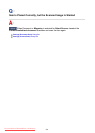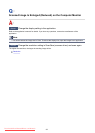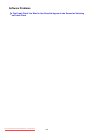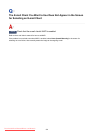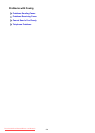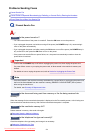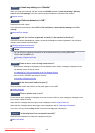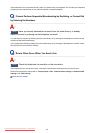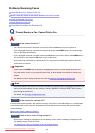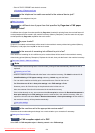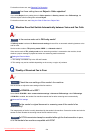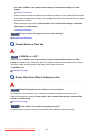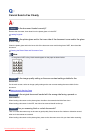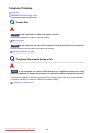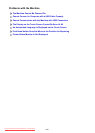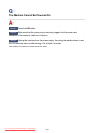Problems Receiving Faxes
Cannot Receive a Fax, Cannot Print a Fax
Machine Does Not Switch Automatically between Voice and Fax Calls
Quality of Received Fax is Poor
Cannot Receive a Color Fax
Errors Often Occur When You Receive a Fax
Cannot Receive a Fax, Cannot Print a Fax
Check1
Is the power turned on?
•
You cannot receive faxes if the power is turned off. Press the ON button to turn the power on.
•
If you unplugged the power cord without turning off the power (the POWER lamp is lit), reconnecting it
turns on the power automatically.
•
If you unplugged the power cord after pressing the ON button to turn off the power (the POWER lamp is
off), reconnect it, then press the ON button to turn on the power.
•
If the power was turned off due to power failure, etc., the power is automatically turned on when the
power failure is resolved.
Important
•
Confirm that the POWER lamp is off before unplugging the power cord, then unplug the power cord.
If a power failure occurs or you unplug the power cord, all faxes stored in the machine's memory are
deleted.
For details on how to unplug the power cord, refer to
Notice for Unplugging the Power Cord.
Note
•
If the faxes stored in the machine's memory are deleted by a power failure or unplugging the power cord,
the list of the faxes deleted from the machine's memory (MEMORY CLEAR REPORT) will be printed
after turning the machine on.
For details, see
Summary of Reports and Lists.
Check2
Is the machine's memory full?
Print the received faxes stored in the machine's memory, save them on the USB flash drive, or forward them
to the shared folder on the computer, then delete them from the machine's memory and have the sender
resend the faxes.
Document Stored in Machine's Memory
Check3
Does an error occur during reception?
•
Ensure that a message is displayed on the Fax standby screen. When a message is displayed on the
Fax standby screen, check the cause.
A Message for Faxing Is Displayed on the Fax Standby Screen
994
Downloaded from ManualsPrinter.com Manuals